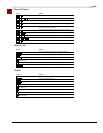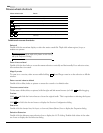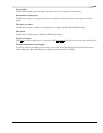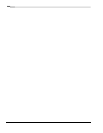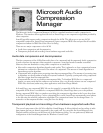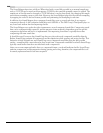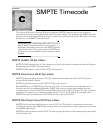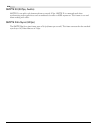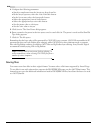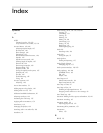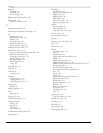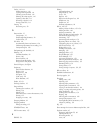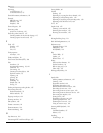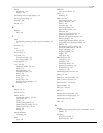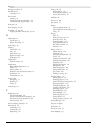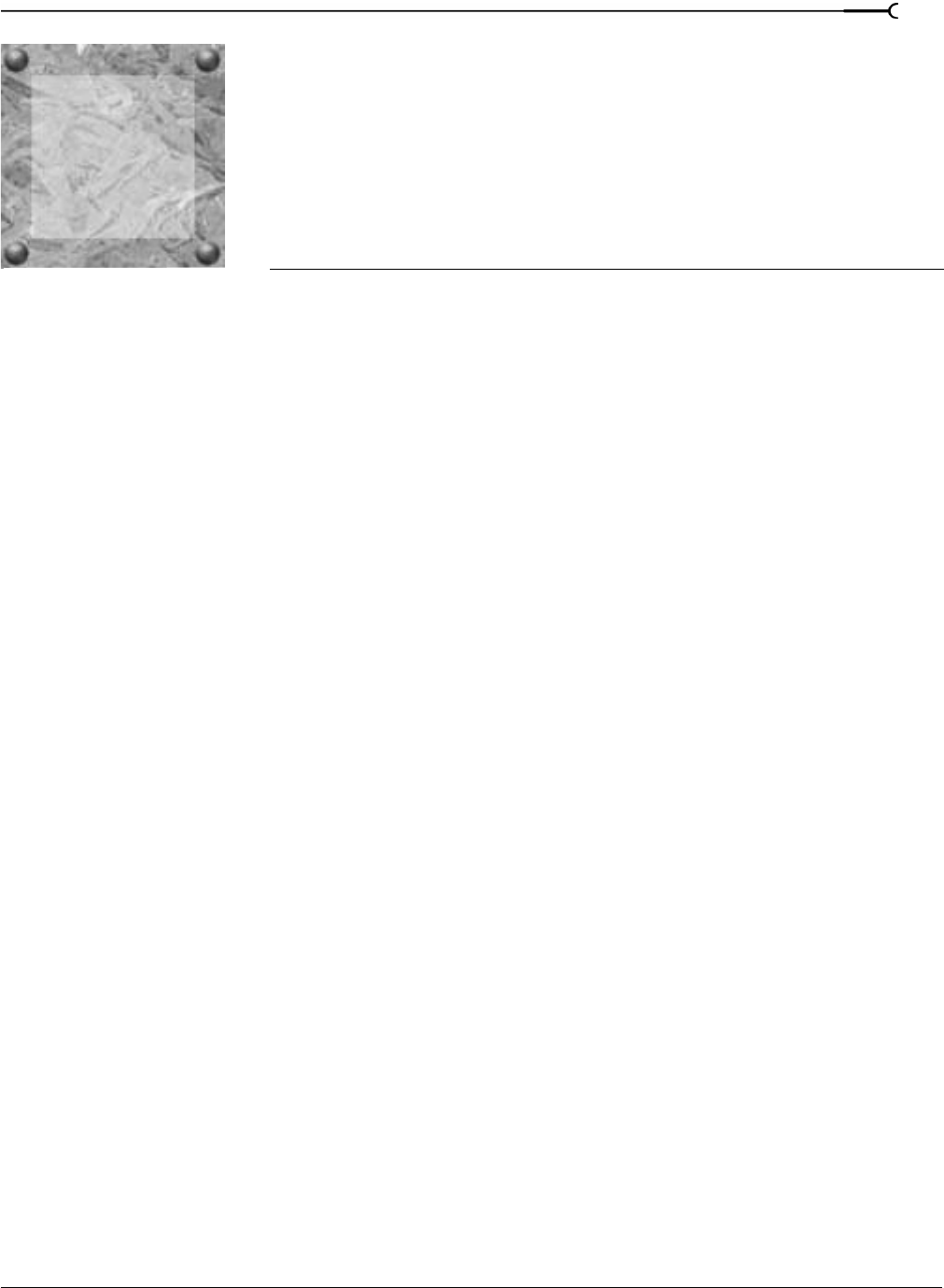
D
APPENDIX D USING CSOUND, MTU, IRCAM, BICSF, AND EBICSF FILES
APPENDIX
271
Using CSOUND,
MTU, IRCAM, BICSF,
and EBICSF Files
Although Sound Forge supports a large number of sound file formats directly, it does not support the
CSOUND, MTU, IRCAM, BICSF or EBICSF file types. However, you can use the Raw File Type
capabilities of Sound Forge to extract sound data from these file types.
About IRCAM files
The IRCAM or IRCAM-Gross format consists of a 1024-byte header prior to the audio data. This header
contains standard information like the number of channels, sampling rate, and data format, but can also
contain the name of the sample and comments. This format is used by the MTU system and these files are
frequently referred to as MTU files. IRCAM files support two types of data formats: 16-bit linear PCM and
floating point data.
About BICSF and EBICSF files
BICSF and EBICSF files (Berkeley/IRCAM/CARL Sound File or Extended BICSF) are extensions of the
IRCAM format. Instead of using the standard IRCAM header, these files replace the first 28 bytes of the
header with a standard NeXT/Sun header. This allows the IRCAM format to store additional information in
its 1024-byte header, while also allowing the files to be read by software that supports the NeXT/Sun file
format, such as Sound Forge.
Opening files
BICSF and EBICSF files
When reading BICSF and EBICSF files, Sound Forge identifies them as NeXT/Sun files. This is because the
header of the BICSF file has been modified to allow it to be read as a NeXT/Sun file. Sound Forge reads
these files as long as they are in one of the supported NeXT/Sun data formats.
IRCAM, CSOUND and MTU files
To read these formats, users must import them as Raw data files. This is best accomplished by configuring the
parameters in the Raw File Type dialog and saving them as presets. The Raw File import function allows
these files to be opened providing they are stored in 16-bit linear format. Sound Forge does not open floating
point format IRCAM files.
Opening an IRCAM file
1.
From the File menu, choose Open. The Open dialog appears.
2.
Specify Raw File from the Files of type drop-down list.
3.
Select an IRCAM file to open and click OK. The Raw File Type dialog appears.
D