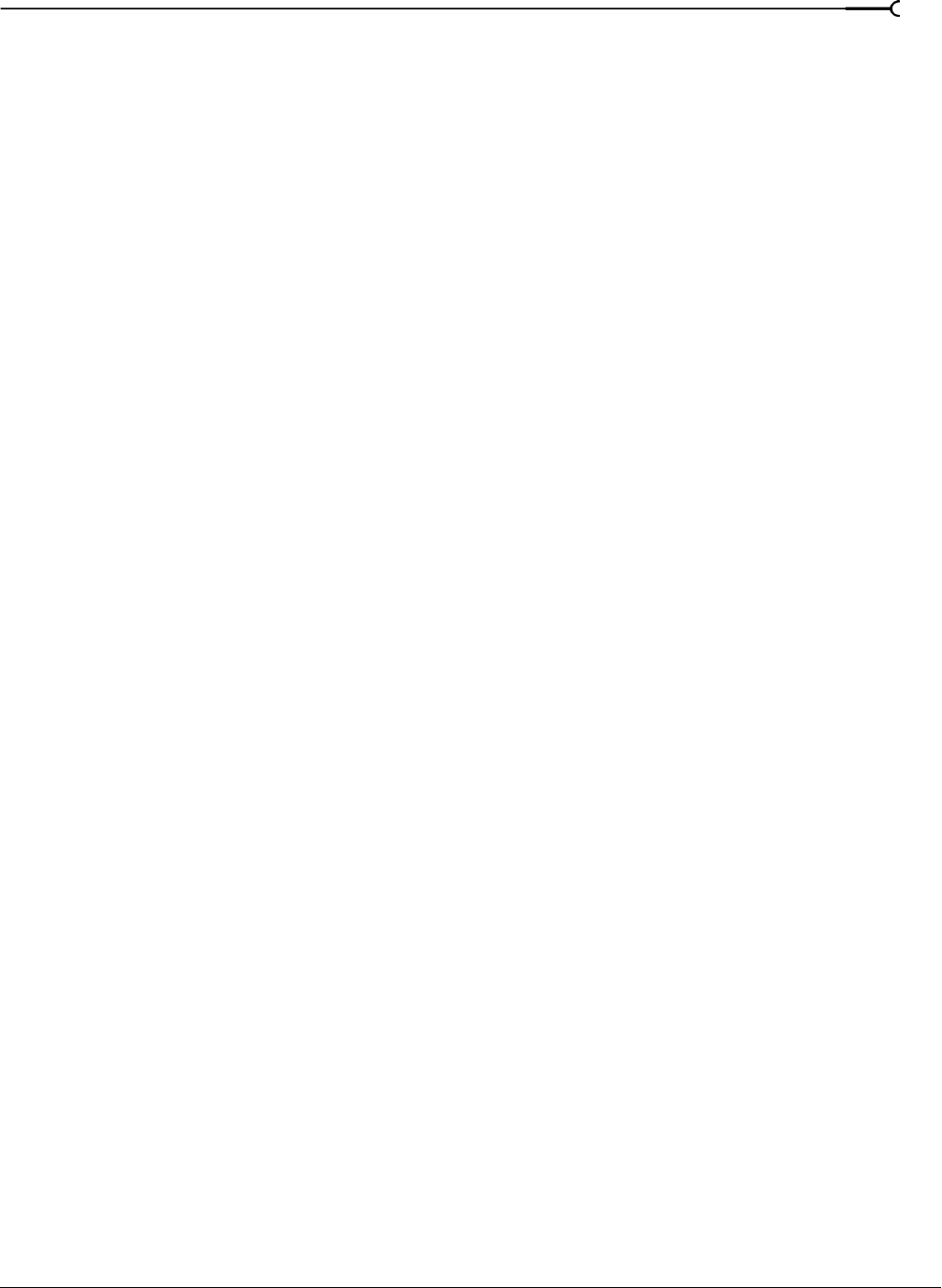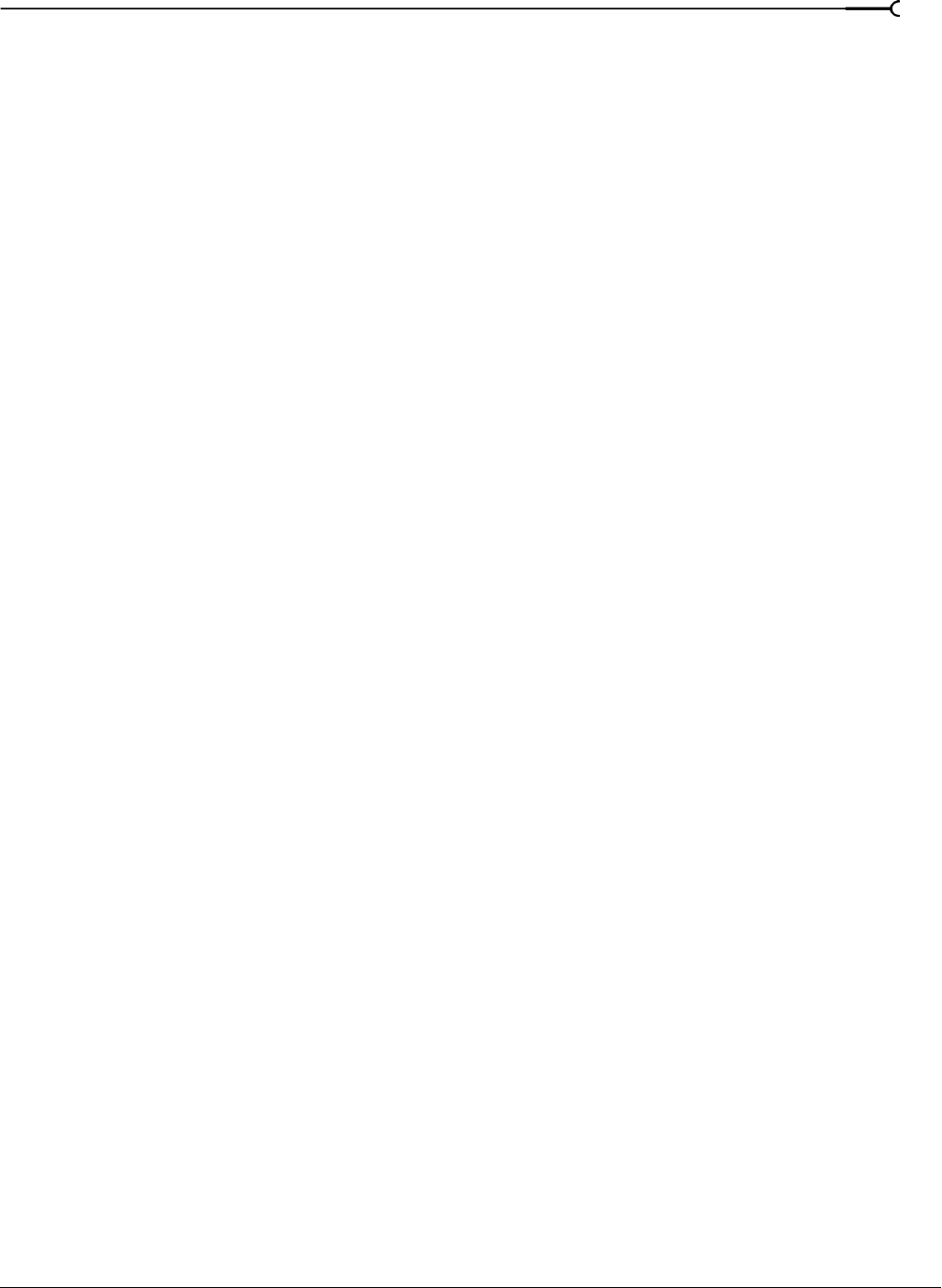
CHP. 13 WORKING WITH MIDI/SMPTE
207
Turning on MIDI input synchronization
1.
From the Options menu, choose Preferences. The Preferences dialog appears.
2.
Click the MIDI/Sync tab.
3.
Specify the MIDI input that corresponds to the output port of the sequencer and click OK.
4.
From the Options menu, choose MIDI Triggers. The MIDI Triggers dialog appears.
5.
From the Preset drop-down list, choose Reset all triggers to (none). This prevents other MIDI commands
from creating additional triggers.
6.
Click OK.
7.
From the Options menu, choose MIDI In/Out, and choose Trigger from MIDI Timecode from the submenu.
A check mark appears adjacent to the command to indicate that Sound Forge is ready and waiting for
synchronization to MTC.
Configuring the sequencer
1.
Set the sequencer’s MIDI output port to correspond with Sound Forge’s MIDI input port.
2.
Turn on the sequencer’s MTC output. If the sequencer supports generating MTC, it is now ready to sync.
3.
Press the sequencer’s Play button. Sound Forge’s MIDI In status box displays the same SMPTE time as the
sequencer’s SMPTE time. At the specified SMPTE time, Sound Forge starts playback of the region
without interrupting the sequencer’s output to other devices.
Playing regions using MTC from an external device
When using a hardware device that generates MTC, the configuration procedure is basically the same as
outlined above. Simply specify the device’s MTC output driver as Sound Forge’s MIDI input port in the
Preferences dialog’s
MIDI/Sync tab.
Using Sound Forge to generate MTC for a MIDI sequencer
Sound Forge can also be used as a tool to generate MTC for other devices to follow. However, it is important
to understand that Sound Forge only generates MTC while playing a file or from a playlist. Using Sound
Forge to generate MTC involves two procedures:
• Configuring Sound Forge.
• Configuring the sequencer.
Configuring Sound Forge
1.
Open an audio file.
2.
From the Options menu, choose Preferences. The Preferences dialog appears.
3.
Click the MIDI/Sync tab.
4.
Specify the Sound Forge MIDI output that corresponds to the input port of the sequencer and click OK.
5.
From the Options menu, choose MIDI Triggers. The MIDI Triggers dialog appears.
6.
From the Preset drop-down list, choose Reset all triggers to (none). This prevents other MIDI commands
from creating additional triggers.
7.
Click OK.
8.
From the Options menu, choose MIDI In/Out, and choose Generate MIDI Timecode from the submenu. A
check mark appears adjacent to the command, indicating that Sound Forge is ready to generate MTC.