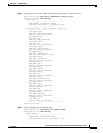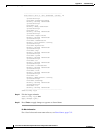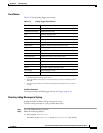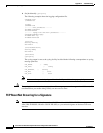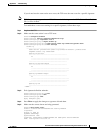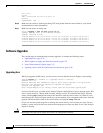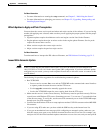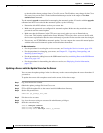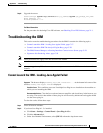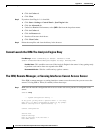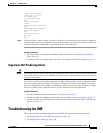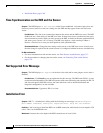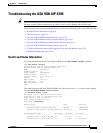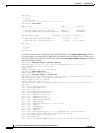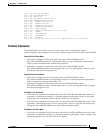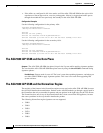C-57
Cisco Intrusion Prevention System CLI Sensor Configuration Guide for IPS 7.1
OL-19892-01
Appendix C Troubleshooting
Troubleshooting the IDM
Step 8 Upgrade the sensor.
sensor(config)# upgrade scp://service@sensor_ip_address/upgrade/ips_package_file_name
Enter password: *****
Re-enter password: *****
For More Information
For the procedure for obtaining Cisco IPS software, see Obtaining Cisco IPS Software, page 21-1.
Troubleshooting the IDM
This section contains troubleshooting procedures for the IDM. It contains the following topics:
• Cannot Launch the IDM - Loading Java Applet Failed, page C-57
• Cannot Launch the IDM-The Analysis Engine Busy, page C-58
• The IDM, Remote Manager, or Sensing Interfaces Cannot Access Sensor, page C-58
• Signatures Not Producing Alerts, page C-59
Note These procedures also apply to the IPS section of the ASDM.
Note After you upgrade any IPS software on your sensor, you must restart the IDM to see the latest software
features.
Cannot Launch the IDM - Loading Java Applet Failed
Symptom The browser displays Loading Cisco IDM. Please wait ... At the bottom left corner of the
window,
Loading Java Applet Failed is displayed.
Possible Cause This condition can occur if multiple Java Plug-ins are installed on the machine on
which you are launching the IDM.
Recommended Action Clear the Java cache and remove temp files and clear history in the browser you
are using. The result is that neither of these plug-ins will be used by default and each applet should
use the correct plug-in.
To clear the cache, follow these steps:
Step 1 Close all browser windows.
Step 2 If you have Java Plug-in 1.3.x installed:
a. Click Start > Settings > Control Panel > Java Plug-in 1.3.x.
b. Click the Advanced tab.
c. Under Java Runtime Environment, select JRE 1.3.x from the drop-down menu.