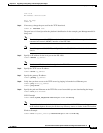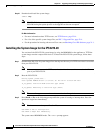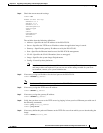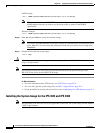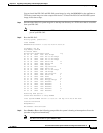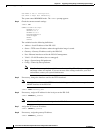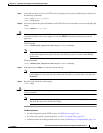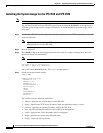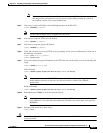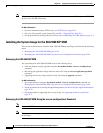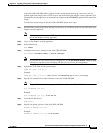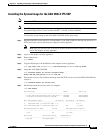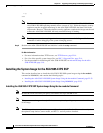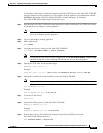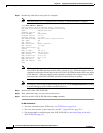22-27
Cisco Intrusion Prevention System CLI Sensor Configuration Guide for IPS 7.1
OL-19892-01
Chapter 22 Upgrading, Downgrading, and Installing System Images
Installing System Images
Note Not all values are required to establish network connectivity. The address, server, gateway,
and image values are required. If you are not sure of the settings needed for your local
environment, contact your system administrator.
Step 5 If necessary, assign an IP address for the Managment port on the IPS 4510.
rommon> ADDRESS=ip_address
Note Use the same IP address that is assigned to the IPS 4510.
Step 6 If necessary, assign the TFTP server IP address.
rommon> SERVER=ip_address
Step 7 If necessary, assign the gateway IP address.
rommon> GATEWAY=ip_address
Step 8 Verify that you have access to the TFTP server by pinging it from your local Ethernet port with one of
the following commands:
rommon> ping server_ip_address
rommon> ping server
Step 9 If necessary define the path and filename on the TFTP file server from which you are downloading the
image.
rommon> IMAGE=path/file_name
UNIX Example
rommon> IMAGE=/system_images/IPS-4510-K9-sys-1.1-a-7.1-4-E4.img
Note The path is relative to the UNIX TFTP server default tftpboot directory. Images located in the
default tftpboot directory do not have any directory names or slashes in the IMAGE
specification.
Windows Example
rommon> IMAGE=\system_images\IPS-4510-K9-sys-1.1-a-7.1-4-E4.img
Step 10 Enter set and press Enter to verify the network settings.
Note You can use the sync command to store these settings in NVRAM so they are maintained across
boots. Otherwise, you must enter this information each time you want to boot an image from
ROMMON.
Step 11 Download and install the system image.
rommon> tftp
Caution To avoid corrupting the system image, do not remove power from the IPS 4510 while the system image
is being installed.