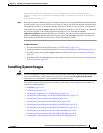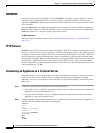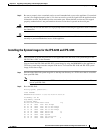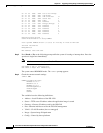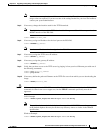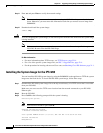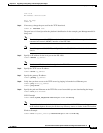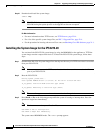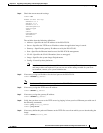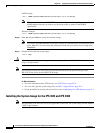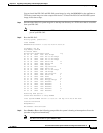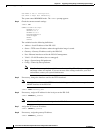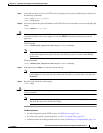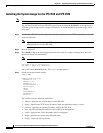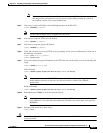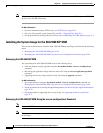22-21
Cisco Intrusion Prevention System CLI Sensor Configuration Guide for IPS 7.1
OL-19892-01
Chapter 22 Upgrading, Downgrading, and Installing System Images
Installing System Images
Step 4 Check the current network settings.
rommon> set
ROMMON Variable Settings:
ADDRESS=0.0.0.0
SERVER=0.0.0.0
GATEWAY=0.0.0.0
PORT=Management0/0
VLAN=untagged
IMAGE=
CONFIG=
LINKTIMEOUT=20
PKTTIMEOUT=2
RETRY=20
The variables have the following definitions:
• Address—Specifies the local IP address of the IPS 4270-20.
• Server—Specifies the TFTP server IP address where the application image is stored.
• Gateway—Specifies the gateway IP address used by the IPS 4270-20.
• Port—Specifies the Ethernet interface used for IPS 4270-20 management.
• VLAN—Specifies the VLAN ID number (leave as untagged).
• Image—Specifies the system image file/path name.
• Config—Unused by these platforms.
Note Not all values are required to establish network connectivity. The address, server, gateway,
and image values are required. If you are not sure of the settings needed for your local
environment, contact your system administrator.
Step 5 If necessary, assign an IP address for the local port on the IPS 4270-20.
rommon> ADDRESS=ip_address
Note Use the same IP address that is assigned to the IPS 4270-20.
Step 6 If necessary, assign the TFTP server IP address.
rommon> SERVER=ip_address
Step 7 If necessary, assign the gateway IP address.
rommon> GATEWAY=ip_address
Step 8 Verify that you have access to the TFTP server by pinging it from your local Ethernet port with one of
the following commands:
rommon> ping server_ip_address
rommon> ping server
Step 9 If necessary define the path and filename on the TFTP file server from which you are downloading the
image.
rommon> IMAGE=path/file_name