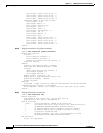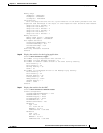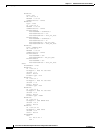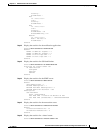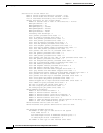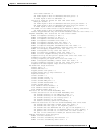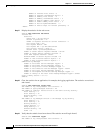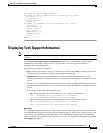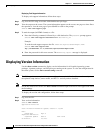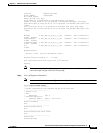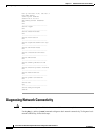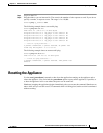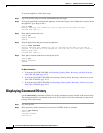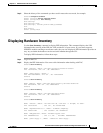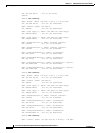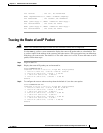17-44
Cisco Intrusion Prevention System CLI Sensor Configuration Guide for IPS 7.1
OL-19892-01
Chapter 17 Administrative Tasks for the Sensor
Displaying Version Information
Displaying Tech Support Information
To display tech support information, follow these steps:
Step 1 Log in to the CLI using an account with administrator privileges.
Step 2 View the output on the screen. The system information appears on the screen, one page at a time. Press
the spacebar to view the next page or press Ctrl-C to return to the prompt
sensor# show tech-support page
Step 3 To send the output (in HTML format) to a file:
a. Enter the following command, followed by a valid destination. The password: prompt appears.
sensor# show tech-support destination-url destination_url
Example
To send the tech support output to the file
/absolute/reports/sensor1Report.html:
sensor# show tech support dest
ftp://csidsuser@10.2.1.2//absolute/reports/sensor1Report.html
b. Enter the password for this user account. The Generating report: message is displayed.
Displaying Version Information
Use the show version command to display version information for all installed operating system
packages, signature packages, and IPS processes running on the system. To view the configuration for
the entire system, use the more current-config command.
Note The CLI output is an example of what your configuration may look like. It will not match exactly due to
the optional setup choices, sensor model, and IPS 7.1 version you have installed.
Note For the IPS 4500 series sensors, the show version command output contains an extra application called
the SwitchApp.
To display the version and configuration, follow these steps:
Step 1 Log in to the CLI.
Step 2 View version information.
sensor# show version
Application Partition:
Cisco Intrusion Prevention System, Version 7.1(3)E4
Host:
Realm Keys key1.0
Signature Definition:
Signature Update S605.0 2011-10-25
OS Version: 2.6.29.1