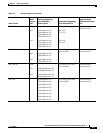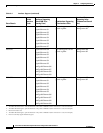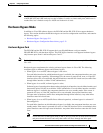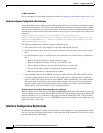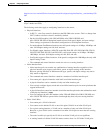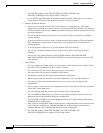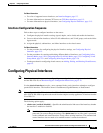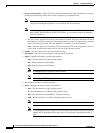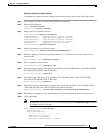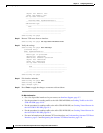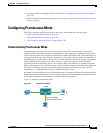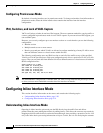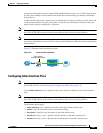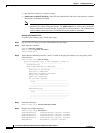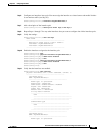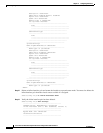5-17
Cisco Intrusion Prevention System CLI Sensor Configuration Guide for IPS 7.1
OL-19892-01
Chapter 5 Configuring Interfaces
Configuring Physical Interfaces
Configuring the Physical Interface Settings
To configure the physical interface settings for promiscuous mode on the sensor, follow these steps:
Step 1 Log in to the CLI using an account with administrator privileges.
Step 2 Enter interface submode.
sensor# configure terminal
sensor(config)# service interface
Step 3 Display the list of available interfaces.
sensor(config-int)# physical-interfaces ?
GigabitEthernet0/0 GigabitEthernet0/0 physical interface.
GigabitEthernet0/1 GigabitEthernet0/1 physical interface.
GigabitEthernet0/2 GigabitEthernet0/2 physical interface.
GigabitEthernet0/3 GigabitEthernet0/3 physical interface.
Management0/0 Management0/0 physical interface.
sensor(config-int)# physical-interfaces
Step 4 Specify the interface for promiscuous mode.
sensor(config-int)# physical-interfaces GigabitEthernet0/2
Step 5 Enable the interface. You must assigned the interface to a virtual sensor and enable it before it can
monitor traffic.
sensor(config-int-phy)# admin-state enabled
Step 6 Add a description of this interface.
sensor(config-int-phy)# description INT1
Step 7 Specify the duplex settings. This option is not available on the ASA IPS modules (ASA 5500 AIP SSM,
ASA 5500-X IPS SSP ASA 5585-X IPS SSP).
sensor(config-int-phy)# duplex full
Step 8 Specify the speed. This option is not available on the ASA IPS modules (ASA 5500 AIP SSM,
ASA 5500-X IPS SSP ASA 5585-X IPS SSP).
sensor(config-int-phy)# speed 1000
Step 9 Enable TCP resets for this interface if desired. This option is not available on the ASA IPS modules
(ASA 5500 AIP SSM, ASA 5500-X IPS SSP ASA 5585-X IPS SSP).
sensor(config-int-phy)# alt-tcp-reset-interface interface-name GigabitEthernet2/0
Step 10 Repeat Steps 4 through 9 for any other interfaces you want to designate as promiscuous interfaces.
Step 11 Verify the settings.
Note Make sure the subinterface-type is none, the default. You use the subinterface-type command
to configure inline VLAN pairs.
sensor(config-int-phy)# show settings
<protected entry>
name: GigabitEthernet0/2
-----------------------------------------------
media-type: tx <protected>
description: INT1 default:
admin-state: enabled default: disabled