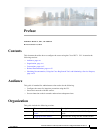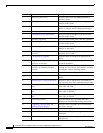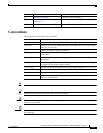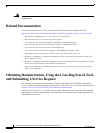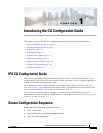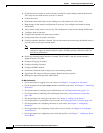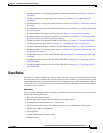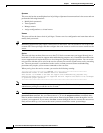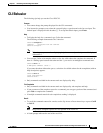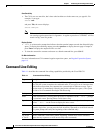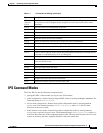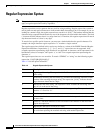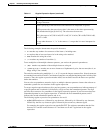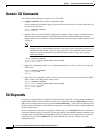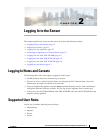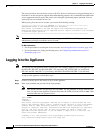1-5
Cisco Intrusion Prevention System CLI Sensor Configuration Guide for IPS 7.1
OL-19892-01
Chapter 1 Introducing the CLI Configuration Guide
CLI Behavior
CLI Behavior
The following tips help you use the Cisco IPS CLI.
Prompts
• You cannot change the prompt displayed for the CLI commands.
• User interactive prompts occur when the system displays a question and waits for user input. The
default input is displayed inside brackets [ ]. To accept the default input, press Enter.
Help
• To display the help for a command, type ? after the command.
The following example demonstrates the ? function:
sensor# configure ?
terminal Configure from the terminal
sensor# configure
Note When the prompt returns from displaying help, the command previously entered is displayed
without the ?.
• You can type ? after an incomplete token to view the valid tokens that complete the command. If
there is a trailing space between the token and the ?, you receive an ambiguous command error:
sensor# show c ?
% Ambiguous command: “show c”
If you enter the token without the space, a selection of available tokens for the completion (with no
help description) appears:
sensor# show c?
clock configuration
sensor# show c
• Only commands available in the current mode are displayed by help.
Tab Completion
• Only commands available in the current mode are displayed by tab complete and help.
• If you are unsure of the complete syntax for a command, you can type a portion of the command and
press Tab to complete the command.
• If multiple commands match for tab completion, nothing is displayed.
Recall
• To recall the commands entered in a mode, use the Up Arrow or Down Arrow keys or press Ctrl-P
or Ctrl-N.
Note Help and tab complete requests are not reported in the recall list.
• A blank prompt indicates the end of the recall list.