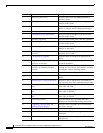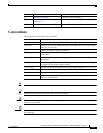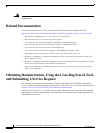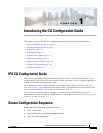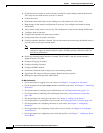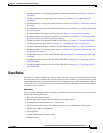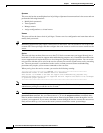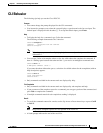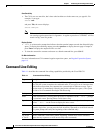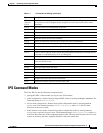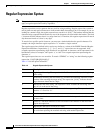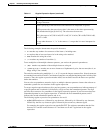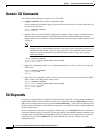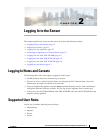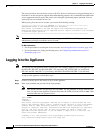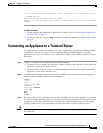1-6
Cisco Intrusion Prevention System CLI Sensor Configuration Guide for IPS 7.1
OL-19892-01
Chapter 1 Introducing the CLI Configuration Guide
Command Line Editing
Case Sensitivity
• The CLI is not case sensitive, but it does echo back the text in the same case you typed it. For
example, if you type:
sensor# CONF
and press Tab, the sensor displays:
sensor# CONFigure
Note CLI commands are not case sensitive, but values are case sensitive. Remember this when you
are creating regular expressions in signatures. A regular expression of “STRING” will not
match “string” seen in a packet.
Display Options
• —More— is an interactive prompt that indicates that the terminal output exceeds the allotted display
space. To display the remaining output, press the spacebar to display the next page of output or
press Enter to display the output one line at a time.
• To clear the current line contents and return to a blank command line, press Ctrl-C.
For More Information
For more information on CLI command regular expression syntax, see Regular Expression Syntax,
page 1-8.
Command Line Editing
Table 1-1 describes the command line editing capabilities provided by the Cisco IPS CLI.
Table 1-1 Command Line Editing
Keys Description
Tab Completes a partial command name entry. When you type a unique set of characters and
press Tab, the system completes the command name. If you type a set of characters that
could indicate more than one command, the system beeps to indicate an error. Type a
question mark (?) immediately following the partial command (no space). The system
provides a list of commands that begin with that string.
Backspace Erases the character to the left of the cursor.
Enter At the command line, pressing Enter processes a command. At the
---More--- prompt
on a terminal screen, pressing Enter scrolls down a line.
Spacebar Enables you to see more output on the terminal screen. Press the Spacebar when you see
the line
---More--- on the screen to display the next screen.
Left arrow Moves the cursor one character to the left. When you type a command that extends
beyond a single line, you can press the Left Arrow key repeatedly to scroll back toward
the system prompt and verify the beginning of the command entry.
Right arrow Moves the cursor one character to the right.
Up Arrow
or Ctrl-P
Recalls commands in the history buffer, beginning with the most recent command.
Repeat the key sequence to recall successively older commands.