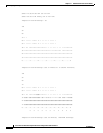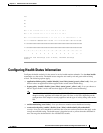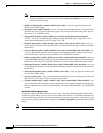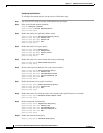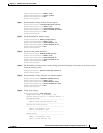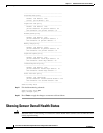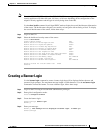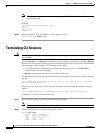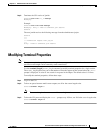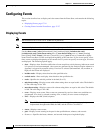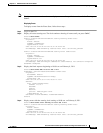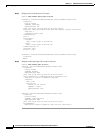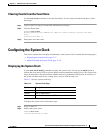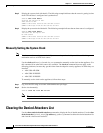17-21
Cisco Intrusion Prevention System CLI Sensor Configuration Guide for IPS 7.1
OL-19892-01
Chapter 17 Administrative Tasks for the Sensor
Creating a Banner Login
Note The ASA 5500-X IPS SSP and the ASA 5585-X IPS SSP do not support bypass mode. The adaptive
security appliance will either fail open, fail close, or fail over depending on the configuration of the
adaptive security appliance and the type of activity being done on the IPS.
Use the show health command in privileged EXEC mode to display the overall health status information
of the sensor. The health status categories are rated by red and green with red being critical. To display
the overall health status of the sensor, follow these steps:
Step 1 Log in to the CLI.
Step 2 Show the health and security status of the sensor.
sensor# show health
Overall Health Status Red
Health Status for Failed Applications Green
Health Status for Signature Updates Green
Health Status for License Key Expiration Red
Health Status for Running in Bypass Mode Green
Health Status for Interfaces Being Down Red
Health Status for the Inspection Load Green
Health Status for the Time Since Last Event Retrieval Green
Health Status for the Number of Missed Packets Green
Health Status for the Memory Usage Not Enabled
Health Status for Global Correlation Red
Health Status for Network Participation Not Enabled
Security Status for Virtual Sensor vs0 Green
sensor#
Creating a Banner Login
Use the banner login command to create a banner login that will be displayed before the user and
password login prompts. The maximum message length is 2500 characters. Use the no banner login
command to remove the banner. To create a banner login, follow these steps:
Step 1 Log in to the CLI using an account with administrator privileges.
Step 2 Enter global configuration mode.
sensor# configure terminal
Step 3 Create the banner login.
sensor(config)# banner login
Banner[]:
Step 4 Enter your message.
Banner[]: This message will be displayed on banner login. ^M Thank you
sensor(config)#