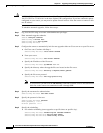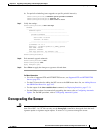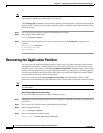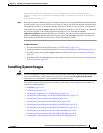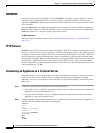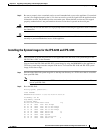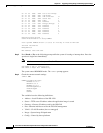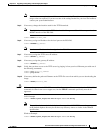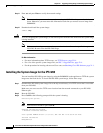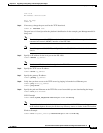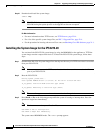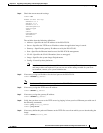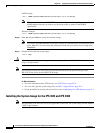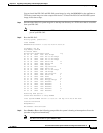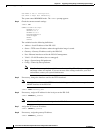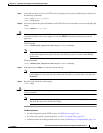22-18
Cisco Intrusion Prevention System CLI Sensor Configuration Guide for IPS 7.1
OL-19892-01
Chapter 22 Upgrading, Downgrading, and Installing System Images
Installing System Images
Step 11 Enter set and press Enter to verify the network settings.
Note You can use the sync command to store these settings in NVRAM so they are maintained across
boots. Otherwise, you must enter this information each time you want to boot an image from
ROMMON.
Step 12 Download and install the system image.
rommon> tftp
Caution To avoid corrupting the system image, do not remove power from the IPS 4240 while the system image
is being installed.
Note If the network settings are correct, the system downloads and boots the specified image on the
IPS 4240. Be sure to use the IPS 4240 image.
For More Information
• For more information about TFTP servers, see TFTP Servers, page 22-14.
• For a list of the specific system image files, see IPS 7.1 Upgrade Files, page 22-4.
• For the procedure for locating software on Cisco.com, see Obtaining Cisco IPS Software, page 21-1.
Installing the System Image for the IPS 4260
You can install the IPS 4260 system image by using the ROMMON on the appliance to TFTP the system
image onto the flash device. To install the IPS 4260 system image, follow these steps:
Step 1 Download the IPS 4260 system image file to the tftp root directory of a TFTP server that is accessible
from your IPS 4260.
Make sure you can access the TFTP server location from the network connected to your IPS 4260
Ethernet port.
Step 2 Boot the IPS 4260.
Step 3 Press Ctrl-R at the following prompt while the system is booting.
Evaluating Run Options...
Note You have five seconds to press Ctrl-R.
Assuming IPS-4260-K9 Platform
2 Ethernet Interfaces detected
Cisco Systems ROMMON Version (1.0(11)1c) #26: Mon Mar 13 18:05:54 CST 2006
Platform IPS-4260-K9
Management0/0