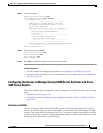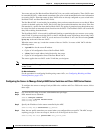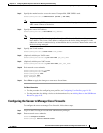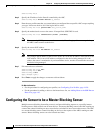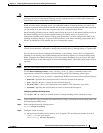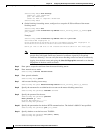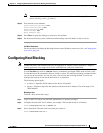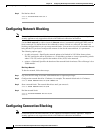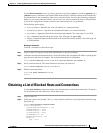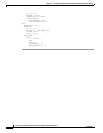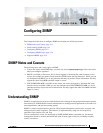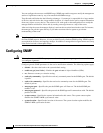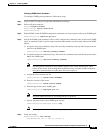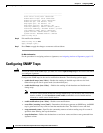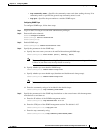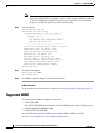14-33
Cisco Intrusion Prevention System CLI Sensor Configuration Guide for IPS 7.1
OL-19892-01
Chapter 14 Configuring Attack Response Controller for Blocking and Rate Limiting
Obtaining a List of Blocked Hosts and Connections
Use the block connection source-ip-address destination-ip-address [port port-number] [protocol type]
[timeout minutes] command in privileged EXEC mode to block a connection between two IP addresses.
Use the no form of the command to remove the connection block. You must have blocking configured
before you can set up connection blocks. You can also view a list of connections that are being blocked.
If you do not configure the amount of time for the connection block, it is permanent.
The following options apply:
• source-ip-address—Specifies the source IP address in a connection block.
• destination-ip-address—Specifies the destination IP address in a connection block.
• port-number—(Optional) Specifies the destination port number. The valid range is 0 to 65535.
• type—(Optional) Specifies the protocol type. The valid types are tcp or udp.
• minutes—(Optional) Specifies the duration of the connection block in minutes. The valid range is 0
to 70560 minutes.
Blocking a Connection
To block a connection, follow these steps:
Step 1 Log in to the CLI using an account with administrator or operator privileges.
Step 2 Configure the connection block between a source IP address and a destination IP address specifying the
port, protocol, and time, for example. The connection block ends in 30 minutes.
sensor# block connection 10.0.0.0 172.16.0.0 port 80 protocol tcp timeout 30
Step 3 Start a connection block. The connection block lasts until you remove it.
sensor# block connection 10.0.0.0 172.16.0.0
Step 4 End the connection block.
sensor# no block connection 10.0.0.0
sensor#
Obtaining a List of Blocked Hosts and Connections
Use the show statistics command to obtain a list of blocked hosts and blocked connections. To obtain a
list of blocked hosts and connections, follow these steps:
Step 1 Log in to the CLI.
Step 2 Check the statistics for the ARC. The Host entry indicates which hosts are being blocked and how long
the blocks are.
sensor# show statistics network-access
Current Configuration
LogAllBlockEventsAndSensors = true
EnableNvramWrite = false
EnableAclLogging = false
AllowSensorBlock = false
BlockMaxEntries = 250
MaxDeviceInterfaces = 250
NetDevice
Type = Cisco