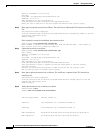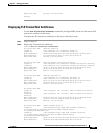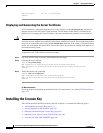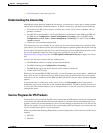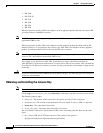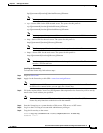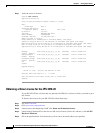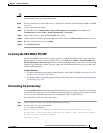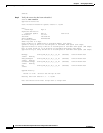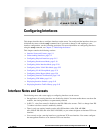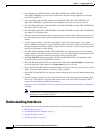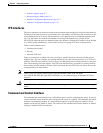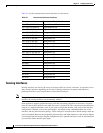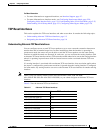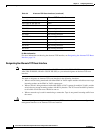4-61
Cisco Intrusion Prevention System CLI Sensor Configuration Guide for IPS 7.1
OL-19892-01
Chapter 4 Setting Up the Sensor
Installing the License Key
Caution You must have the correct IPS device serial number and product identifier (PID) because the license key
only functions on the device with that number.
Step 6 Save the license key to a hard-disk drive or a network drive that the client running the IDM or the IME
can access.
Step 7 Log in to the IDM or the IME.
Step 8 For the IDM choose Configuration > Sensor Management > Licensing. For the IME choose
Configuration > sensor_name > Sensor Management > Licensing.
Step 9 Under Update License, click the License File radio button.
Step 10 In the Local File Path field, specify the path to the license file or click Browse Local to browse to the file.
Step 11 Browse to the license file and click Open.
Step 12 Click Update License.
Licensing the ASA 5500-X IPS SSP
For the ASA 5500-X series adaptive security appliances with the IPS SSP, the ASA requires the IPS
Module license. To view your current ASA licenses, in ASDM choose Home > Device Dashboard >
Device Information > Device License. For more information about ASA licenses, refer to the licensing
chapter in the configuration guide. After you obtain the ASA IPS Module license, you can obtain and
install the IPS license key.
For More Information
• For more information about getting started using the ASA 5500-X IPS SSP, refer to the Cisco IPS
Module on the ASA Quick Start Guide.
• For the procedures for obtaining and installing the IPS License key, see Obtaining and Installing the
License Key, page 4-58.
Uninstalling the License Key
Use the erase license-key command to uninstall the license key on your sensor. This allows you to delete
an installed license key from a sensor without restarting the sensor or logging into the sensor using the
service account. Uninstalling the license key is supported in IPS 7.1(3)E4 and later.
To uninstall the license key, follow these steps:
Step 1 Log in to the CLI using an account with administrator privileges.
Step 2 Uninstall the license key on the sensor.
sensor# erase license-key
Warning: Executing this command will remove the license key installed on the sensor.
You must have a valid license key installed on the sensor to apply the Signature Updates
and use the Global Correlation features.
Continue? []: yes