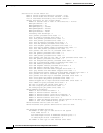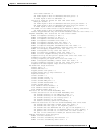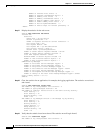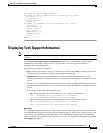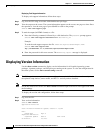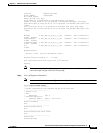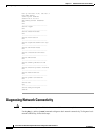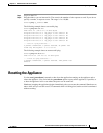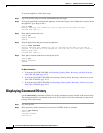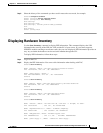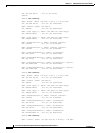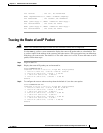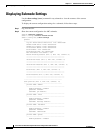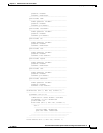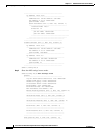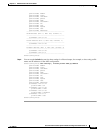17-48
Cisco Intrusion Prevention System CLI Sensor Configuration Guide for IPS 7.1
OL-19892-01
Chapter 17 Administrative Tasks for the Sensor
Displaying Command History
To reset the appliance, follow these steps:
Step 1 Log in to the CLI using an account with administrator privileges.
Step 2 To stop all applications and reboot the appliance, follow these Steps 2 and 3. Otherwise, to power down
the appliance, go to Steps 4 and 5.
sensor# reset
Warning: Executing this command will stop all applications and reboot the node.
Continue with reset? []:
Step 3 Enter yes to continue the reset.
sensor# yes
Request Succeeded.
sensor#
Step 4 Stop all applications and power down the appliance.
sensor# reset powerdown
Warning: Executing this command will stop all applications and power off the node if
possible. If the node can not be powered off it will be left in a state that is safe to
manually power down.
Continue with reset? []:
Step 5 Enter yes to continue with the reset and power down.
sensor# yes
Request Succeeded.
sensor#
For More Information
• To reset the ASA 5500 AIP SSM, see Reloading, Shutting Down, Resetting, and Recovering the
ASA 5500 AIP SSM, page 18-15.
• To reset the ASA 5500-X IPS SSP, see Reloading, Shutting Down, Resetting, and Recovering the
ASA 5500-X IPS SSP, page 19-12.
• To reset the ASA 5585-X IPS SSP, see Reloading, Shutting Down, Resetting, and Recovering the
ASA 5585-X IPS SSP, page 20-12.
Displaying Command History
Use the show history command to obtain a list of the commands you have entered in the current menu.
The maximum number of commands in the list is 50. To obtain a list of the commands you have used
recently, follow these steps:
Step 1 Log in to the CLI.
Step 2 Show the history of the commands you have used in EXEC mode, for example.
sensor# show history
clear line
configure terminal
show history