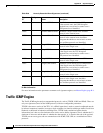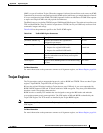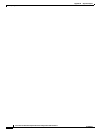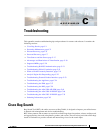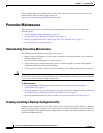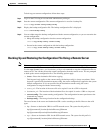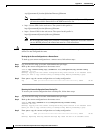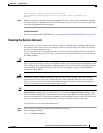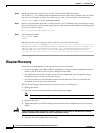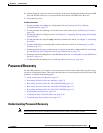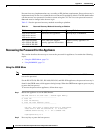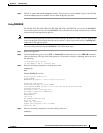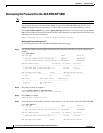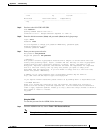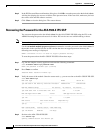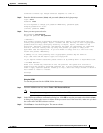C-6
Cisco Intrusion Prevention System CLI Sensor Configuration Guide for IPS 7.1
OL-19892-01
Appendix C Troubleshooting
Disaster Recovery
Step 3 Specify the parameters for the service account. The username follows the pattern
^[A-Za-z0-9()+:,_/-]+$, which means the username must start with a letter or number, and can include
any letter A to Z (capital or small), any number 0 to 9, - and _, and can contain 1 to 64 characters.
sensor(config)# user username privilege service
Step 4 Specify a password when prompted. A valid password is 8 to 32 characters long. All characters except
space are allowed. If a service account already exists for this sensor, the following error is displayed and
no service account is created.
Error: Only one service account may exist
Step 5 Exit configuration mode.
sensor(config)# exit
sensor#
When you use the service account to log in to the CLI, you receive this warning.
************************ WARNING *******************************************************
UNAUTHORIZED ACCESS TO THIS NETWORK DEVICE IS PROHIBITED. This account is intended to be
used for support and troubleshooting purposes only. Unauthorized modifications are not
supported and will require this device to be reimaged to guarantee proper operation.
****************************************************************************************
Disaster Recovery
Follow these recommendations so that you are ready in case of a disaster:
• If you are using the CLI, IDM, or IME for configuration, copy the current configuration from the
sensor to an FTP or SCP server any time a change has been made.
• You should note the specific software version for that configuration. You can apply the copied
configuration only to a sensor of the same version.
• You also need the list of user IDs that have been used on that sensor. The list of user IDs and
passwords are not saved in the configuration.
When a disaster happens and you need to recover the sensor, try the following:
1. Reimage the sensor.
2. Log in to the sensor with the default user ID and password—cisco.
Note You are prompted to change the cisco password.
3. Initialize the sensor.
4. Upgrade the sensor to the IPS software version it had when the configuration was last saved and
copied.
Warning
Trying to copy the saved configuration without getting the sensor back to the same IPS software
version it had before the disaster can cause configuration errors.
5. Copy the last saved configuration to the sensor.