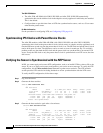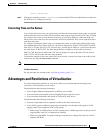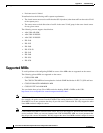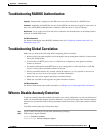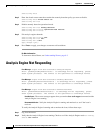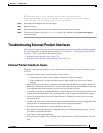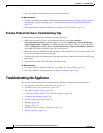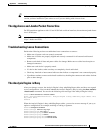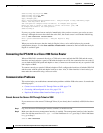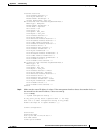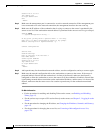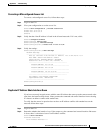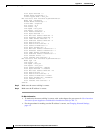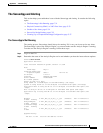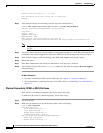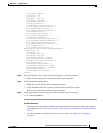C-26
Cisco Intrusion Prevention System CLI Sensor Configuration Guide for IPS 7.1
OL-19892-01
Appendix C Troubleshooting
Troubleshooting the Appliance
sensor(config-sig-sig-sta)# exit
sensor(config-sig-sig)# exit
sensor(config-sig)# exit
Apply Changes?[yes]:
Error: editConfigDeltaSignatureDefinition : Analysis Engine is busy rebuilding regex
tables. This may take a while.
The configuration changes failed validation, no changes were applied.
Would you like to return to edit mode to correct the errors? [yes]: no
No changes were made to the configuration.
sensor(config)#
If you try to get the virtual sensor statistics immediately after you boot a sensor, you receive an error
message. Although the sensor has rebuilt the cache files, the virtual sensor is not finished initializing.
sensor# show statistics virtual-sensor
Error: getVirtualSensorStatistics : Analysis Engine is busy.
sensor#
When you receive the errors that the Analysis Engine is busy, wait a while before trying to make
configuration changes. Use the show statistics virtual-sensor command to find out when the Analysis
Engine is available again.
Connecting the IPS 4240 to a Cisco 7200 Series Router
When an IPS 4240 is connected directly to a 7200 series router and both the IPS 4240 and the router
interfaces are hard-coded to a speed of 100 with the duplex set to Full, the connection does not work. If
you set both the IPS 4240 speed and duplex to Auto, it connects to the router but only at a speed of 100
and a duplex of Half.
To connect correctly at a speed of 100 and a duplex of Full, configure the interfaces of both the IPS 4240
and the router with the speed and duplex both set to Auto. Also, if either interface is hard-coded, you
must make the connection using a crossover cable.
Communication Problems
This section helps you troubleshoot communication problems with the 4200 series sensor. It contains the
following topics:
• Cannot Access the Sensor CLI Through Telnet or SSH, page C-26
• Correcting a Misconfigured Access List, page C-29
• Duplicate IP Address Shuts Interface Down, page C-29
Cannot Access the Sensor CLI Through Telnet or SSH
If you cannot access the sensor CLI through Telnet (if you already have it enabled) or SSH, follow these
steps:
Step 1 Log in to the sensor CLI through a console, terminal, or module session.
Step 2 Make sure that the sensor management interface is enabled. The management interface is the interface
in the list with the status line
Media Type = TX. If the Link Status is Down, go to Step 3. If the Link Status
is
Up, go to Step 5.
sensor# show interfaces