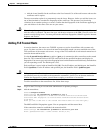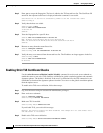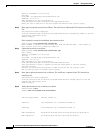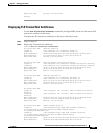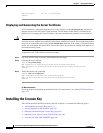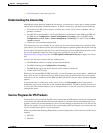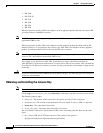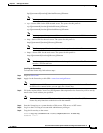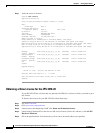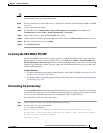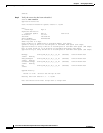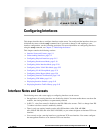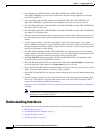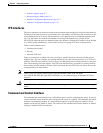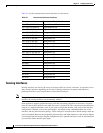4-59
Cisco Intrusion Prevention System CLI Sensor Configuration Guide for IPS 7.1
OL-19892-01
Chapter 4 Setting Up the Sensor
Installing the License Key
ftp://[[username@]location][//absoluteDirectory]/filename
Note You are prompted for a password.
• scp:—Source URL for the SCP network server. The syntax for this prefix is:
scp://[[username@]location][/relativeDirectory]/filename
scp://[[username@]location][//absoluteDirectory]/filename
Note You are prompted for a password. You must add the remote host to the SSH known hosts list.
• http:—Source URL for the web server. The syntax for this prefix is:
http://[[username@]location][/directory]/filename
Note The directory specification should be an absolute path to the desired file.
• https:—Source URL for the web server. The syntax for this prefix is:
https://[[username@]location][/directory]/filename
Note The directory specification should be an absolute path to the desired file. The remote host
must be a TLS trusted host.
Installing the License Key
To install the license key, follow these steps:
Step 1 Log in to Cisco.com.
Step 2 Apply for the license key at this URL: www.cisco.com/go/license.
Note In addition to a valid Cisco.com username and password, you must also have a Cisco Services
for IPS service contract before you can apply for a license key.
Step 3 Fill in the required fields. Your Cisco IPS Signature Subscription Service license key will be sent by
email to the e-mail address you specified.
Note You must have the correct IPS device serial number and product identifier (PID) because the
license key only functions on the device with that number.
Step 4 Save the license key to a system that has a Web server, FTP server, or SCP server.
Step 5 Log in to the CLI using an account with administrator privileges.
Step 6 Copy the license key to the sensor.
sensor# copy scp://user@192.168.1.2/24://tftpboot/dev.lic license-key
Password: *******