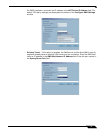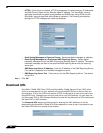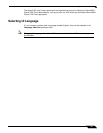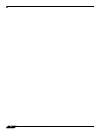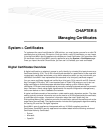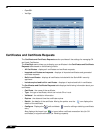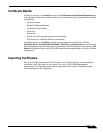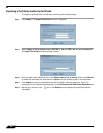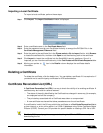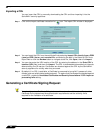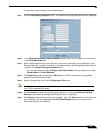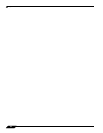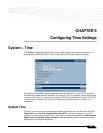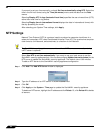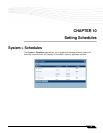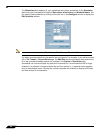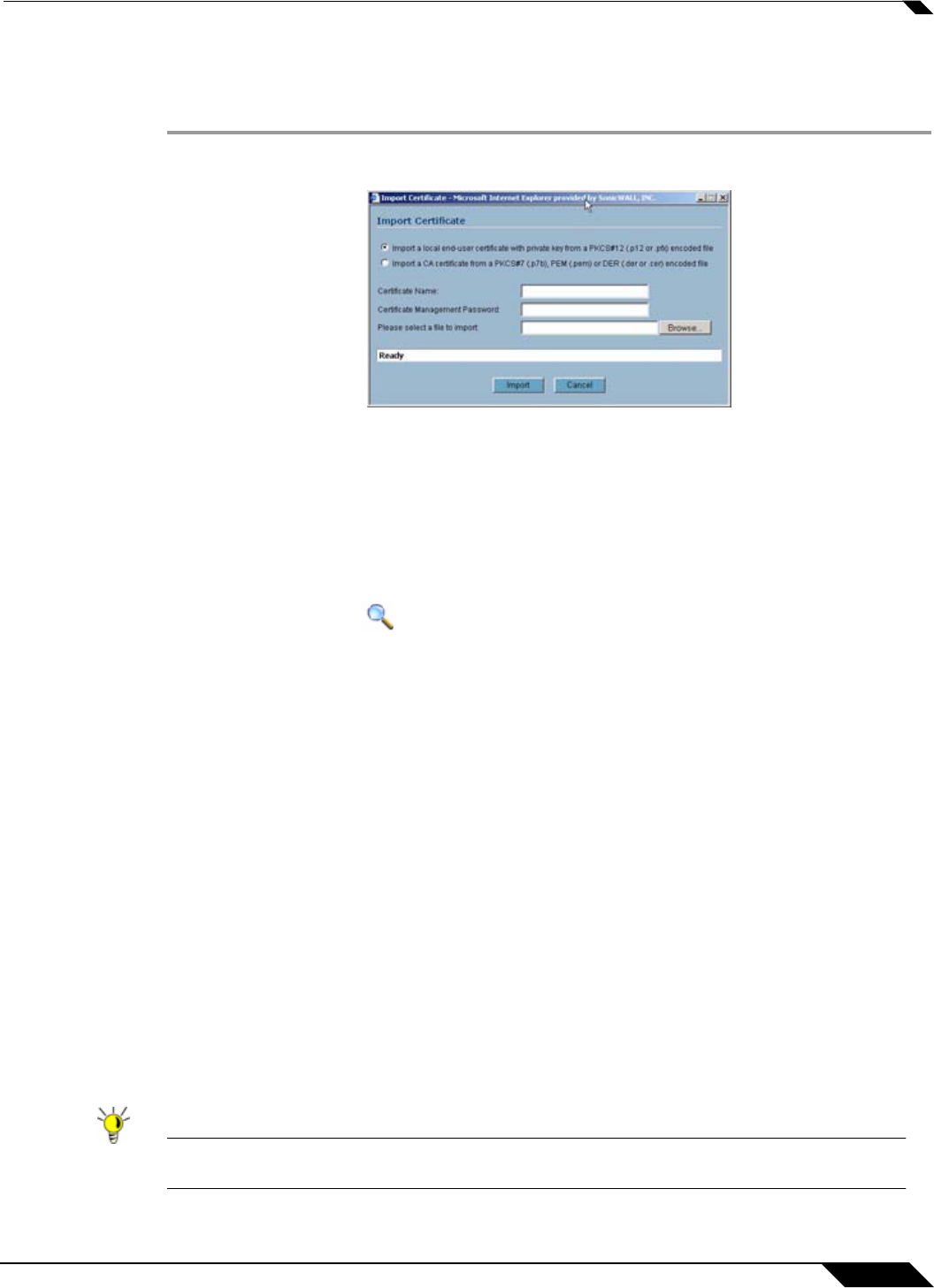
System > Certificates
89
SonicOS Enhanced 4.0 Administrator Guide
Importing a Local Certificate
To import a local certificate, perform these steps:
Step 1 Click Import. The Import Certificate window is displayed.
Step 2 Enter a certificate name in the Certificate Name field.
Step 3 Enter the password used by your Certificate Authority to encrypt the PKCS#12 file in the
Certificate Management Password field.
Step 4 Enter the path to the certificate file in the Please select a file to import field or click Browse
to locate the certificate file, and then click Open to set the directory path to the certificate.
Step 5 Click Import to import the certificate into the SonicWALL security appliance. Once it is
imported, you can view the certificate entry in the Certificates and Certificate Requests table.
Step 6 Moving your pointer to icon in the Details column displays the certificate details
information.
Deleting a Certificate
To delete the certificate, click the delete icon. You can delete a certificate if it has expired or if
you decide not to use third party certificates for VPN authentication.
Certificate Revocation List (CRL)
A Certificate Revocation List (CRL) is a way to check the validity of an existing certificate. A
certificate may be invalid for several reasons:
• The status of the entity identified by the Certificate has changed in some way (for example,
an employee has left the company).
• The private key associated with a Certificate was stolen or compromised.
• A new certificate was issued that takes precedence over the old certificate.
If a certificate is invalid, the CA may publish the certificate on a Certificate Revocation List at
a given interval, or on an online server in a X.509 v3 database using Online Certificate Status
Protocol (OCSP). Consult your CA provider for specific details on locating a CRL file or URL.
Tip The SonicWALL security appliance supports obtaining the CRL via HTTP or manually
downloading the list.