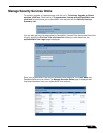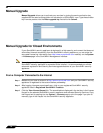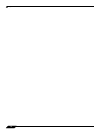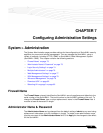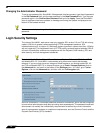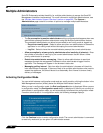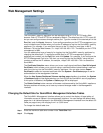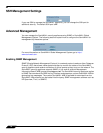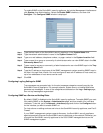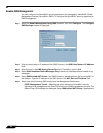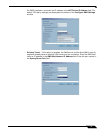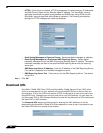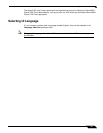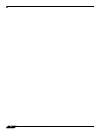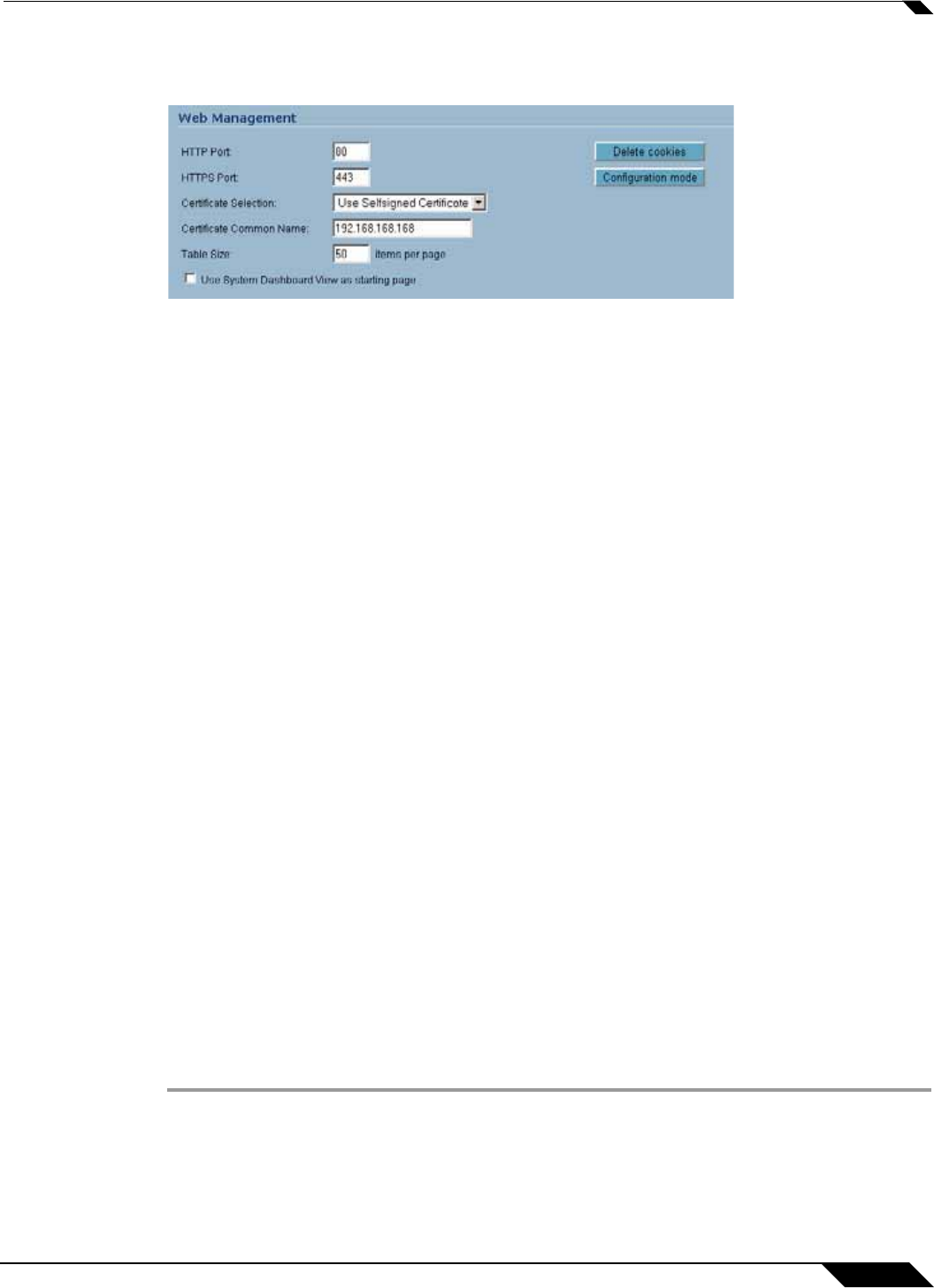
System > Administration
77
SonicOS Enhanced 4.0 Administrator Guide
Web Management Settings
The SonicWALL security appliance can be managed using HTTP or HTTPS and a Web
browser. Both HTTP and HTTPS are enabled by default. The default port for HTTP is port 80,
but you can configure access through another port. Type the number of the desired port in the
Port field, and click Apply. However, if you configure another port for HTTP management, you
must include the port number when you use the IP address to log into the SonicWALL security
appliance. For example, if you configure the port to be 76, then you must type <LAN IP
Address>:76 into the Web browser, i.e. <http://192.168.168.1:76>. The default port for HTTPS
management is 443.
You can add another layer of security for logging into the SonicWALL security appliance by
changing the default port. To configure another port for HTTPS management, type the
preferred port number into the Port field, and click Update. For example, if you configure the
HTTPS Management Port to be 700, then you must log into the SonicWALL using the port
number as well as the IP address, for example, <https://192.168.168.1:700> to access the
SonicWALL.
The Certificate Selection menu allows you to use a self-signed certificate (Use Self-signed
Certificate), which allows you to continue using a certificate without downloading a new one
each time you log into the SonicWALL security appliance. You can also choose Import
Certificate to select an imported certificate from the System > Certificates page to use for
authentication to the management interface.
When the Use System Dashboard View as starting page checkbox is enabled, the System
> Dashboard page will be displayed when you first log into the SonicWALL security appliance.
If this option is disabled, the System > Status page will be displayed.
The Delete Cookies button removes all browser cookies saved by the SonicWALL appliance.
Deleting cookies will cause you to lose any unsaved changes made in the Management
interface.
Changing the Default Size for SonicWALL Management Interface Tables
The SonicWALL Management Interface allows you to control the display of large tables of
information across all tables in the management Interface. You can change the default table
page size in all tables displayed in the SonicWALL Management Interface from the default 50
items per page to any size ranging from 1 to 5,000 items.
To change the default table size:
Step 1 Enter the maximum table size number in the Table Size field.
Step 2 Click Apply.