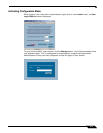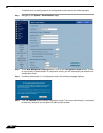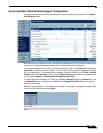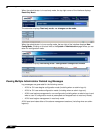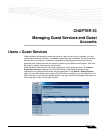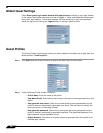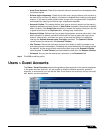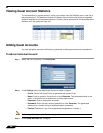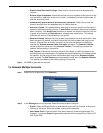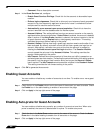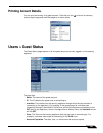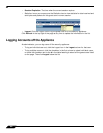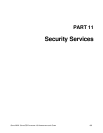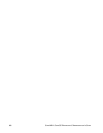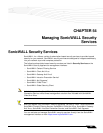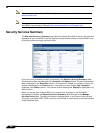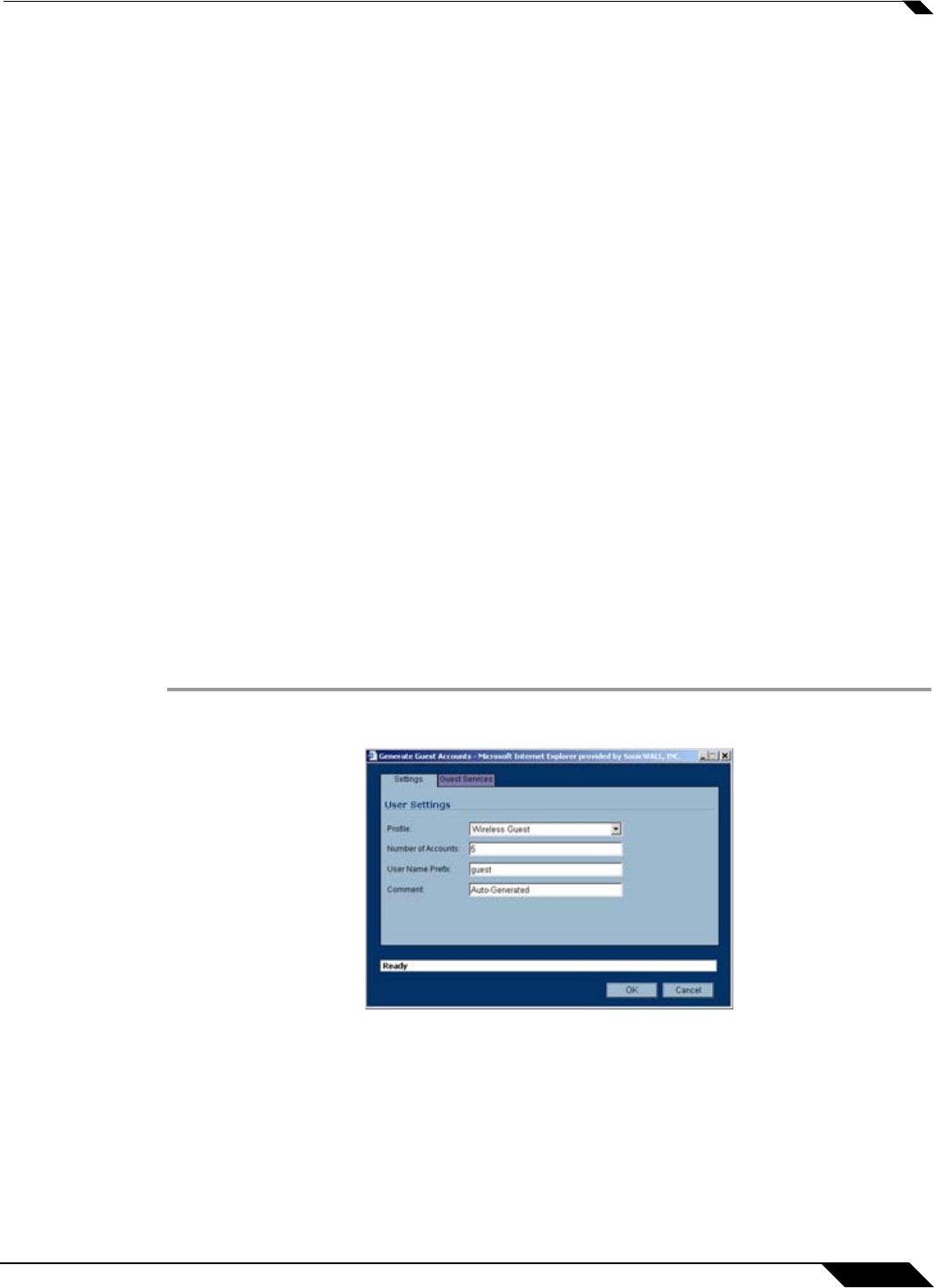
Users > Guest Accounts
681
SonicOS Enhanced 4.0 Administrator Guide
–
Enable Guest Services Privilege: Check this for the account to be enabled upon
creation.
–
Enforce login uniqueness: Check this to allow only one instance of this account to log
into the security appliance at one time. Leave it unchecked to allow multiple users to
use this account at once.
–
Automatically prune account upon account expiration: Check this to have the
account removed from the database after its lifetime expires.
–
Account Lifetime: This setting defines how long an account remains on the security
appliance before the account expires. If Auto-Prune is enabled, the account is deleted
when it expires. If the Auto-Prune checkbox is cleared, the account remains in the list
of guest accounts with an Expired status, allowing easy reactivation. This setting
overrides the account lifetime setting in the profile.
–
Session Lifetime: Defines how long a guest login session remains active after it has
been activated. By default, activation occurs the first time a guest user logs into an
account. Alternatively, activation can occur at the time the account is created by
clearing the Activate account upon first login checkbox. The Session Lifetime
cannot exceed the value set in the Account Lifetime.
This setting overrides the
session lifetime setting in the profile.
–
Idle Timeout: Defines the maximum period of time when no traffic is passed on an
activated guest services session. Exceeding the period defined by this setting expires
the session, but the account itself remains active as long as the Account Lifetime
hasn't expired. The Idle Timeout cannot exceed the value set in the Session Lifetime.
This setting overrides the idle timeout setting in the profile.
Step 4 Click OK to generate the account.
To Generate Multiple Accounts
Step 1 Under the list of accounts, click Generate.
Step 2 In the Settings tab of the Generate Guest Accounts window configure:
–
Profile: Select the Guest Profile to generate the accounts from.Number of Accounts:
–
Number of Accounts: Enter the number of accounts to generate.
–
User Name Prefix: Enter the prefix from which account names are generated. For
example, if you enter Guest the generated accounts will have names like “Guest 123”
and “Guest 234”.