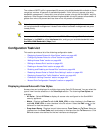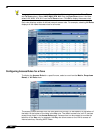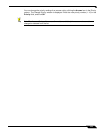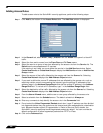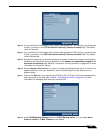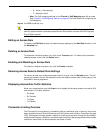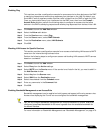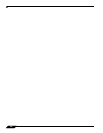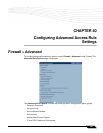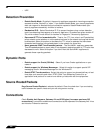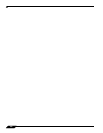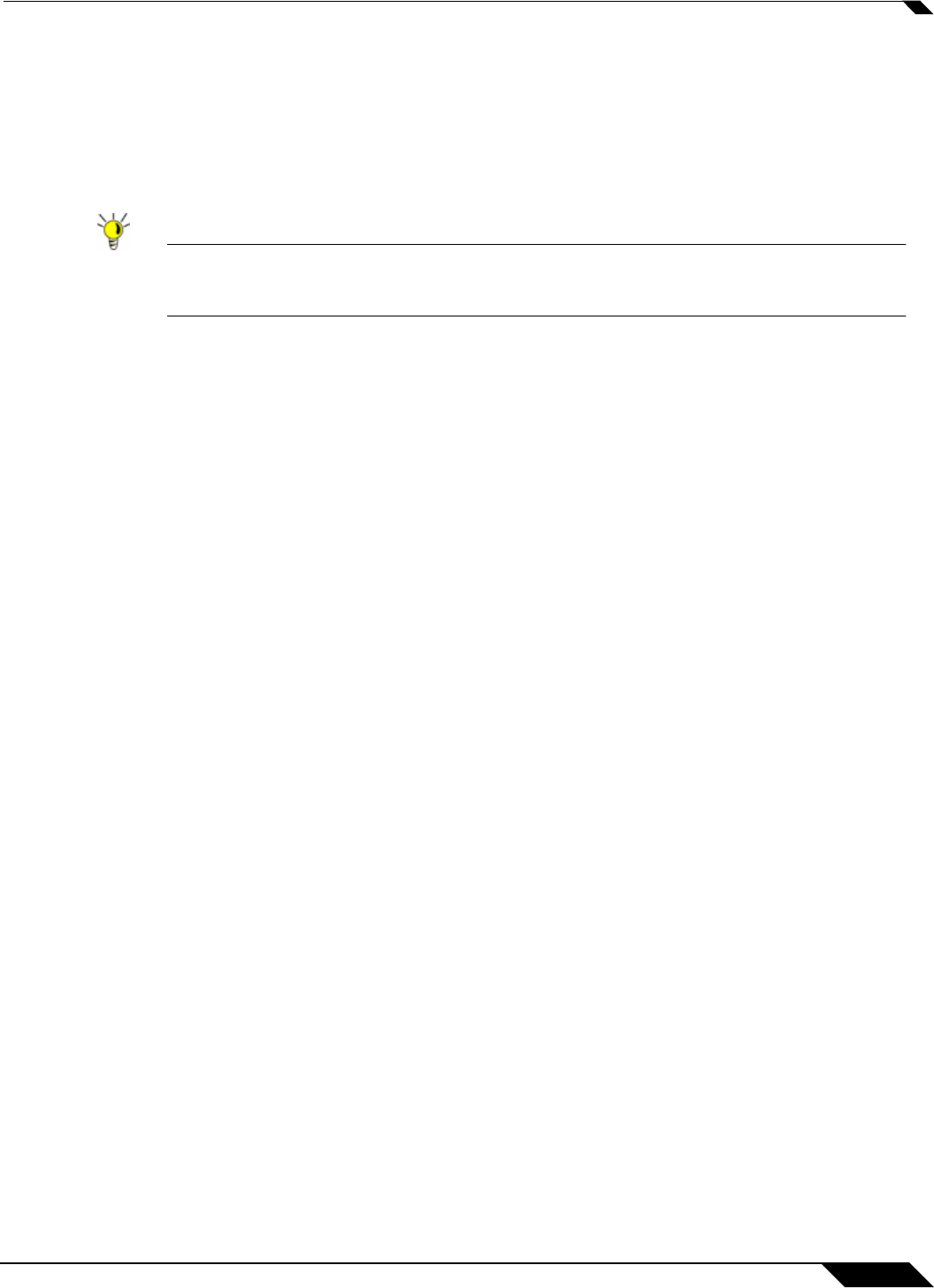
Firewall > Access Rules
429
SonicOS Enhanced 4.0 Administrator Guide
• 6 - Voice (<10ms latency)
• 7 - Network control
–
Map: The QoS mapping settings on the Firewall > QoS Mapping page will be used.
See
“Firewall > QoS Mapping” section on page 467 for instructions on configuring the
QoS Mapping.
Step 20 Click OK to add the rule.
Tip Although custom access rules can be created that allow inbound IP traffic, the SonicWALL
security appliance does not disable protection from DoS attacks, such as the SYN Flood and
Ping of Death attacks.
Editing an Access Rule
To display the Edit Rule window (includes the same settings as the Add Rule window), click
the Notepad icon.
Deleting an Access Rule
To delete the individual access rule, click on the Trashcan icon. To delete all the checkbox
selected access rules, click the Delete button.
Enabling and Disabling an Access Rule
To enable or disable an access rule, click the Enable checkbox.
Restoring Access Rules to Default Zone Settings
To remove all end-user configured access rules for a zone, click the Default button. This will
restore the access rules for the selected zone to the default access rules initially setup on the
SonicWALL security appliance.
Displaying Access Rule Traffic Statistics
Move your mouse pointer over the Graph icon to display the following access rule receive (Rx)
and transmit (Tx) traffic statistics:
• Rx Bytes
• Rx Packets
• Tx Bytes
• Tx Packets
Connection Limiting Overview
The Connection Limiting feature is intended to offer an additional layer of security and control
when coupled with such SonicOS features as SYN Cookies and Intrusion Prevention Services
(IPS). Connection limiting provides a means of throttling connections through the SonicWALL
using Access Rules as a classifier, and declaring the maximum percentage of the total available
connection cache that can be allocated to that class of traffic.