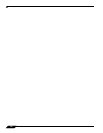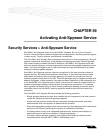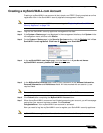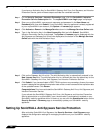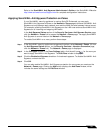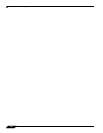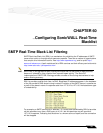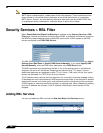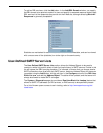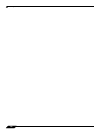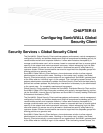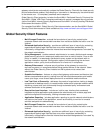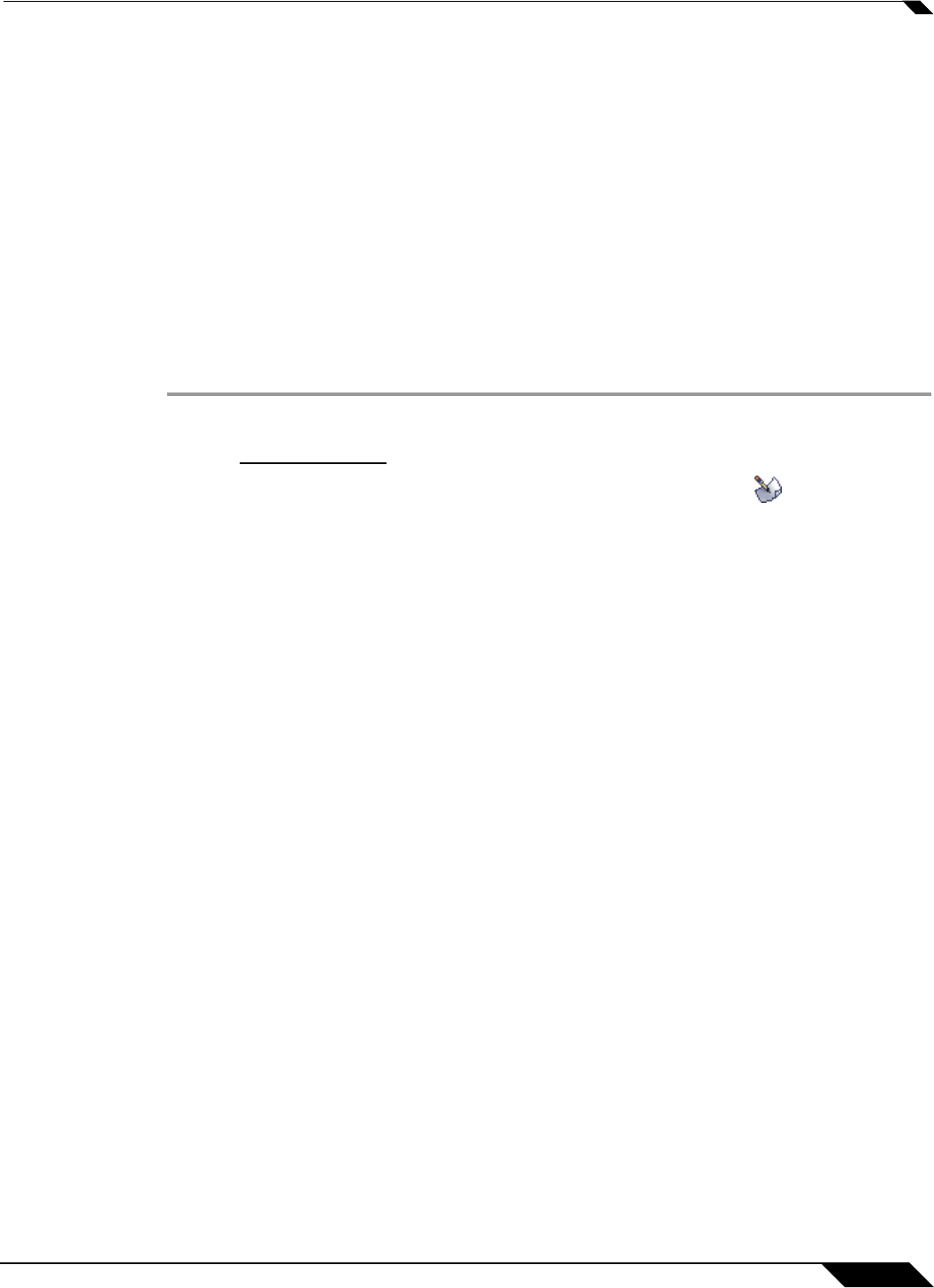
Security Services > Anti-Spyware Service
751
SonicOS Enhanced 4.0 Administrator Guide
Refer to the SonicWALL Anti-Spyware Administrator’s Guide on the SonicWALL Web site:
http://www.sonicwall.com/us/Support.html for complete configuration instructions.
Applying SonicWALL Anti-Spyware Protection on Zones
If your SonicWALL security appliance is running SonicOS Enhanced, you can apply
SonicWALL Anti-Spyware to Zones on the Network > Zones page to enforce SonicWALL Anti-
Spyware not only between each network zone and the WAN, but also between internal zones.
For example, enabling SonicWALL Anti-Spyware on the LAN zone enforces SonicWALL Anti-
Spyware on all incoming and outgoing LAN traffic.
In the Anti-Spyware Status section of the Security Services> Anti-Spyware Service page,
click the Network > Zones link to access the Network > Zones page. You apply SonicWALL
Anti-Spyware to a zone listed on the Network > Zones page.
To enable SonicWALL on a zone, perform these steps:
Step 1 In the SonicWALL security appliance management interface, select Network > Zones. (Or from
the Anti-Spyware Status section, on the Security Services > Intrusion Prevention page,
click the
Network > Zones link.) The Network > Zones page is displayed.
Step 2 In the Configure column in the Zone Settings table, click the edit icon for the zone you
want to apply SonicWALL Anti-Spyware. The Edit Zone window is displayed.
Step 3 Click the Enable Anti-Spyware checkbox. A checkmark appears. To disable SonicWALL Anti-
Spyware, uncheck the box.
Step 4 Click OK.
You can also enable SonicWALL Anti-Spyware protection for new zones you create on the
Network > Zones page. Clicking the Add button displays the Add Zone window, which
includes the same settings as the Edit Zone window.