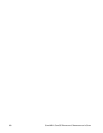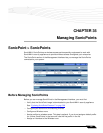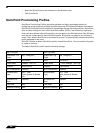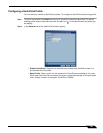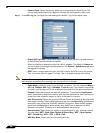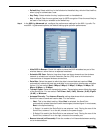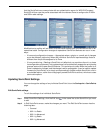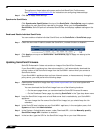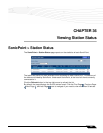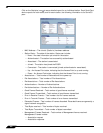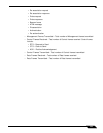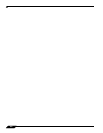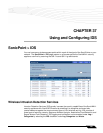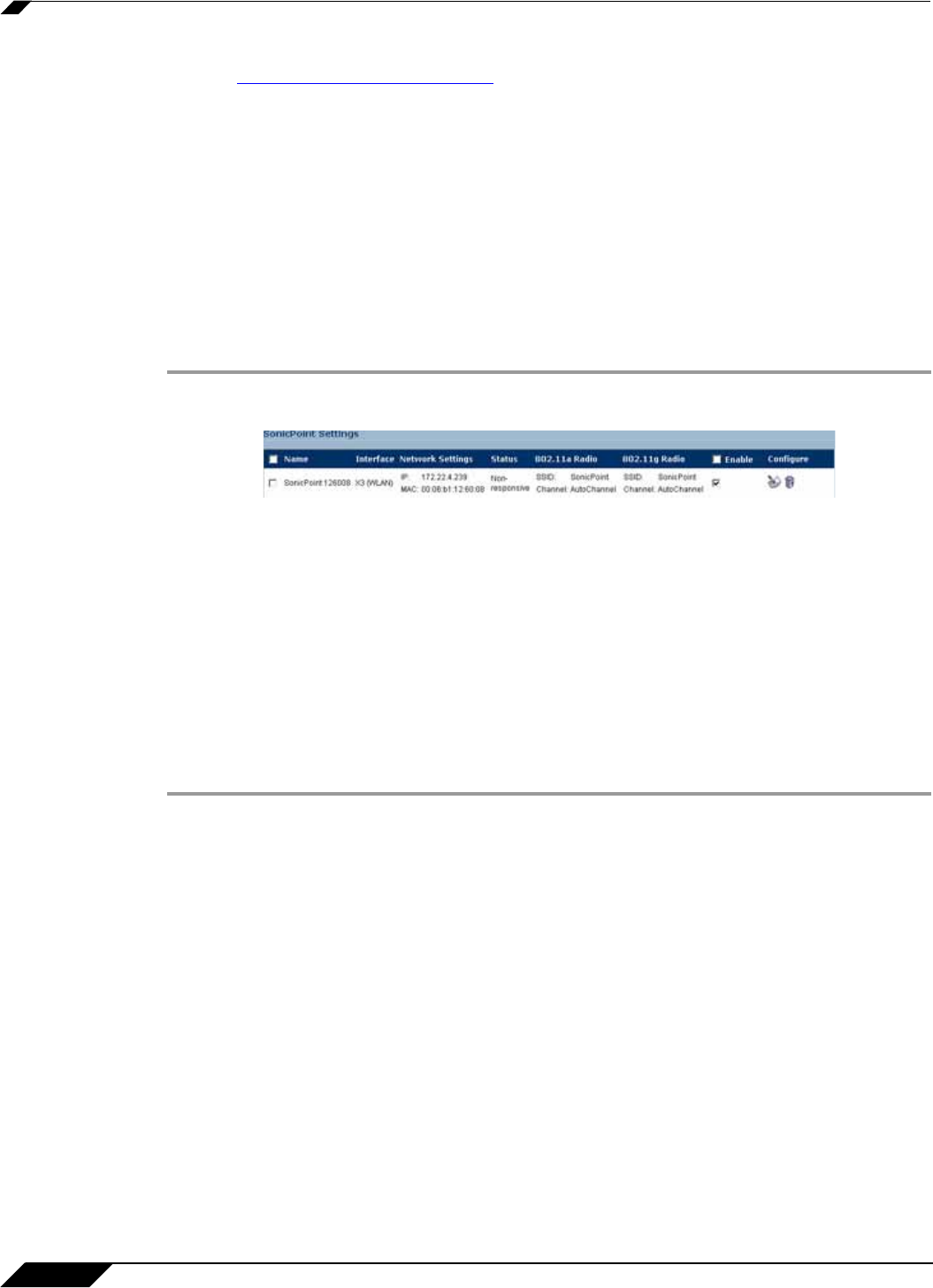
SonicPoint > SonicPoints
398
SonicOS Enhanced 4.0 Administrator Guide
The options on these tabs are the same as the Add SonicPoint Profile screen.
See Configuring a SonicPoint Profile for instructions on configuring these settings.
Step 3 Click OK to apply these settings.
Synchronize SonicPoints
Click Synchronize SonicPoints at the top of the SonicPoint > SonicPoints page to update
the settings for each SonicPoint reported on the page. When you click Synchronize
SonicPoints, SonicOS polls all connected SonicPoints and displays updated settings on the
page.
Enable and Disable Individual SonicPoints
You can enable or disable individual SonicPoints on the SonicPoint > SonicPoints page:
Step 1 Check the box under Enable to enable the SonicPoint, uncheck the box to disable it.
Step 2 Click Apply at the top of the SonicPoint > SonicPoints page to apply this setting to the
SonicPoint.
Updating SonicPoint Firmware
SonicOS Enhanced 4.0 does not contain an image of the SonicPoint firmware.
If your SonicWALL appliance has Internet connectivity, it will automatically download the
correct version of the SonicPoint image from the SonicWALL server when you connect a
SonicPoint device.
If your SonicWALL appliance does not have Internet access, or has access only through a
proxy server, you must perform the following steps:
Step 1 Download the SonicPoint image from http://www.mysonicwall.com to a local system with
Internet access.
You can download the SonicPoint image from one of the following locations:
–
On the same page where you can download the SonicOS Enhanced firmware
–
On the Download Center page, by selecting SonicPoint in the Type drop-down menu
Step 2 Load the SonicPoint image onto a local Web server that is reachable by your SonicWALL
appliance.
You can change the file name of the SonicPoint image, but you should keep the .bin
extension.
Step 3 In the SonicOS user interface on your SonicWALL appliance, in the navigation pane, click
System and then click Administration.
Step 4 In the System > Administration screen, under Download URL, click the Manually specify
SonicPoint image URL checkbox to enable it.
Step 5 In the text box, type the URL for the SonicPoint image file on your local Web server.