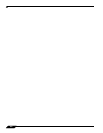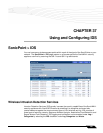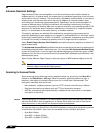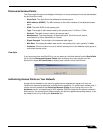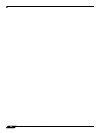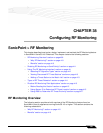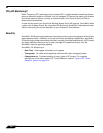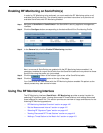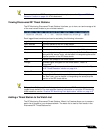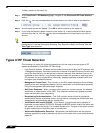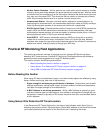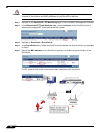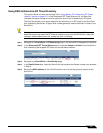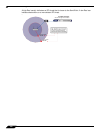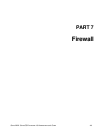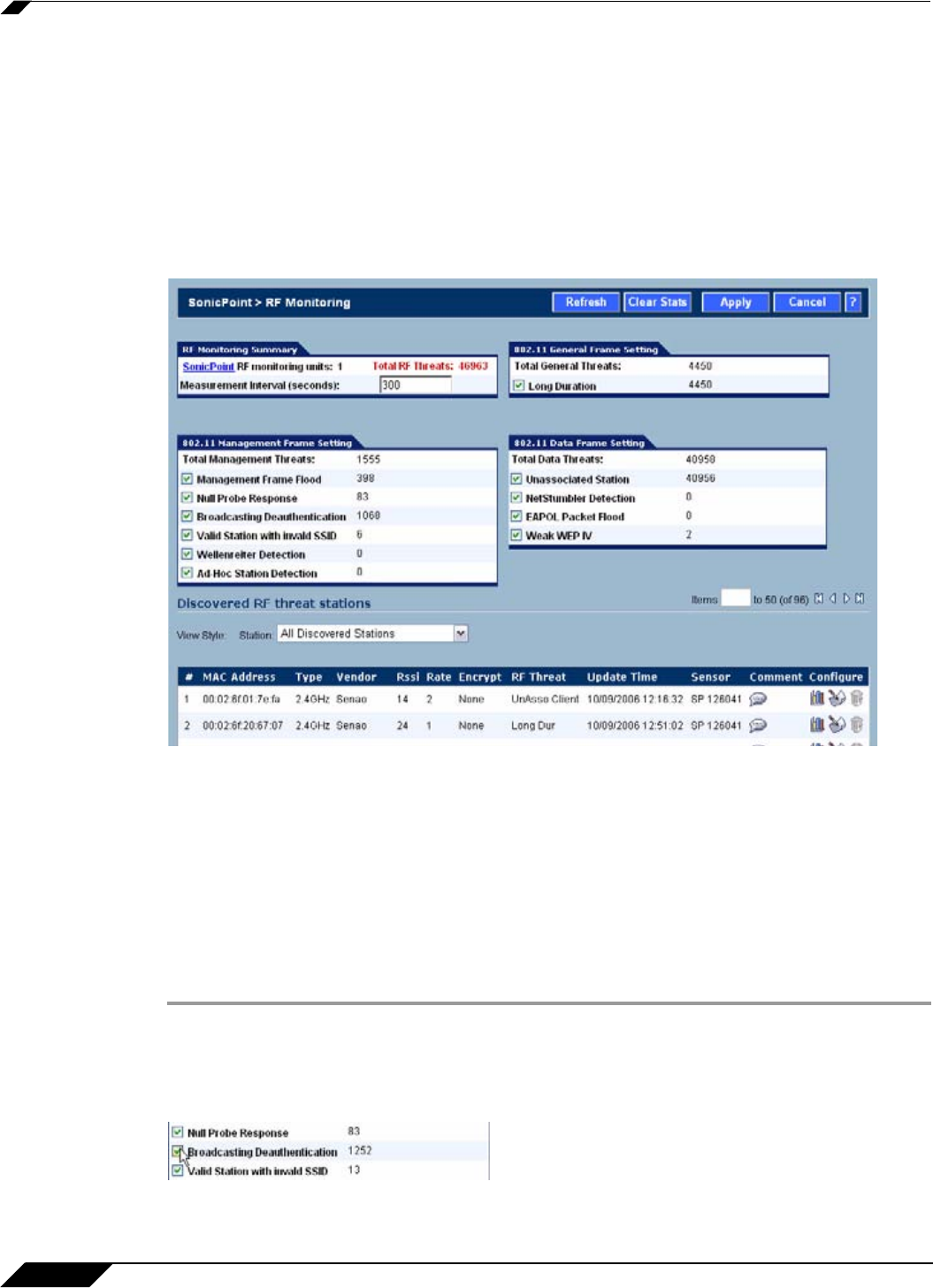
SonicPoint > RF Monitoring
412
SonicOS Enhanced 4.0 Administrator Guide
RF Monitoring Interface Overview
The top portion of the RF Monitoring interface allows you to:
• View the number of threats logged for each group/signature
• Select which RF signature types your SonicWALL looks for
The bottom (Discovered RF Threat Stations) portion of the interface allows you to:
• View a detailed log of the most current threats
• Configure a watch list for discovered stations
Set the Measurement Interval
In the RF Monitoring Summary section, the Measurement Interval field specifies how often the
SonicWALL security appliance searches for RF threats. The default is 300 seconds (5 hours).
Selecting RF Signature Types
The RF Monitoring interface allows you to select which types of RF threats your SonicWALL
monitors and logs.
Step 1 Navigate to SonicPoint > RF Monitoring in the SonicWALL security appliance management
interface. RF threat types are displayed, with a checkbox next to each.
Step 2 Click the checkbox next to the RF threat to enable/disable management of that threat. By
default, all RF threats are checked as managed.