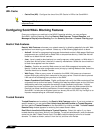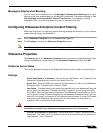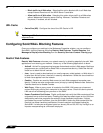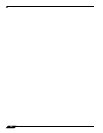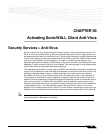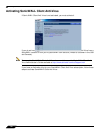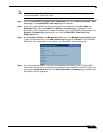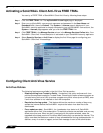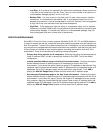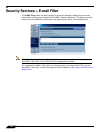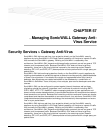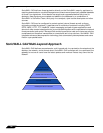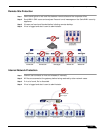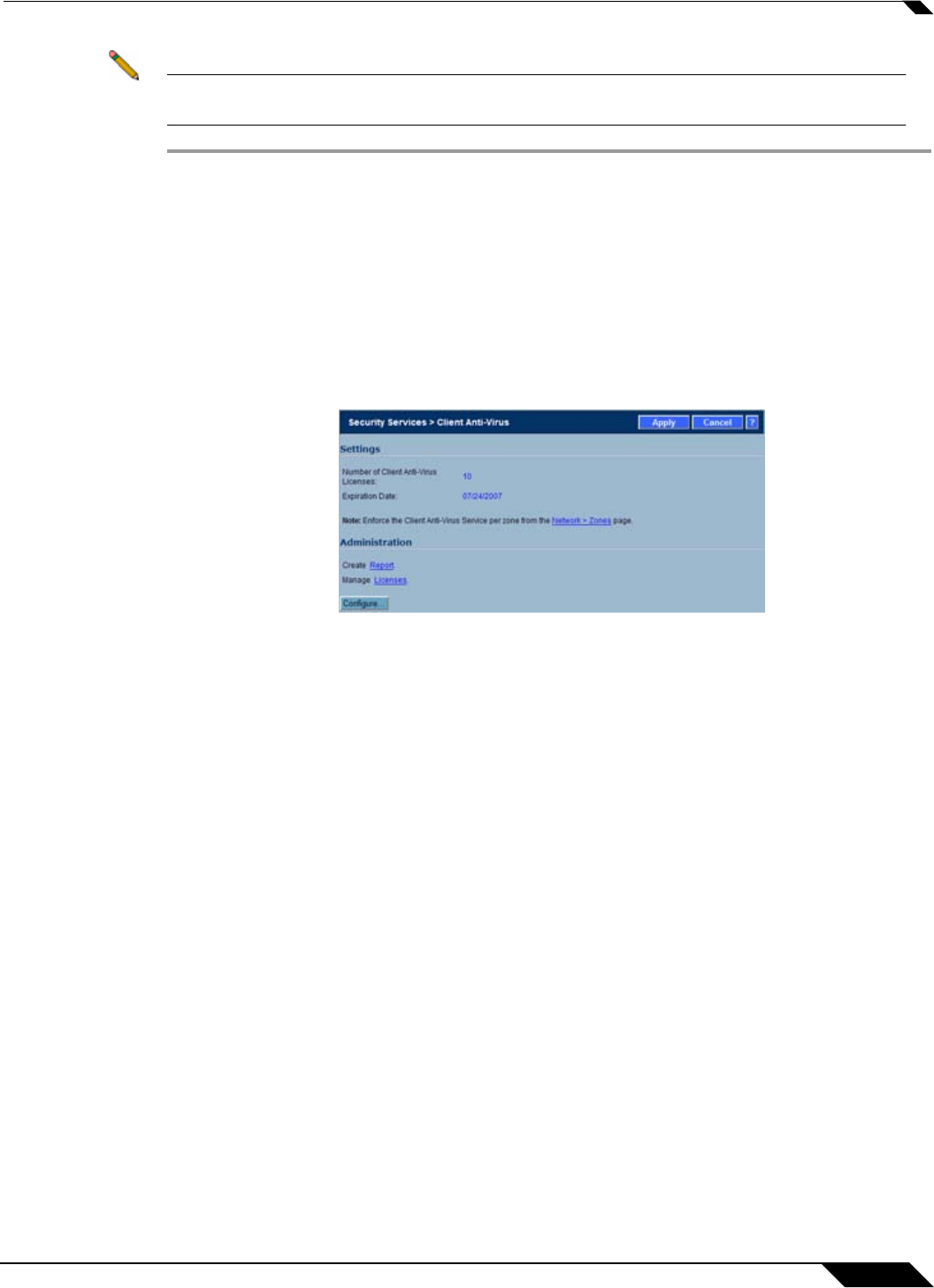
Security Services > Anti-Virus
711
SonicOS Enhanced 4.0 Administrator Guide
Note You must have a mySonicWALL.com account and your SonicWALL must be registered to
activate SonicWALL Client Anti-Virus.
Step 1 Click the SonicWALL Client Anti-Virus Subscription link on the Security Services > Anti-
Virus page. The mySonicWALL.com Login page is displayed.
Step 2 Enter your mySonicWALL.com account username and password in the User Name and
Password fields, then click Submit. The System > Licenses page is displayed. If your
SonicWALL security appliance is already connected to your mySonicWALL.com account, the
System > Licenses page appears after you click the SonicWALL Client Anti-Virus
Subscription link.
Step 3 Click Activate or Renew in the Manage Service column in the Manage Services Online table.
Type in the Activation Key in the New License Key field and click Submit. Your SonicWALL
Client Anti-Virus subscription is activated on your SonicWALL security appliance.
Step 4 If you activated SonicWALL Client Anti-Virus at www.mySonicWALL.com, the SonicWALL
Client Anti-Virus activation is automatically enabled on your SonicWALL within 24-hours or you
can click the Synchronize button on the Security Services > Summary page to update your
SonicWALL security appliance.