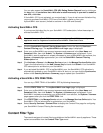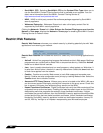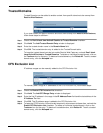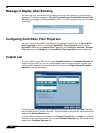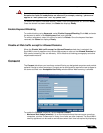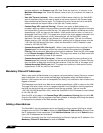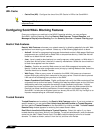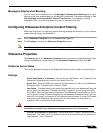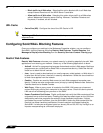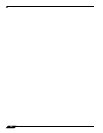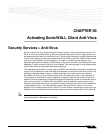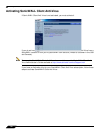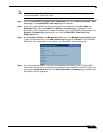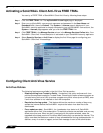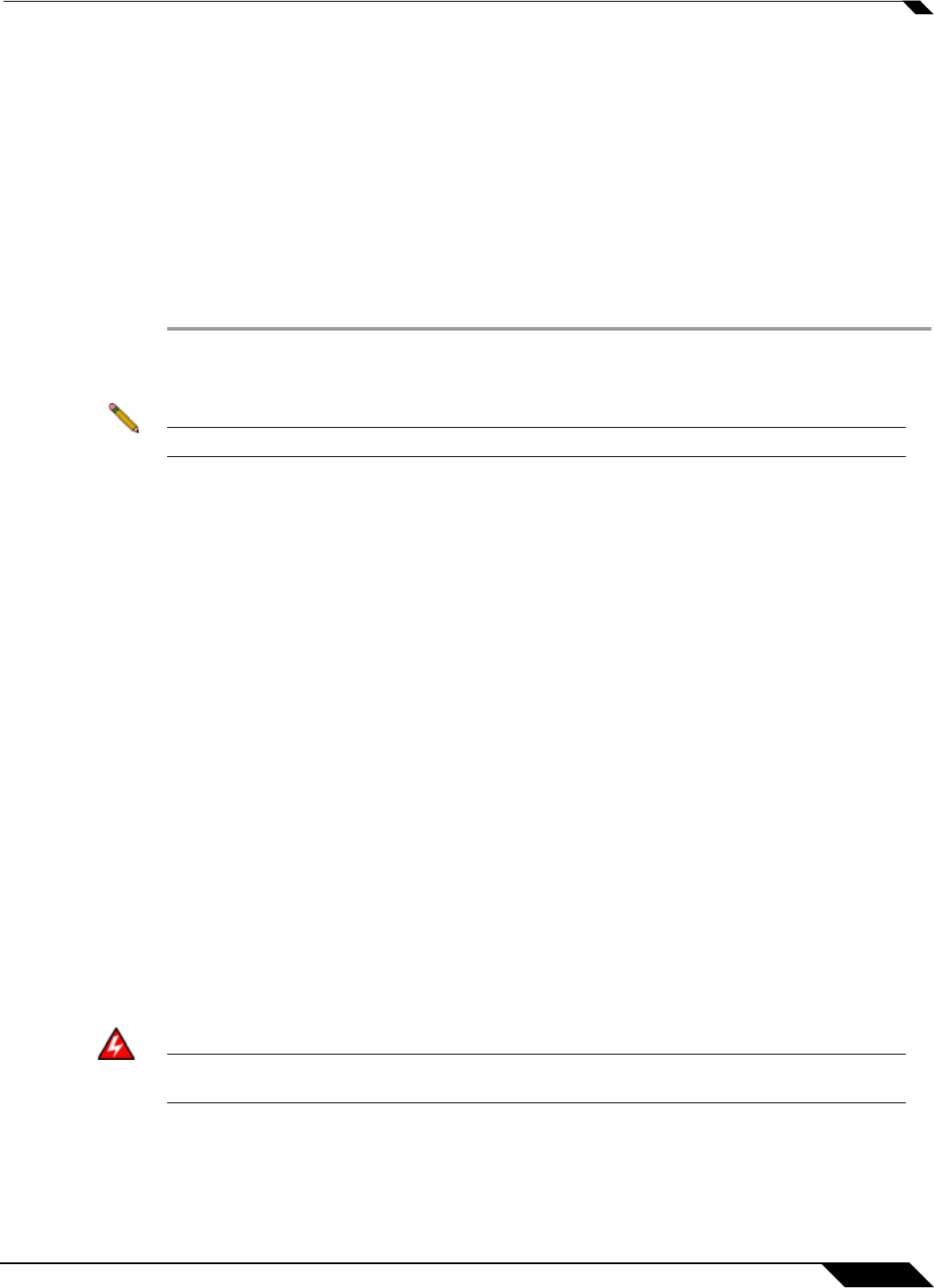
Security Services > Content Filter
705
SonicOS Enhanced 4.0 Administrator Guide
Message to Display when Blocking
You can enter your customized text in the Message to Display when Blocking text box that
displays to the user when access to a blocked site is attempted. The default message is The
site is blocked by the SonicWALL Content Filter Service. Any message, including
embedded HTML, up to 255 characters long, can be entered in this field.
Configuring Websense Enterprise Content Filtering
Websense Enterprise is a third party Internet filtering package that allows you to use Internet
content filtering through the SonicWALL.
Step 1 Select Websense Enterprise from the Content Filter Type list.
Step 2 Click Configure to display the Websense Properties window.
Note Note! You specify enforcement of content filtering on the Network > Zones page.
Websense Properties
The General page in the Websense Properties window includes the following settings. After
configuring Websense content filtering in the Websense Properties window, click OK.
Websense Server Status
This section displays the status of the Websense Enterprise server used for content filtering.
Settings
• Server Host Name or IP Address - Enter the Server Host Name or the IP address of the
Websense Enterprise server used for the Content Filter List.
• Server Port - Enter the UDP port number for the SonicWALL to “listen” for the Websense
Enterprise traffic. The default port number is 15868.
• User Name - To enable reporting of users and groups defined on the Websense Enterprise
server, leave this field blank. To enable reporting by a specific user or group behind the
SonicWALL, enter the User Name configured on the Websense Enterprise Server for the
user or group. If using NT-based directories on the Websense Enterprise Server, the User
Name is in this format, for example: NTLM:\\domainname\username. If using LDAP-based
directories on the Websense Enterprise server, the User Name is in this format, for
example: LDAP://o-domain/ou=sales/username.
Warning
Alert! If you are not sure about the entering a user name in this section, leave the
field blank and consult your Websense documentation for more information.
• If Server is unavailable for (seconds) - Defines what action is taken if the N2H2 server is
unavailable. The default value for timeout of the server is 5 seconds, but you can enter a
value between 1 and 10 seconds.