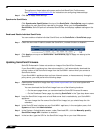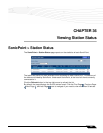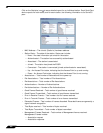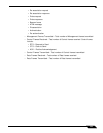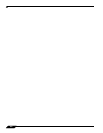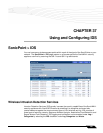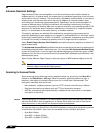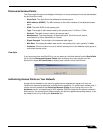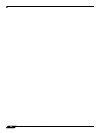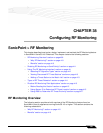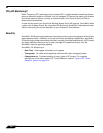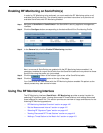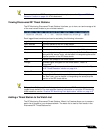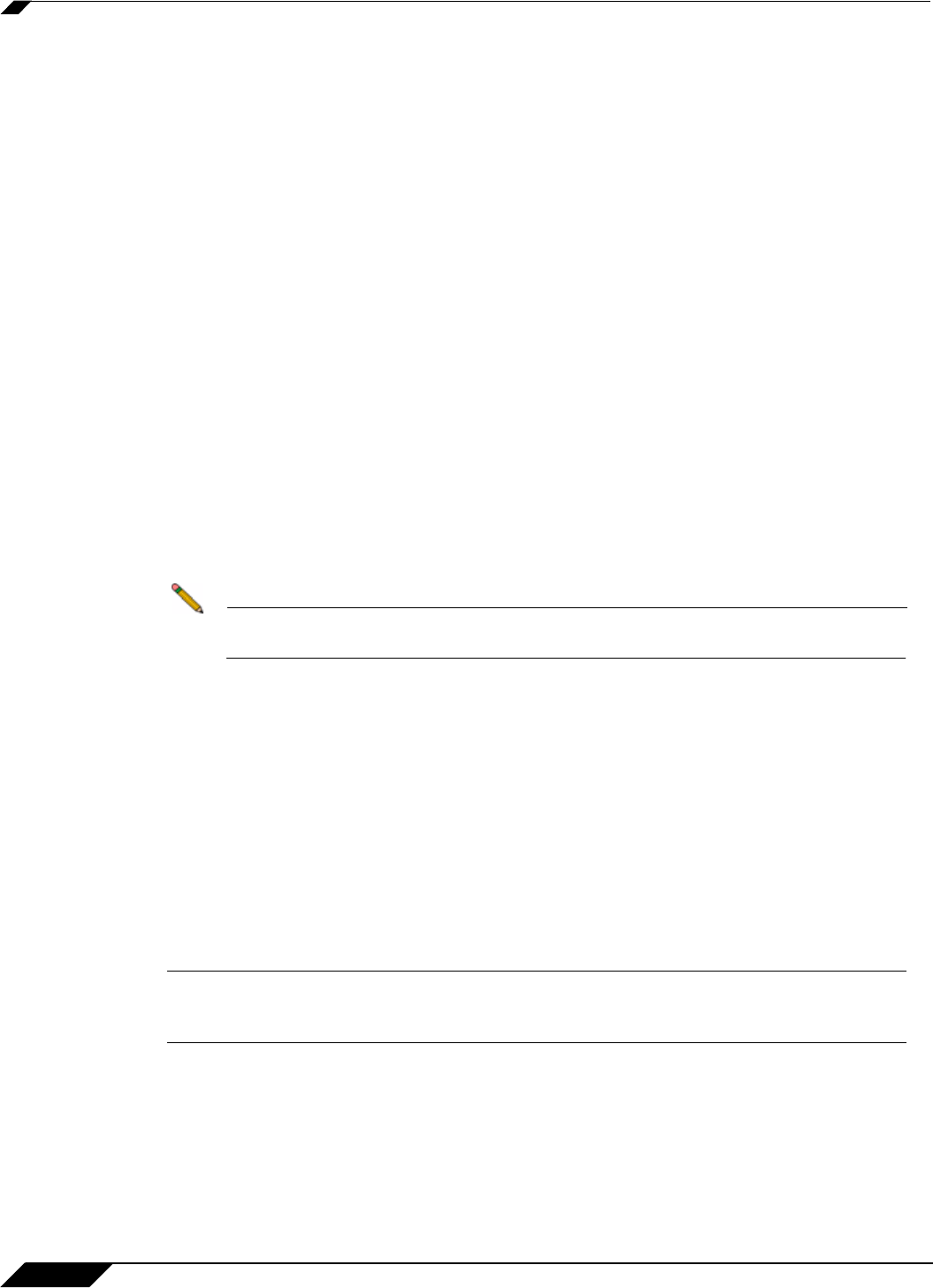
SonicPoint > IDS
406
SonicOS Enhanced 4.0 Administrator Guide
Intrusion Detection Settings
Rogue Access Points have emerged as one of the most serious and insidious threats to
wireless security. In general terms, an access point is considered rogue when it has not been
authorized for use on a network. The convenience, affordability and availability of non-secure
access points, and the ease with which they can be added to a network creates a easy
environment for introducing rogue access points. Specifically, the real threat emerges in a
number of different ways, including unintentional and unwitting connections to the rogue
device, transmission of sensitive data over non-secure channels, and unwanted access to LAN
resources. So while this doesn't represent a deficiency in the security of a specific wireless
device, it is a weakness to the overall security of wireless networks.
The security appliance can alleviate this weakness by recognizing rogue access points
potentially attempting to gain access to your network. It accomplishes this in two ways: active
scanning for access points on all 802.11a and 802.11g channels, and passive scanning (while
in Access Point mode) for beaconing access points on a single channel of operation.
Check Enable Rogue Access Point Detection to enable the security appliance to search for
rogue access points.
The Authorized Access Points list determines which access points the security appliance will
considered authorized when it performs a scan. You can select All Authorized Access Points
to allow all SonicPoints, or you can select an address object group containing a group of MAC
address to limit the list to only those SonicPoints whose MAC addresses are contained in the
address object group.
Select Create Address Object Group to add a new group of MAC address objects to the list.
Note See “Network > Address Objects” section on page 203 for instructions on creating
address objects and address object groups.
Scanning for Access Points
Active scanning occurs when the security appliance starts up, and at any time Scan All is
clicked on the SonicPoint > IDS page. When the security appliance performs a scan, a
temporary interruption of wireless clients occurs for no more than a few seconds. This
interruption manifests itself as follows:
• Non-persistent, stateless protocols (such as HTTP) should not exhibit any ill-effects.
• Persistent connections (protocols such as FTP) are impaired or severed.
• WiFiSec connections should automatically re-establish and resume with no noticeable
interruption to the client.
Caution If service disruption is a concern, it is recommended that the Scan Now feature not be used
while the
SonicWALL security appliance is in Access Point mode until such a time that no
clients are active, or the potential for disruption becomes acceptable.
You can also scan on a SonicPoint by SonicPoint basis by choosing from the following options
in the Perform SonicWALL Scan menu on the header for the individual SonicPoint:
• Scan Both Radios
• Scan 802.11a Radio (5GHz)
• Scan 802.11g Radio (2.4GHZ)