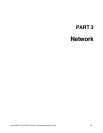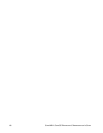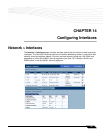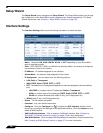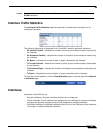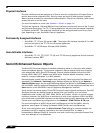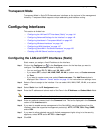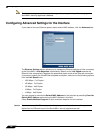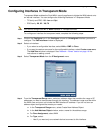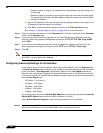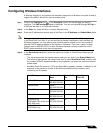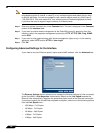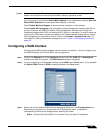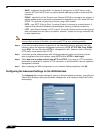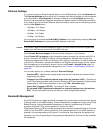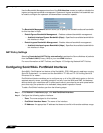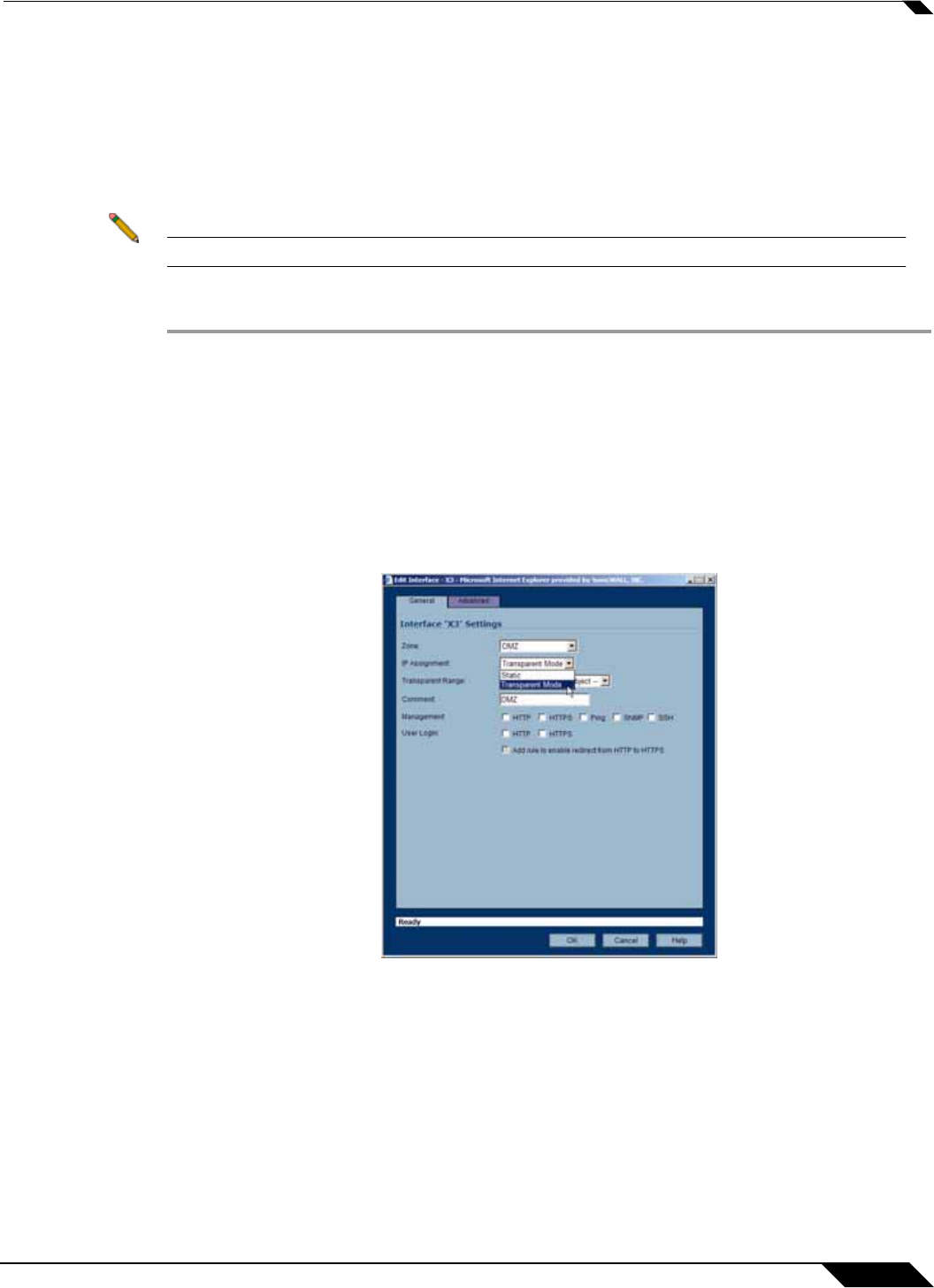
Configuring Interfaces
143
SonicOS Enhanced 4.0 Administrator Guide
Configuring Interfaces in Transparent Mode
Transparent Mode enables the SonicWALL security appliance to bridge the WAN subnet onto
an internal interface. You can configure the following interfaces in Transparent Mode:
• TZ family and PRO 1260: Lan and Opt
• PRO family: X0, X2 - X9, F0
Note You cannot configure the X1 or WAN interface in Transparent mode.
To confiugre an interface for transparent mode, complete the following steps:
Step 1 Click on the Configure icon in the Configure column for Unassigned Interface you want to
configure. The Edit Interface window is displayed.
Step 2 Select an interface.
• If you select a configurable interface, select LAN or DMZ for Zone.
• If you want to create a new zone for the configurable interface, select Create a new zone.
The Add Zone window is displayed. See
“Network > Zones” section on page 191 for
instructions on adding a zone.
Step 3 Select Transparent Mode from the IP Assignment menu.
Step 4 From the Transparent Range menu, select an address object that contains the range of IP
addresses you want to have access through this interface. The address range must be within
the WAN zone and must not include the WAN interface IP address. If you do not have an
address object configured that meets your needs:
a. In the Transparent Range menu, select Create New Address Object.
b. In the Add Address Object window, enter a name for the address range.
a. For Zone Assignment, select WAN
b. For Type, select:
• Host if you want only one network device to connect to this interface.