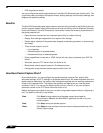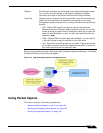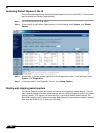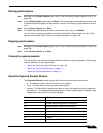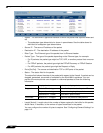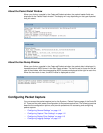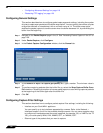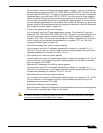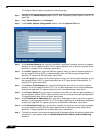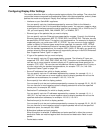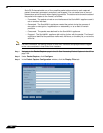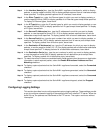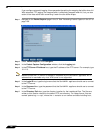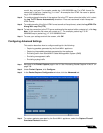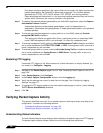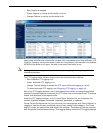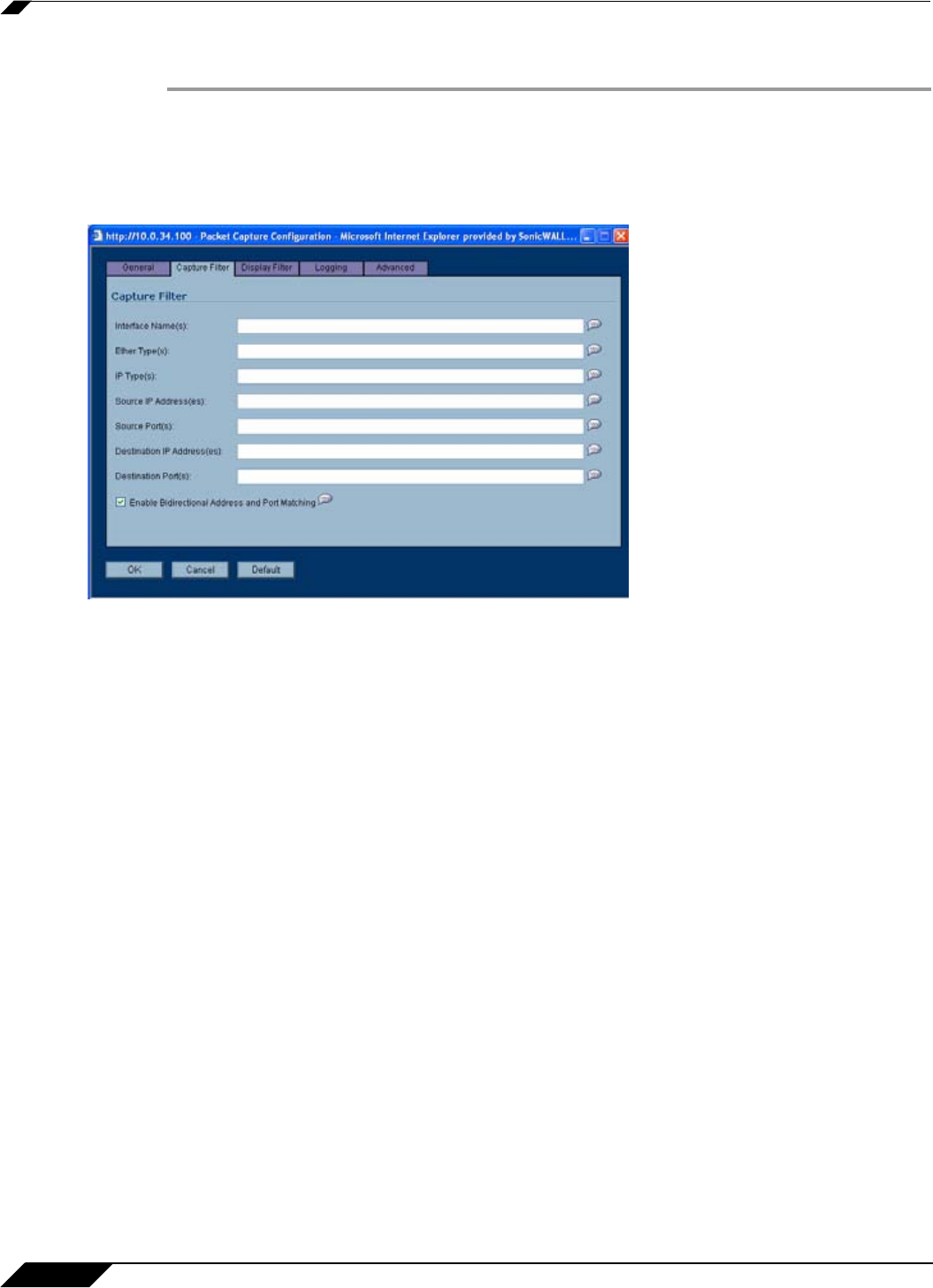
System > Packet Capture
114
SonicOS Enhanced 4.0 Administrator Guide
To configure Packet Capture complete the following steps:
Step 1 Navigate to the Packet Capture page in the UI. See “Accessing Packet Capture in the UI” on
page 108.
Step 2 Under Packet Capture, click Configure.
Step 3 In the Packet Capture Configuration window, click the Capture Filter tab.
Step 4 In the Interface Name(s) box, type the SonicWALL appliance interfaces on which to capture
packets, or use the negative format (!X0) to capture packets from all interfaces except those
specified. To capture on all interfaces, leave blank.
Step 5 In the Ether Type(s) box, enter the Ethernet types for which you want to capture packets, or
use the negative format (!ARP) to capture packets from all Ethernet types except those
specified. To capture all Ethernet types, leave blank.
Step 6 In the IP Type(s) box, enter the IP packet types for which you want to capture packets, or use
the negative format (!UDP) to capture packets from all IP types except those specified. To
capture all IP types, leave blank.
Step 7 In the Source IP Address(es) box, type the IP addresses from which you want to capture
packets, or use the negative format (!10.1.2.3) to capture packets from all source addresses
except those specified. To capture packets from all source addresses, leave blank.
Step 8 In the Source Port(s) box, type the port numbers from which you want to capture packets, or
use the negative format (!25) to capture packets from all source ports except those specified.
To capture packets from all source ports, leave blank.
Step 9 In the Destination IP Address(es) box, type the IP addresses for which you want to capture
packets, or use the negative format (!10.1.2.3) to capture packets with all destination addresses
except those specified. To capture packets for all destination addresses, leave blank.
Step 10 In the Destination Port(s) box, type the port numbers for which you want to capture packets,
or use the negative format (!80) to capture packets with all destination ports except those
specified. To capture packets for all destination ports, leave blank.
Step 11 To match the values in the source and destination fields against either the source or destination
information in each packet, select the Enable Bidirectional Address and Port Matching
checkbox.