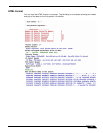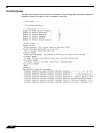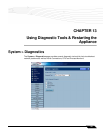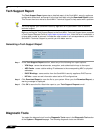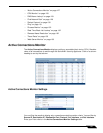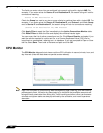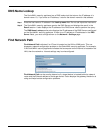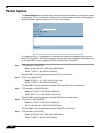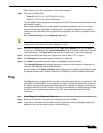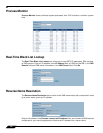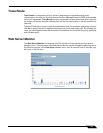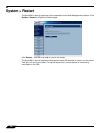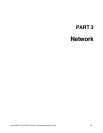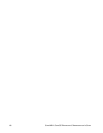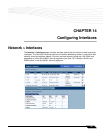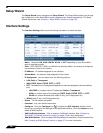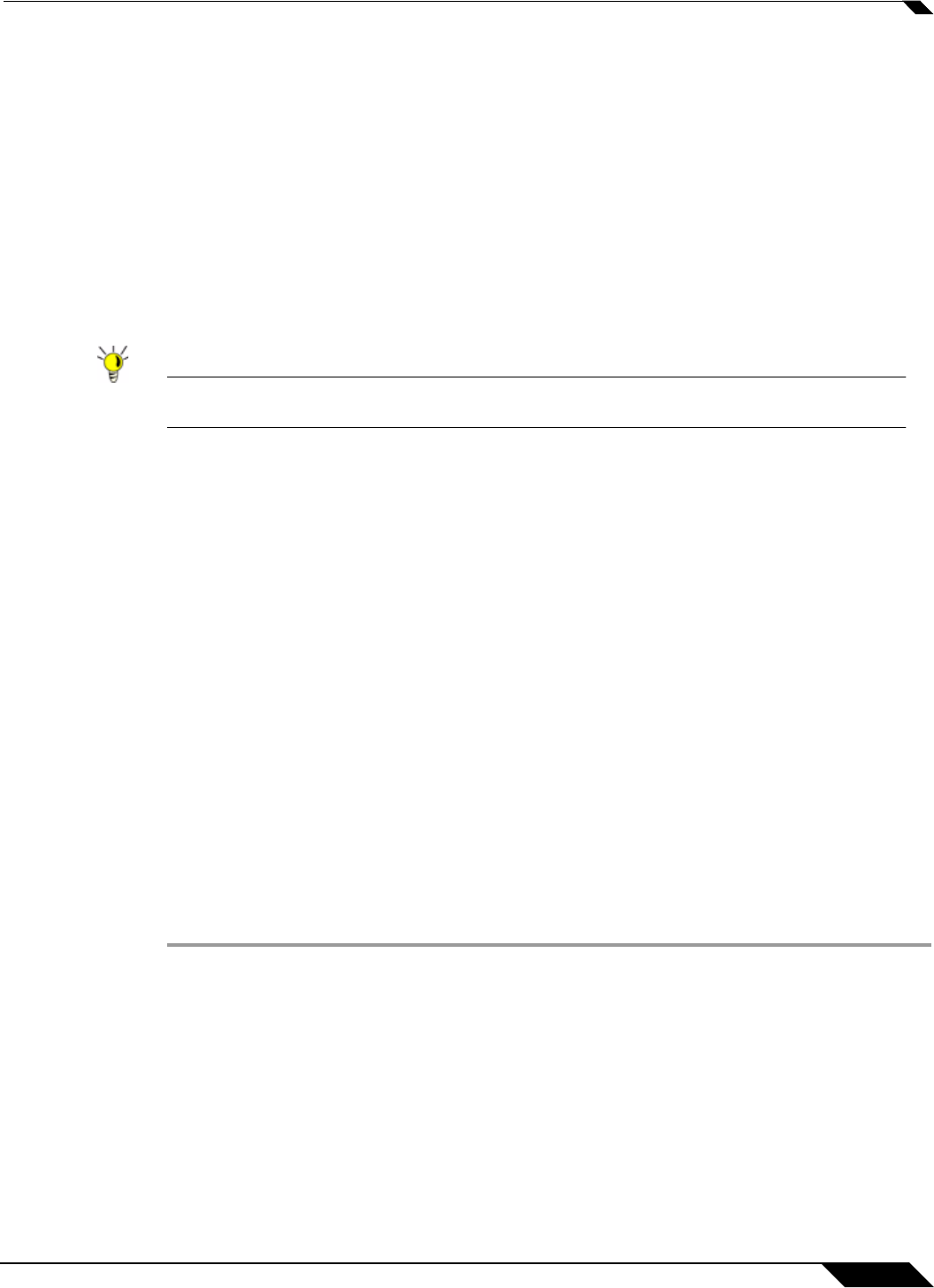
System > Diagnostics
131
SonicOS Enhanced 4.0 Administrator Guide
Client sends a final ACK, and waits for start of data transfer.
Step 6 TCP sent on WAN [ACK]
From 207.88.211.116 / 1937 (00:40:10:0c:01:4e
To 204.71.200.74 / 80 (02:00:cf:58:d3:6a)
The SonicWALL security appliance forwards the client ACK to the remote host and waits for the
data transfer to begin.
When using packet capture to isolate network connectivity problems, look for the location
where the three-way handshake is breaking down. This helps to determine if the problem
resides with the SonicWALL security appliance configuration, or if there is a problem on the
Internet.
Select Packet Capture from the Diagnostic tool menu.
Tip Packet Capture requires an IP address. The SonicWALL security appliance DNS Name
Lookup tool can be used to find the IP address of a host.
Step 7 Enter the IP address of the remote host in the Trace on IP address field, and click Start. You
must enter an IP address in the Trace on IP address field; do not enter a host name, such as
“www.yahoo.com”. The Trace is off turns from red to green with Trace Active displayed.
Step 8 Contact the remote host using an IP application such as Web, FTP, or Telnet.
Step 9 Click Refresh and the packet capture information is displayed.
Step 10 Click Stop to terminate the packet capture, and Reset to clear the results.
The Captured Packets table displays the packet number and the content of the packet, for
instance, ARP Request send on WAN 42 bytes.
Select a packet in the Captured Packets table to display packet details. Packet details include
the packet number, time, content, source of the IP address, and the IP address destination.
Ping
The Ping test bounces a packet off a machine on the Internet and returns it to the sender. This
test shows if the SonicWALL security appliance is able to contact the remote host. If users on
the LAN are having problems accessing services on the Internet, try pinging the DNS server,
or another machine at the ISP location. If the test is unsuccessful, try pinging devices outside
the ISP. If you can ping devices outside of the ISP, then the problem lies with the ISP
connection.
Step 1 Select Ping from the Diagnostic Tool menu.
Step 2 Enter the IP address or host name of the target device and click Go.
Step 3 If the test is successful, the SonicWALL security appliance returns a message saying the IP
address is alive and the time to return in milliseconds (ms).