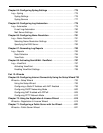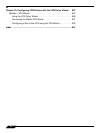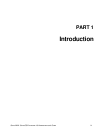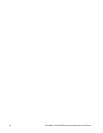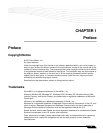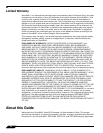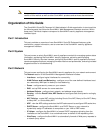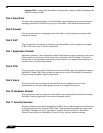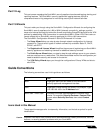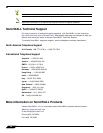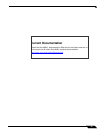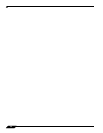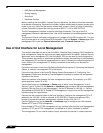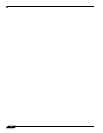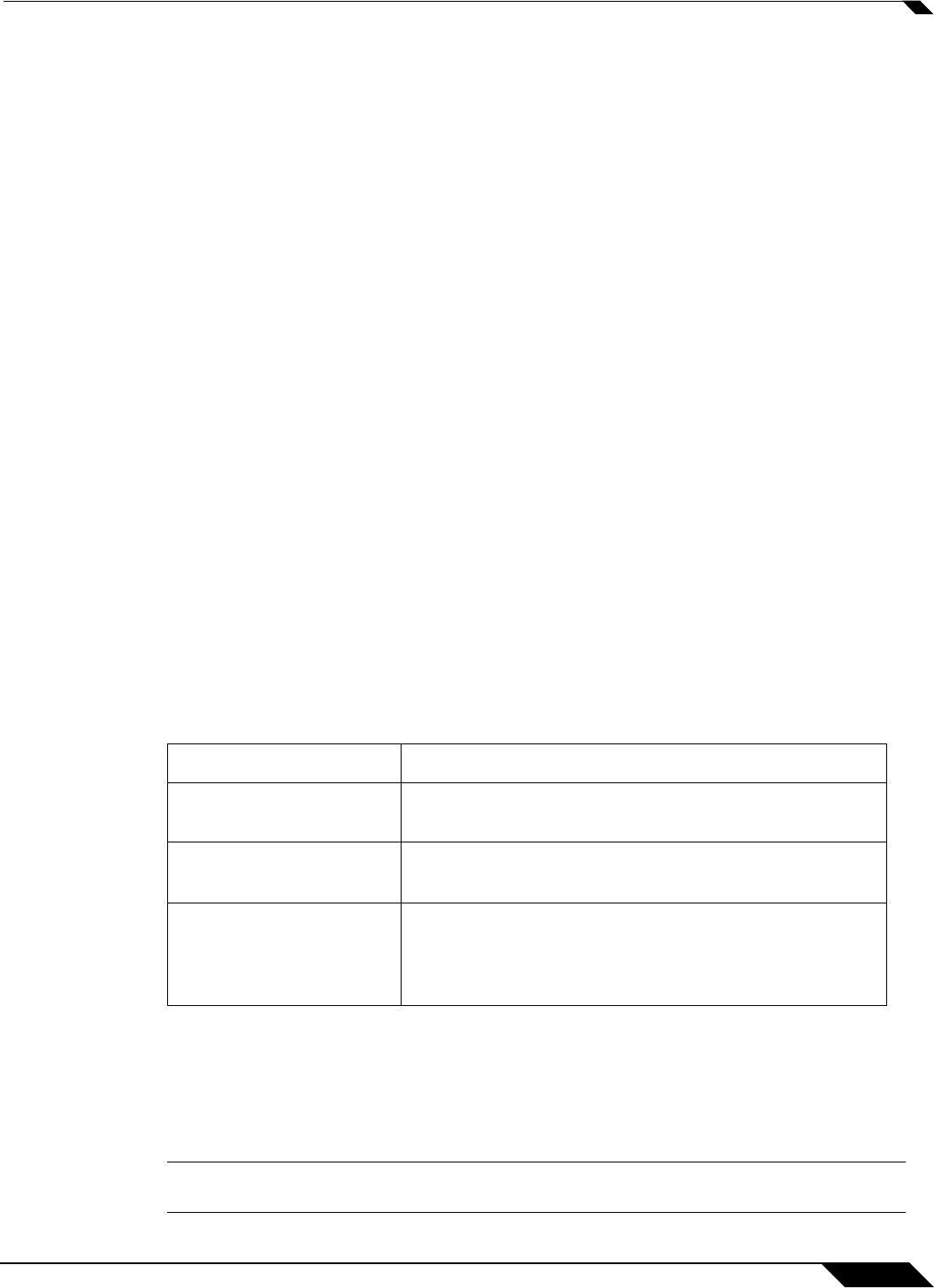
About this Guide
27
SonicOS Enhanced 4.0 Administrator Guide
Part 12 Log
This part covers managing the SonicWALL security appliance’s enhanced logging, alerting, and
reporting features. The SonicWALL security appliance’s logging features provide a
comprehensive set of log categories for monitoring security and network activities.
Part 13 Wizards
This part walks you through using the SonicWALL Configuration Wizards for configuring the
SonicWALL security appliance for LAN to WAN (Internet) connectivity, settings up public
servers for Internet connectivity behind the firewall, and setting GroupVPN and site-to-site VPN
policies for establishing VPN connections for remote SonicWALL Global VPN Client users or
remote offices with a SonicWALL security appliance for LAN to LAN connections.
The SonicWALL Configuration Wizards in SonicOS Enhanced 4.0 include:
• The Setup Wizard takes you step by step through network configuration for Internet
connectivity. There are four types of network connectivity available: Static IP, DHCP,
PPPoE, and PPTP.
• The Registration & License Wizard simplifies the process of registering your SonicWALL
security appliance and obtaining licenses for additional security services.
• The Public Server Wizard takes you step by step through adding a server to your network,
such as a mail server or a web server. The wizard automates much of the configuration you
need to establish security and access for the server.
• The VPN Policy Wizard steps you through the configuration of Group VPNs and site-to-
site VPNs.
Guide Conventions
The following conventions used in this guide are as follows:
Icons Used in this Manual
These special messages refer to noteworthy information, and include a symbol for quick
identification:
Caution Important information that cautions about features affecting firewall performance, security
features, or causing potential problems with your SonicWALL.
Convention
Use
Bold Highlights items you can select on the SonicWALL
security appliance management interface.
Italic Highlights a value to enter into a field. For example, “type
192.168.168.168 in the IP Address field.”
Menu Item > Menu Item Indicates a multiple step Management Interface menu
choice. For example, Security Services > Content Filter
means select Security Services, then select Content
Filter.