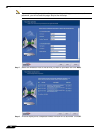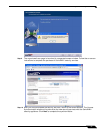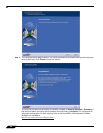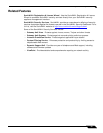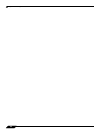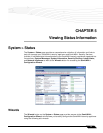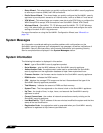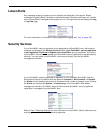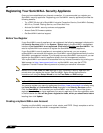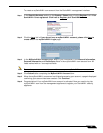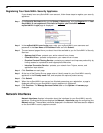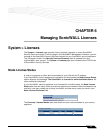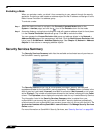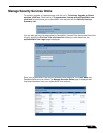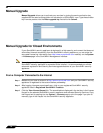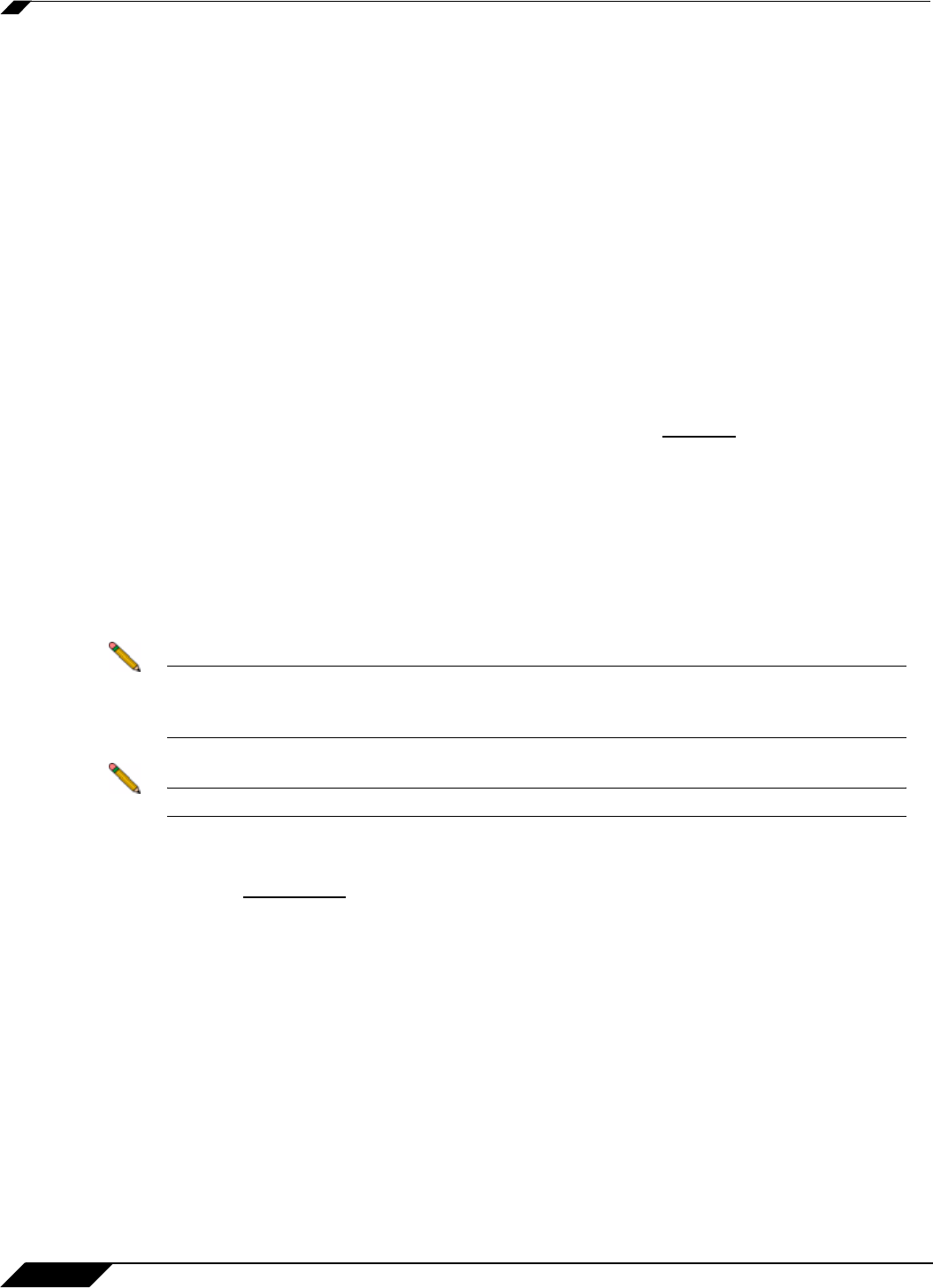
System > Status
64
SonicOS Enhanced 4.0 Administrator Guide
Registering Your SonicWALL Security Appliance
Once you have established your Internet connection, it is recommended you register your
SonicWALL security appliance. Registering your SonicWALL security appliance provides the
following benefits:
• Try a FREE 30-day trial of SonicWALL Intrusion Prevention Service, SonicWALL Gateway
Anti-Virus, Content Filtering Service, and Client Anti-Virus
• Activate SonicWALL security services and upgrades
• Access SonicOS firmware updates
• Get SonicWALL technical support
Before You Register
If your SonicWALL security appliance is not registered, the following message is displayed in
the Security Services folder on the System > Status page in the SonicWALL management
interface: Your SonicWALL is not registered. Click here to Register
your SonicWALL. You
need a mySonicWALL.com account to register the SonicWALL security appliance.
If your SonicWALL security appliance is connected to the Internet, you can create a
mySonicWALL.com account and register your SonicWALL security appliance directly from the
SonicWALL management interface. If you already have a mySonicWALL.com account, you can
register the SonicWALL security appliance directly from the management interface.
Your mySonicWALL.com account is accessible from any Internet connection by pointing your
Web browser to https://www.mysonicwall.com. mySonicWALL.com uses the HTTPS
(Hypertext Transfer Protocol Secure) protocol to protect your sensitive information.
Note Make sure the Time Zone and DNS settings on your SonicWALL security appliance are
correct when you register the device. See SonicWALL Setup Wizard instructions for
instructions on using the Setup Wizard to set the Time Zone and DNS settings.
Note mySonicWALL.com registration information is not sold or shared with any other company.
You can also register your security appliance at the https://www.mysonicwall.com site by using
the Serial Number and Authentication Code displayed in the Security Services section.
Click the SonicWALL
link to access your mySonicWALL.com account. You will be given a
registration code after you have registered your security appliance. Enter the registration code
in the field below the You will be given a registration code, which you should enter below
heading, then click Update.
Creating a mySonicWALL.com Account
Creating a mySonicWALL.com account is fast, simple, and FREE. Simply complete an online
registration form in the SonicWALL management interface.