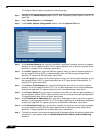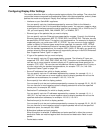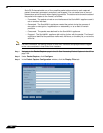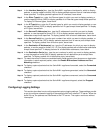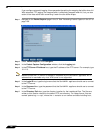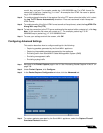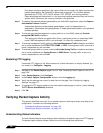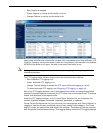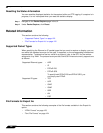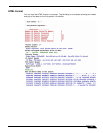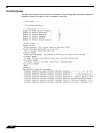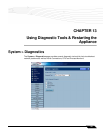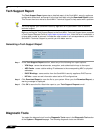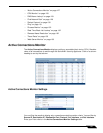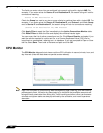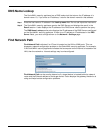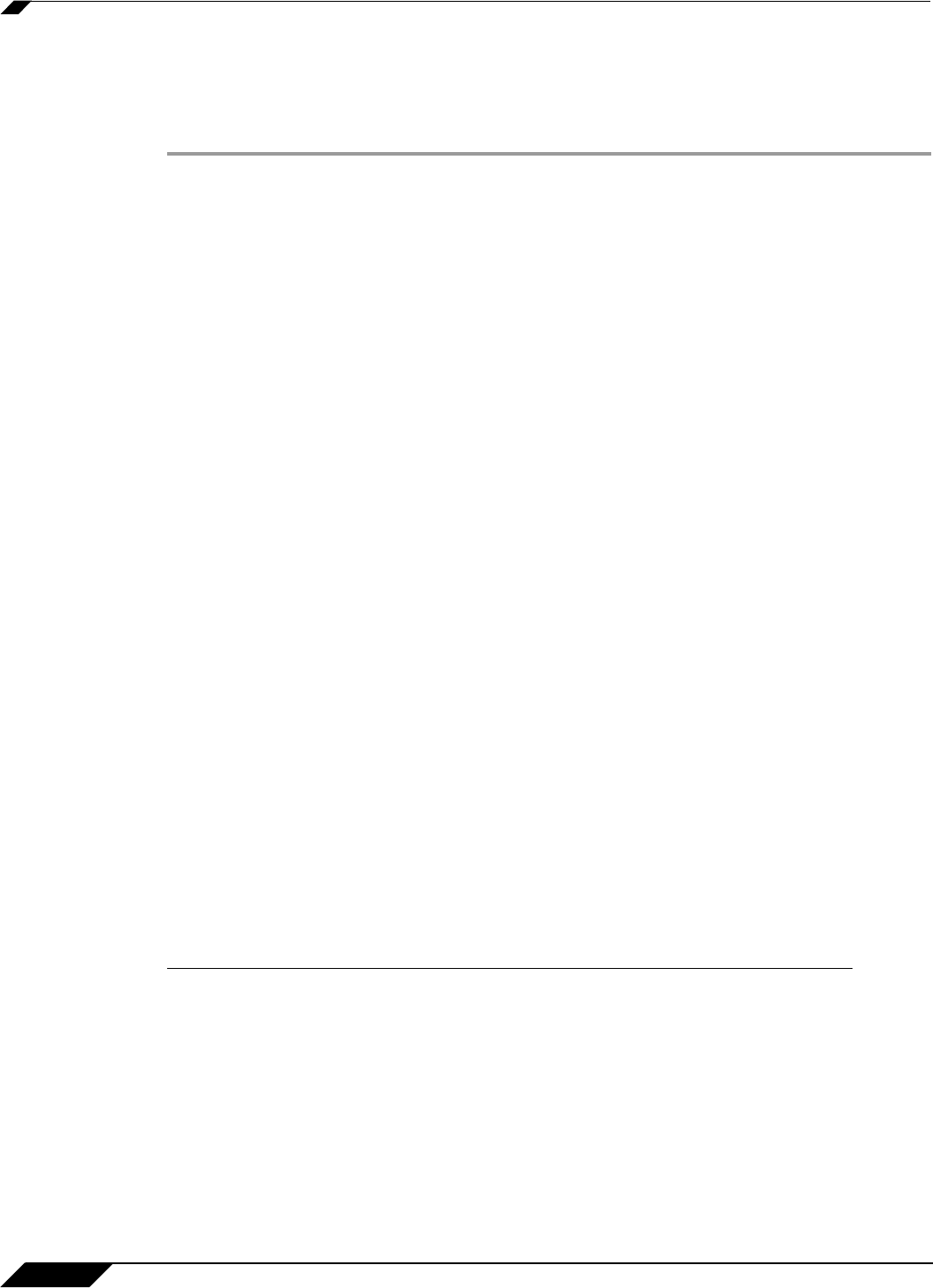
System > Packet Capture
122
SonicOS Enhanced 4.0 Administrator Guide
Resetting the Status Information
You can reset the displayed statistics for the capture buffer and FTP logging. If a capture is in
progress, it is not interrupted when you reset the statistics display.
Step 1 Navigate to the Packet Capture page in the UI.
Step 2 Under Packet Capture, click Reset.
Related Information
This section contains the following:
• “Supported Packet Types” on page 122
• “File Formats for Export As” on page 122
Supported Packet Types
When specifying the Ethernet or IP packet types that you want to capture or display, you can
use either the standard acronym for the type, if supported, or the corresponding hexadecimal
representation. To determine the hex value for a protocol, refer to the RFC for the number
assigned to it by IANA. The protocol acronyms that SonicOS Enhanced currently supports are
as follows:
File Formats for Export As
This section contains the following examples of the file formats available in the Export As
option:
• “HTML Format” on page 123
• “Text File Format” on page 124
Supported Ethernet types: • ARP
• IP
• PPPoE-DIS
• PPPoE-SES
To specify both PPPoE-DIS and PPPoE-SES, you
can simply use PPPoE.
Supported IP types:
• TCP
• UDP
• ICMP
• IGMP
• GRE
• AH
• ESP