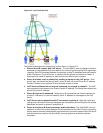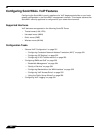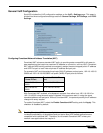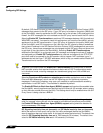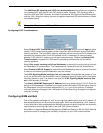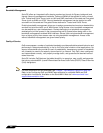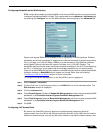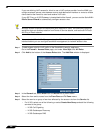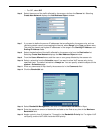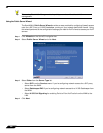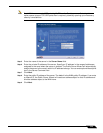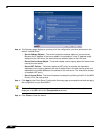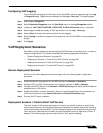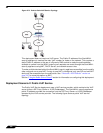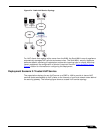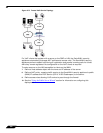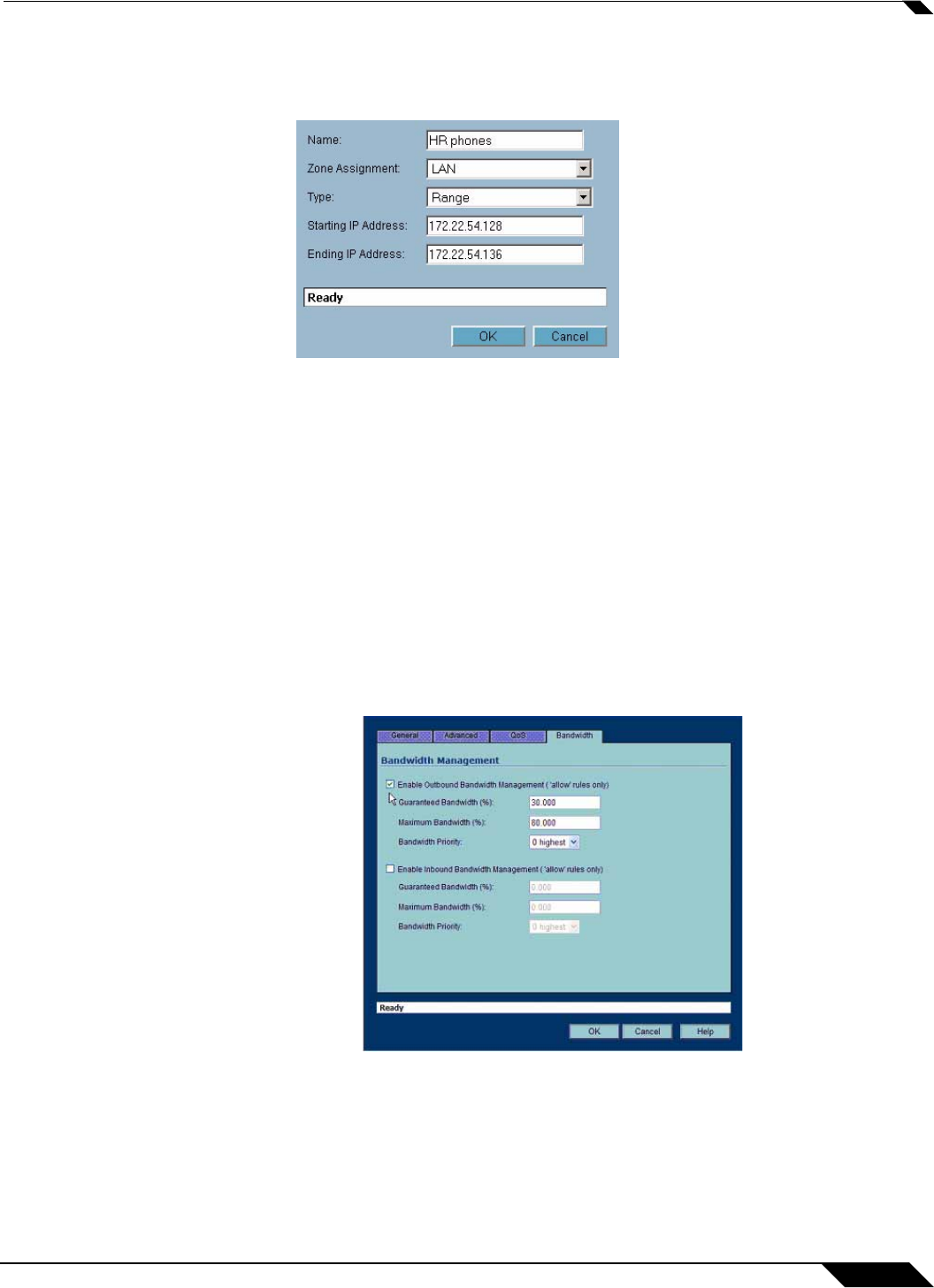
VoIP
527
SonicOS Enhanced 4.0 Administrator Guide
• For SIP, select SIP
Step 6 Select the source of the traffic affected by the access rule from the Source list. Selecting
Create New Network displays the Add Address Object window.
Step 7 If you want to define the source IP addresses that are affected by the access rule, such as
restricting certain users from accessing the Internet, select Range in the Type: pulldown menu.
The enter the lowest and highest IP addresses in the range in the Starting IP Address: and
Ending IP Address fields.
Step 8 Select the destination of the traffic affected by the access rule from the Destination list.
Selecting Create New Network displays the Add Address Object window.
Step 9 From the Users Allowed menu, add the user or user group affected by the access rule.
Step 10 Select a schedule from the Schedule menu if you want to allow VoIP access only during
specified times. The default schedule is Always on. You can specify schedule objects on the
system > Schedules page.
Step 11 Enter any comments to help identify the access rule in the Comments field.
Step 12 Click the Bandwidth tab.
Step 13 Select Bandwidth Management, and enter the Guaranteed Bandwidth in Kbps.
Step 14 Enter the maximum amount of bandwidth available to the Rule at any time in the Maximum
Bandwidth field.
Step 15 Assign a priority from 0 (highest) to 7 (lowest) in the Bandwidth Priority list. For higher VoIP
call quality, ensure VoIP traffic receives HIGH priority.