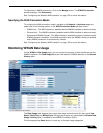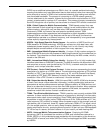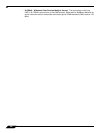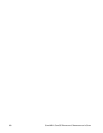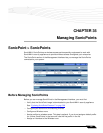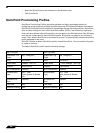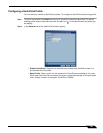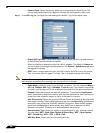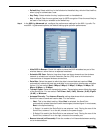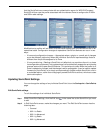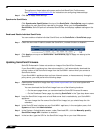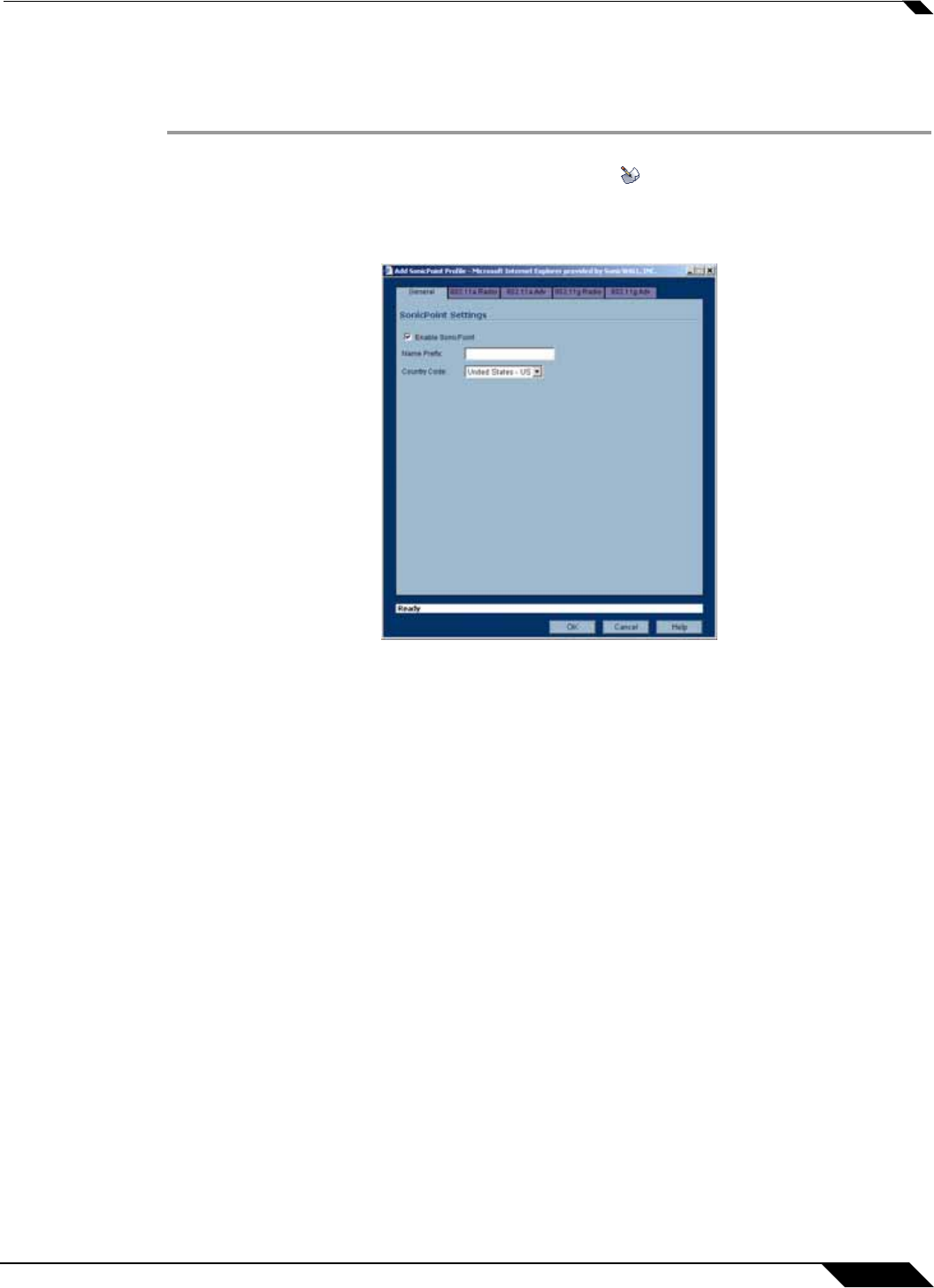
SonicPoint > SonicPoints
393
SonicOS Enhanced 4.0 Administrator Guide
Configuring a SonicPoint Profile
You can add any number of SonicPoint profiles. To configure a SonicPoint provisioning profile:
Step 1 To add a new profile click Add below the list of SonicPoint provisioning profiles. To edit an
existing profile, select the profile and click the edit icon
in the same line as the profile you
are editing.
Step 2 In the General tab of the Add Profile window, specify:
–
Enable SonicPoint: Check this to automatically enable each SonicPoint when it is
provisioned with this profile.
–
Name Prefix: Enter a prefix for the names of all SonicPoints connected to this zone.
When each SonicPoint is provisioned it is given a name that consists of the name prefix
and a unique number, for example: “SonicPoint 126008.”