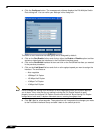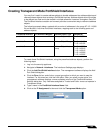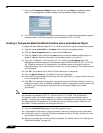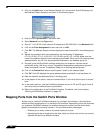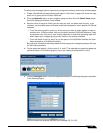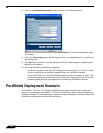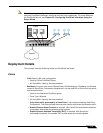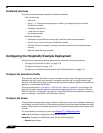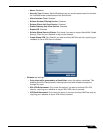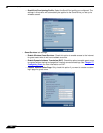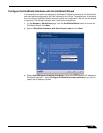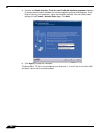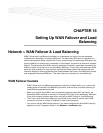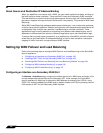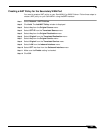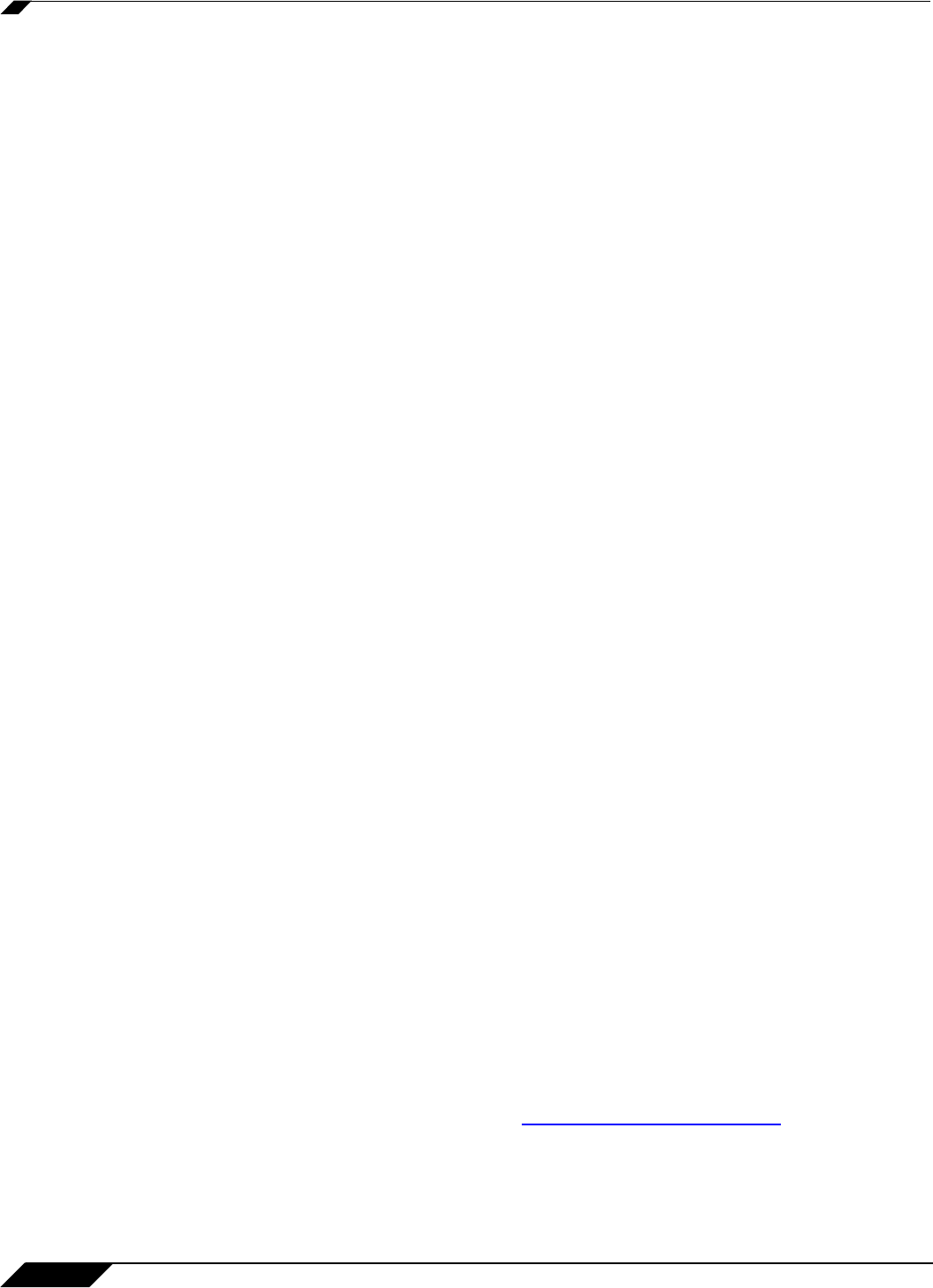
PortShield Deployment Scenario
176
SonicOS Enhanced 4.0 Administrator Guide
PortShield Interfaces
The small business example uses two PortShield interfaces.
• LAN: for office use
–
LAN zone
–
Ports 1 - 3. These ports are assigned to LAN by not assigning them to another
PortShield interface.
–
2 desktop workstations
–
1 web and mail server.
–
No wireless access
• PortShield Interface 1
–
A Resident custom Wireless zones with SonicPoint enforcement disabled
–
Ports 3 and 4: one port for each PortShield interface
–
Two SonicPoints connected, covering the whole complex and providing seamless
roaming.
–
Wireless Guest Services enabled
Configuring the Hospitality Example Deployment
Configuring the hospitality example deployment involves the following procedures:
• “Configure the SonicPoint Profile” on page 176
• “Configure the Zones” on page 176
• “Configure the PortShield Interfaces with the PortShield Wizard” on page 179
Configure the SonicPoint Profile
This example uses two SonicPoints to grant wireless access to users throughout the complex.
Residents can log in with their accounts, and guest users can log in using Wireless Guest
Services. The SonicPoint profile contains the settings that the security appliance automatically
applies to all connected SonicPoints.
Follow the procedures in “SonicPoint > SonicPoints” section on page 391 and configure the
SonicPoint profile. Keep the defaults except where appropriate for your installation. Set the
SSID for both 802.11a and 802.11g radios to a name that identifies the apartment complex or
hotel, for example, “SonicWALL Arms Resident Internet.”
Configure the Zones
This example uses two zones inside its network, LAN and a custom zone, Residents. Residents
is a Wireless zone with SonicPoint Enforcement disabled, thus allowing both wireless and wired
access. Guest services is enabled, allowing both wired and wireless guest users access to the
internet.
For more details on configuring zones, see
Chapter 17, Configuring Zones.
LAN: Leave the default configuration for these two zones.
Residents: Configure the Residents zone with the following values:
• General tab settings: