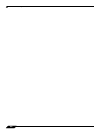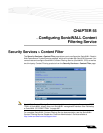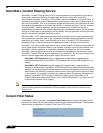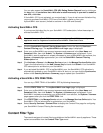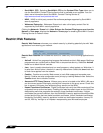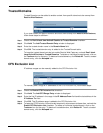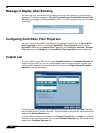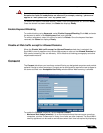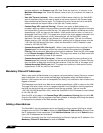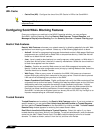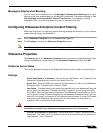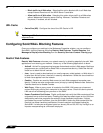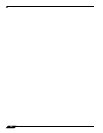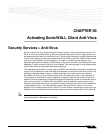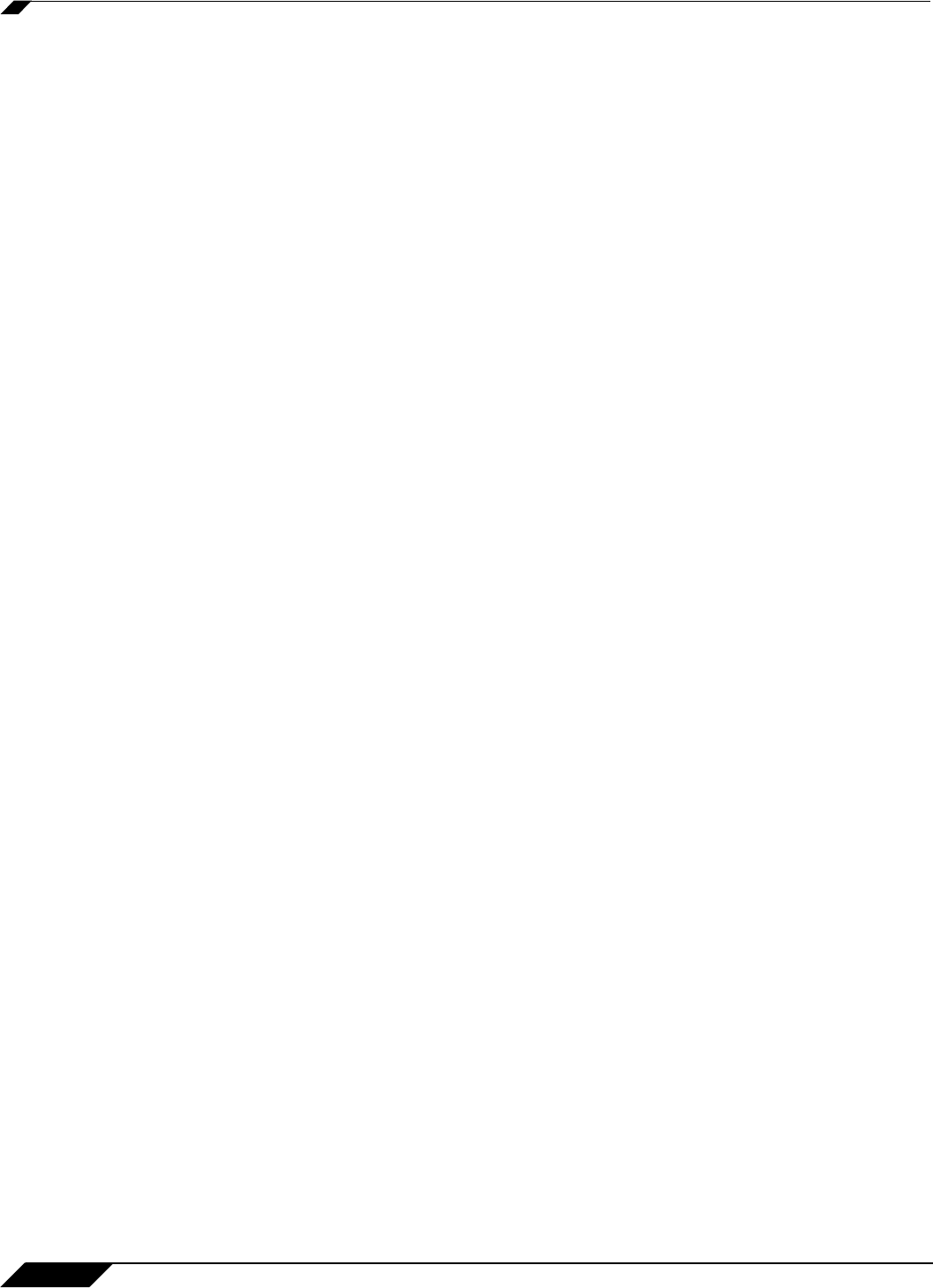
Security Services > Content Filter
702
SonicOS Enhanced 4.0 Administrator Guide
the page defined in the Consent page URL field. Enter the time limit, in minutes, in the
Maximum Web usage field. When the default value of zero (0) is entered, this feature is
disabled.
• User Idle Timeout (minutes) - After a period of Web browser inactivity, the SonicWALL
security appliance requires the user to agree to the terms outlined in the Consent page
before accessing the Internet again. To configure the value, follow the link to the Users
window and enter the desired value in the User Idle Timeout section.
• Consent Page URL (optional filtering) - When a user opens a Web browser on a
computer requiring consent, they are shown a consent page and given the option to access
the Internet with or without content filtering. This page must reside on a Web server and be
accessible as a URL by users on the network. It can contain the text from, or links to an
Acceptable Use Policy (AUP). This page must contain links to two pages contained in the
SonicWALL security appliance, which, when selected, tell the SonicWALL security
appliance if the user wishes to have filtered or unfiltered access. The link for unfiltered
access must be <192.168.168.168/iAccept.html> and the link for filtered access must be
<192.168.168.168/iAcceptFilter.html>, where the SonicWALL LAN IP Address is used
instead of 192.168.168.168"\.
• Consent Accepted URL (filtering off) - When a user accepts the terms outlined in the
Consent page and chooses to access the Internet without the protection of Content
Filtering, they are shown a Web page confirming their selection. Enter the URL of this page
in the Consent Accepted (filtering off) field. This page must reside on a Web server and
be accessible as a URL by users on the network.
• Consent Accepted URL (filtering on) - When a user accepts the terms outlined in the
Consent page and chooses to access the Internet with the protection of Content Filtering,
they are shown a Web page confirming their selection. Enter the URL of this page in the
Consent Accepted (filtering on) field. This page must reside on a Web server and be
accessible as a URL by users on the network.
Mandatory Filtered IP Addresses
When a user opens a Web browser on a computer using mandatory content filtering, a consent
page is displayed. You must create the Web page that appears when the Web browser is
opened. It can contain text from an Acceptable Use Policy, and notification that violations are
logged or blocked.
This Web page must reside on a Web server and be accessible as a URL by users on the LAN.
This page must also contain a link to a page contained in the SonicWALL security appliance
that tells the device that the user agrees to have filtering enabled. The link must be
<192.168.168.168/iAcceptFilter.html>, where the SonicWALL LAN IP Address is used instead
of 192.168.168.168.
Enter the URL of this page in the Consent Page URL (mandatory filtering) field and click OK.
Once the SonicWALL security appliance has been updated, a message confirming the update
is displayed at the bottom of the Web browser window.
Adding a New Address
The SonicWALL security appliance can be configured to enforce content filtering for certain
computers on the LAN. Click Add to display the Add Filtered IP Address Entry window. Enter
the IP addresses of these computers in the Add New Address field and click Submit button.
Up to 128 IP addresses can be entered.
To remove a computer from the list of computers to be filtered, highlight the IP address in the
Mandatory Filtered IP Addresses list and click Delete.