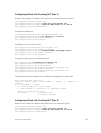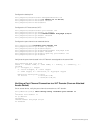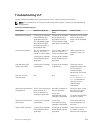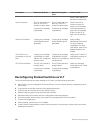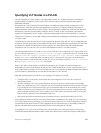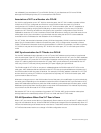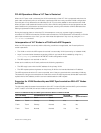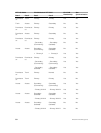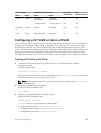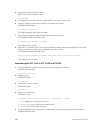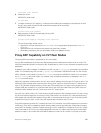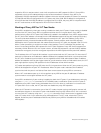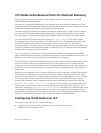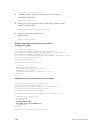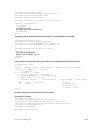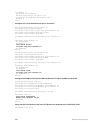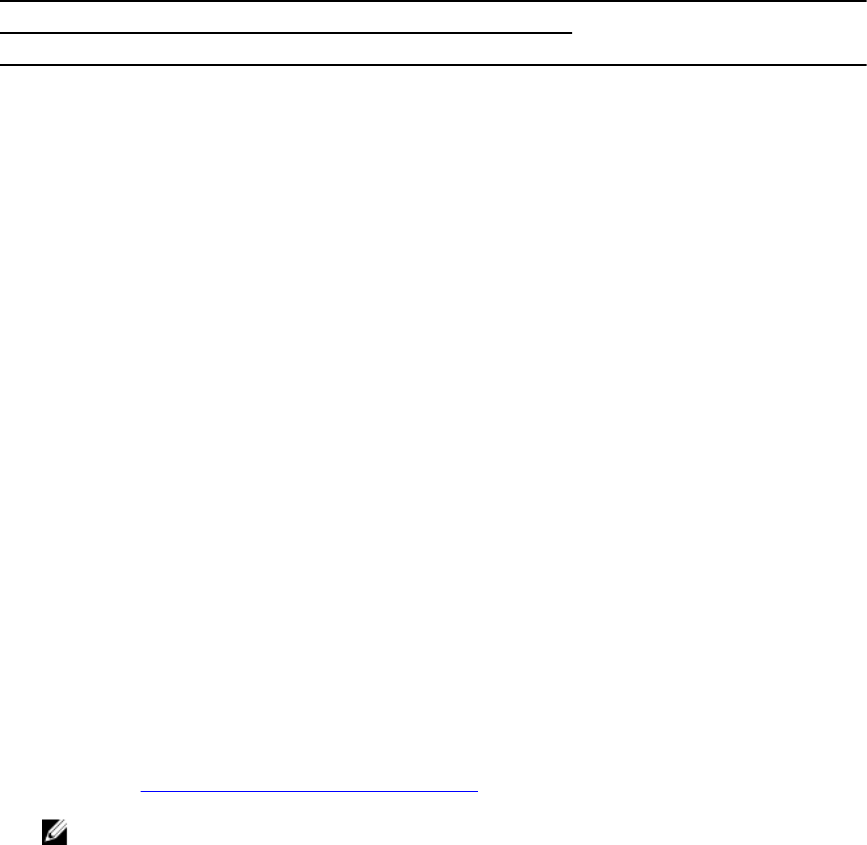
VLT LAG Mode PVLAN Mode of VLT VLAN ICL VLAN
Membership
Mac
Synchronization
Peer1 Peer2 Peer1 Peer2
Access Access Secondary
(Community)
Secondary
(Community)
No No
- Primary VLAN Y - Primary VLAN X No No
Promiscuo
us
Access Primary Secondary No No
Trunk Access Primary/Normal Secondary No No
Configuring a VLT VLAN or LAG in a PVLAN
You can configure the VLT peers or nodes in a private VLAN (PVLAN). Because the VLT LAG interfaces are
terminated on two different nodes, PVLAN configuration of VLT VLANs and VLT LAGs are symmetrical
and identical on both the VLT peers. PVLANs provide Layer 2 isolation between ports within the same
VLAN. A PVLAN partitions a traditional VLAN into subdomains identified by a primary and secondary VLAN
pair. With VLT being a Layer 2 redundancy feature, support for configuration of VLT nodes in a PVLAN
enables Layer 2 security functionalities to be achieved. This section contains the following topics that
describe how to configure a VLT VLAN or a VLT LAG (VLTi link) and assign that VLT interface to a PVLAN.
Creating a VLT LAG or a VLT VLAN
1. Configure the port channel for the VLT interconnect on a VLT switch and enter interface
configuration mode
CONFIGURATION mode
interface port-channel id-number.
Enter the same port-channel number configured with the peer-link port-channel command as
described in
Enabling VLT and Creating a VLT Domain.
NOTE: To be included in the VLTi, the port channel must be in Default mode (no switchport
or VLAN assigned).
2. Remove an IP address from the interface.
INTERFACE PORT-CHANNEL mode
no ip address
3. Add one or more port interfaces to the port channel.
INTERFACE PORT-CHANNEL mode
channel-member interface
interface: specify one of the following interface types:
• 1-Gigabit Ethernet: Enter gigabitethernet slot/port.
• 10-Gigabit Ethernet: Enter tengigabitethernet slot/port.
• 40-Gigabit Ethernet: Enter fortyGigE slot/port.
Virtual Link Trunking (VLT)
985