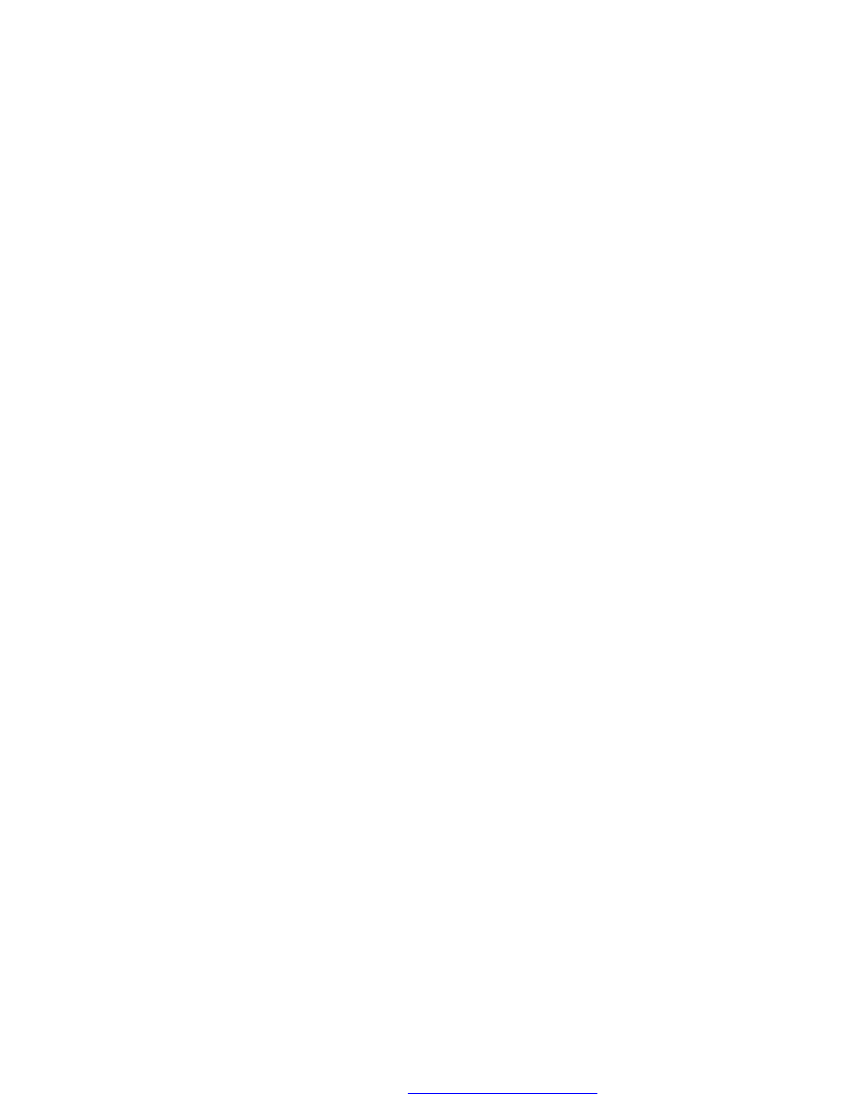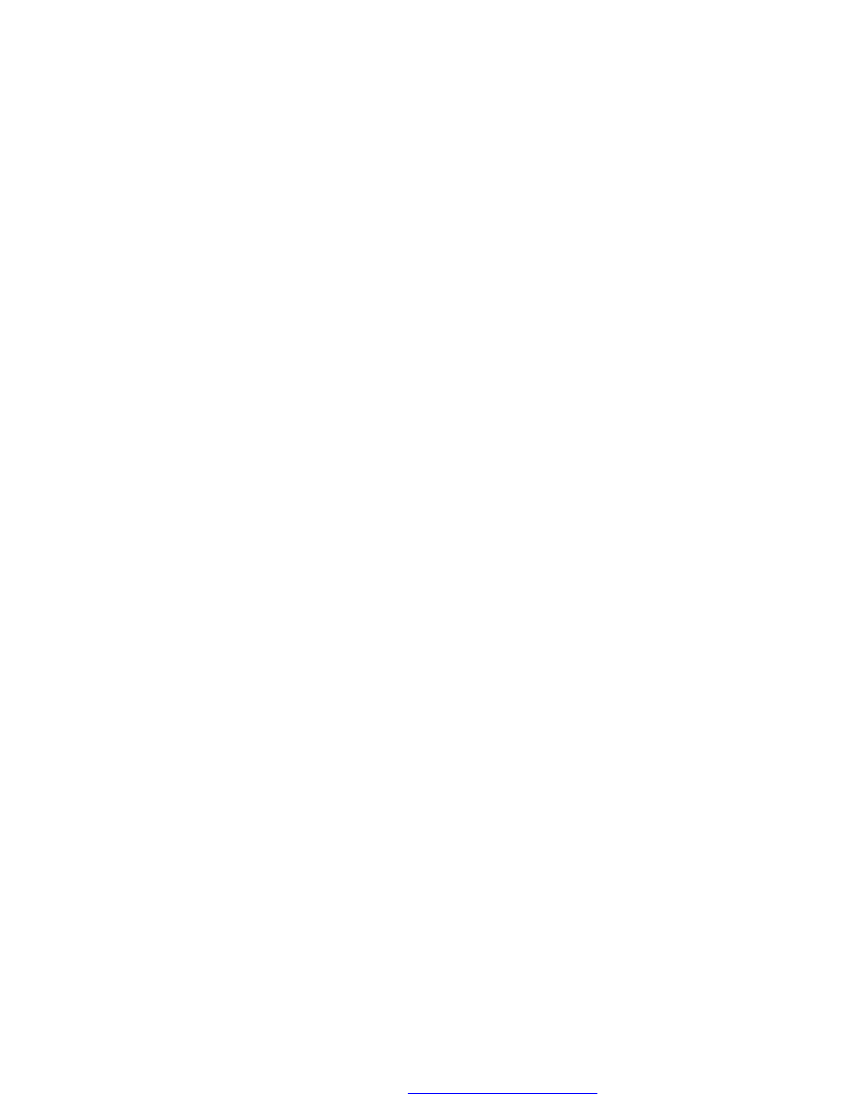
router bgp 65517
neighbor test peer-group
neighbor test fail-over
neighbor test no shutdown
neighbor 100.100.100.100 remote-as 65517
neighbor 100.100.100.100
fail-over
neighbor 100.100.100.100 update-source Loopback 0
neighbor 100.100.100.100 no shutdown
Dell#
Configuring Passive Peering
When you enable a peer-group, the software sends an OPEN message to initiate a TCP connection.
If you enable passive peering for the peer group, the software does not send an OPEN message, but it
responds to an OPEN message.
When a BGP neighbor connection with authentication configured is rejected by a passive peer-group, the
system does not allow another passive peer-group on the same subnet to connect with the BGP
neighbor. To work around this, change the BGP configuration or change the order of the peer group
configuration.
You can constrain the number of passive sessions accepted by the neighbor. The limit keyword allows
you to set the total number of sessions the neighbor will accept, between 2 and 265. The default is
256
sessions.
1. Configure a peer group that does not initiate TCP connections with other peers.
CONFIG-ROUTER-BGP mode
neighbor peer-group-name peer-group passive limit
Enter the limit keyword to restrict the number of sessions accepted.
2. Assign a subnet to the peer group.
CONFIG-ROUTER-BGP mode
neighbor peer-group-name subnet subnet-number mask
The peer group responds to OPEN messages sent on this subnet.
3. Enable the peer group.
CONFIG-ROUTER-BGP mode
neighbor peer-group-name no shutdown
4. Create and specify a remote peer for BGP neighbor.
CONFIG-ROUTER-BGP mode
neighbor peer-group-name remote-as as-number
Only after the peer group responds to an OPEN message sent on the subnet does its BGP state change to
ESTABLISHED. After the peer group is ESTABLISHED, the peer group is the same as any other peer group.
For more information about peer groups, refer to Configure Peer Groups.
178
Border Gateway Protocol IPv4 (BGPv4)