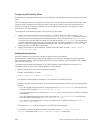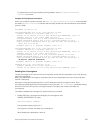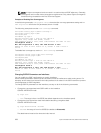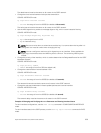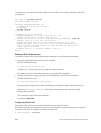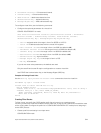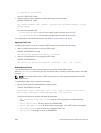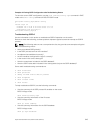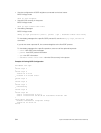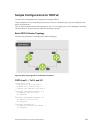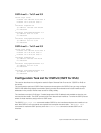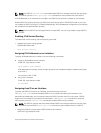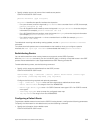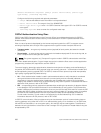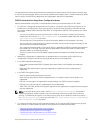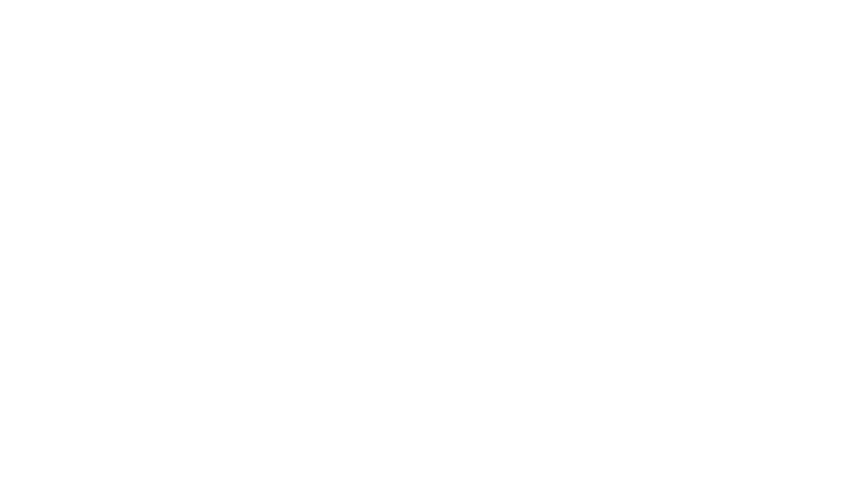
• View the configuration of OSPF neighbors connected to the local router.
EXEC Privilege mode
show ip ospf neighbor
• View the LSAs currently in the queue.
EXEC Privilege mode
show ip ospf timers rate-limit
• View debug messages.
EXEC Privilege mode
debug ip ospf process-id [event | packet | spf | database-timers rate-limit]
To view debug messages for a specific OSPF process ID, use the debug ip ospf process-id
command.
If you do not enter a process ID, the command applies to the first OSPF process.
To view debug messages for a specific operation, enter one of the optional keywords:
– event: view OSPF event messages.
– packet: view OSPF packet information.
– spf: view SPF information.
– database-timers rate-limit: view the LSAs currently in the queue.
Example of Viewing OSPF Configuration
Dell#show run ospf
!
router ospf 3
!
router ospf 4
router-id 4.4.4.4
network 4.4.4.0/28 area 1
!
router ospf 5
!
router ospf 6
!
router ospf 7
mib-binding
!
router ospf 8
!
router ospf 90
area 2 virtual-link 4.4.4.4
area 2 virtual-link 90.90.90.90 retransmit-interval 300
!
ipv6 router ospf 999
default-information originate always
router-id 10.10.10.10
Dell#
644
Open Shortest Path First (OSPFv2 and OSPFv3)