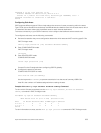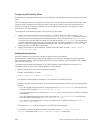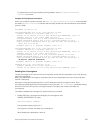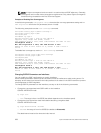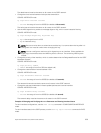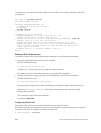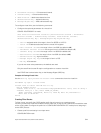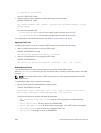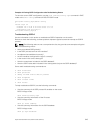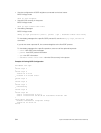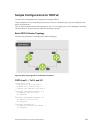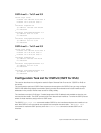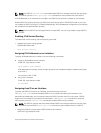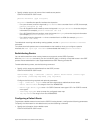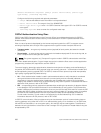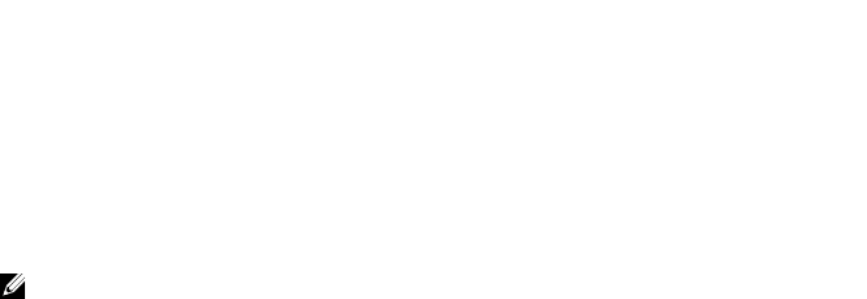
Example of Viewing OSPF Configuration after Redistributing Routes
To view the current OSPF configuration, use the show running-config ospf command in EXEC
mode or the show config command in ROUTER OSPF mode.
Dell(conf-router_ospf)#show config
!
router ospf 34
network 10.1.2.32 0.0.0.255 area 2.2.2.2
network 10.1.3.24 0.0.0.255 area 3.3.3.3
distribute-list dilling in
Dell(conf-router_ospf)#
Troubleshooting OSPFv2
Use the information in this section to troubleshoot OSPFv2 operation on the switch.
Be sure to check the following, as these questions represent typical issues that interrupt an OSPFv2
process.
NOTE: The following tasks are not a comprehensive list; they provide some examples of typical
troubleshooting checks.
• Have you enabled OSPF globally?
• Is the OSPF process active on the interface?
• Are adjacencies established correctly?
• Are the interfaces configured for Layer 3 correctly?
• Is the router in the correct area type?
• Have the routes been included in the OSPF database?
• Have the OSPF routes been included in the routing table (not just the OSPF database)?
Some useful troubleshooting commands are:
• show interfaces
• show protocols
• debug IP OSPF events and/or packets
• show neighbors
• show virtual links
• show routes
To help troubleshoot OSPFv2, use the following commands.
• View the summary of all OSPF process IDs enables on the router.
EXEC Privilege mode
show running-config ospf
• View the summary information of the IP routes.
EXEC Privilege mode
show ip route summary
• View the summary information for the OSPF database.
EXEC Privilege mode
show ip ospf database
Open Shortest Path First (OSPFv2 and OSPFv3)
643