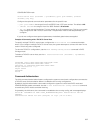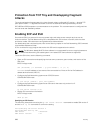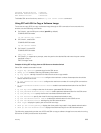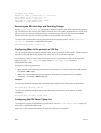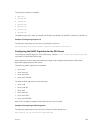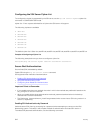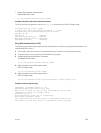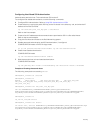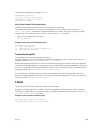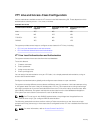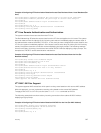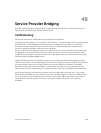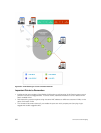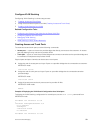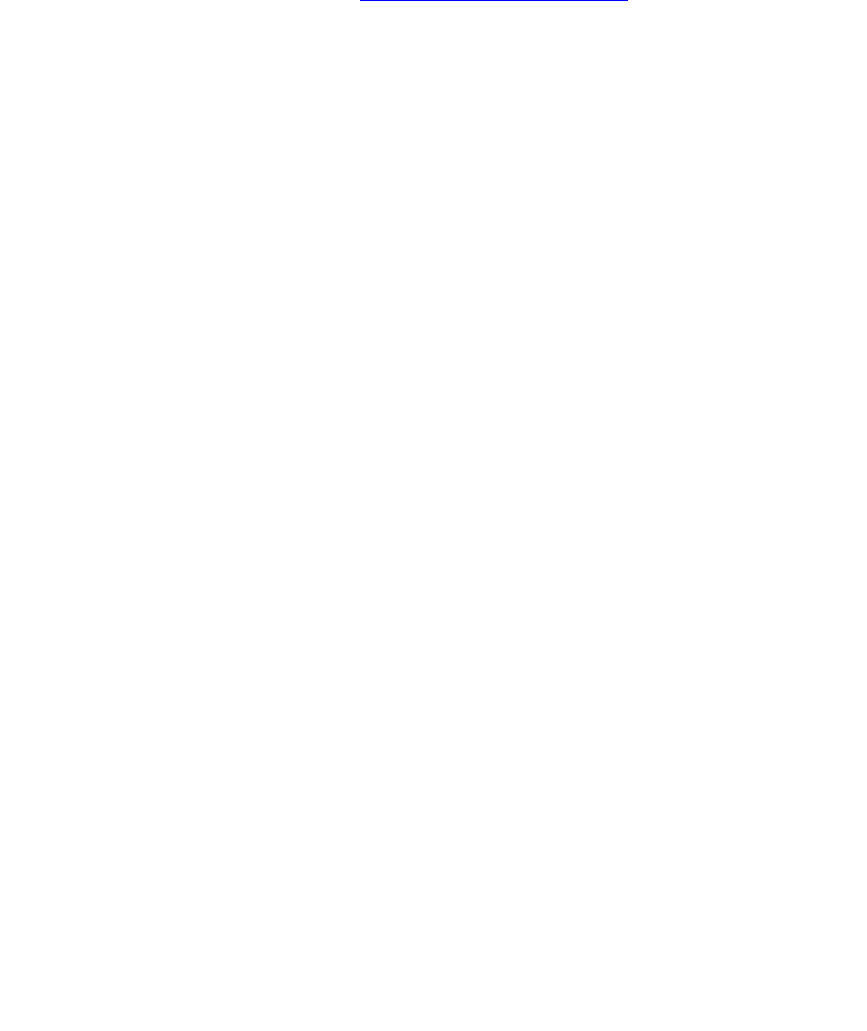
Configuring Host-Based SSH Authentication
Authenticate a particular host. This method uses SSH version 2.
To configure host-based authentication, use the following commands.
1. Configure RSA Authentication. Refer to Using RSA Authentication of SSH.
2. Create shosts by copying the public RSA key to the file shosts in the directory .ssh, and write the IP
address of the host to the file.
cp /etc/ssh/ssh_host_rsa_key.pub /.ssh/shosts
Refer to the first example.
3. Create a list of IP addresses and usernames that are permitted to SSH in a file called rhosts.
Refer to the second example.
4. Copy the file shosts and rhosts to the Dell Networking system.
5. Disable password authentication and RSA authentication, if configured
CONFIGURATION mode or EXEC Privilege mode
no ip ssh password-authentication or no ip ssh rsa-authentication
6. Enable host-based authentication.
CONFIGURATION mode
ip ssh hostbased-authentication enable
7. Bind shosts and rhosts to host-based authentication.
CONFIGURATION mode
ip ssh pub-key-file flash://filename or ip ssh rhostsfile flash://filename
Examples of Creating shosts and rhosts
The following example shows creating shosts.
admin@Unix_client# cd /etc/ssh
admin@Unix_client# ls
moduli sshd_config ssh_host_dsa_key.pub ssh_host_key.pub
ssh_host_rsa_key.pub ssh_config ssh_host_dsa_key ssh_host_key
ssh_host_rsa_key
admin@Unix_client# cat ssh_host_rsa_key.pub
ssh-rsa AAAAB3NzaC1yc2EAAAABIwAAAIEA8K7jLZRVfjgHJzUOmXxuIbZx/
AyWhVgJDQh39k8v3e8eQvLnHBIsqIL8jVy1QHhUeb7GaDlJVEDAMz30myqQbJgXBBRTWgBpLWwL/
doyUXFufjiL9YmoVTkbKcFmxJEMkE3JyHanEi7hg34LChjk9hL1by8cYZP2kYS2lnSyQWk=
admin@Unix_client# ls
id_rsa id_rsa.pub shosts
admin@Unix_client# cat shosts
10.16.127.201, ssh-rsa AAAAB3NzaC1yc2EAAAABIwAAAIEA8K7jLZRVfjgHJzUOmXxuIbZx/AyW
hVgJDQh39k8v3e8eQvLnHBIsqIL8jVy1QHhUeb7GaDlJVEDAMz30myqQbJgXBBRTWgBpLWwL/
doyUXFufjiL9YmoVTkbKcFmxJEMkE3JyHanEi7hg34LChjk9hL1by8cYZP2kYS2lnSyQWk=
814
Security