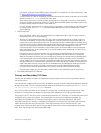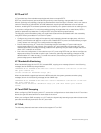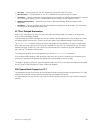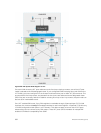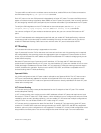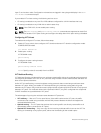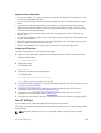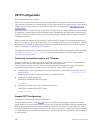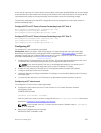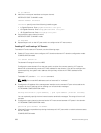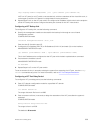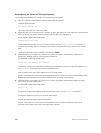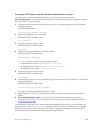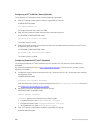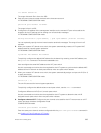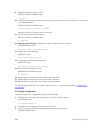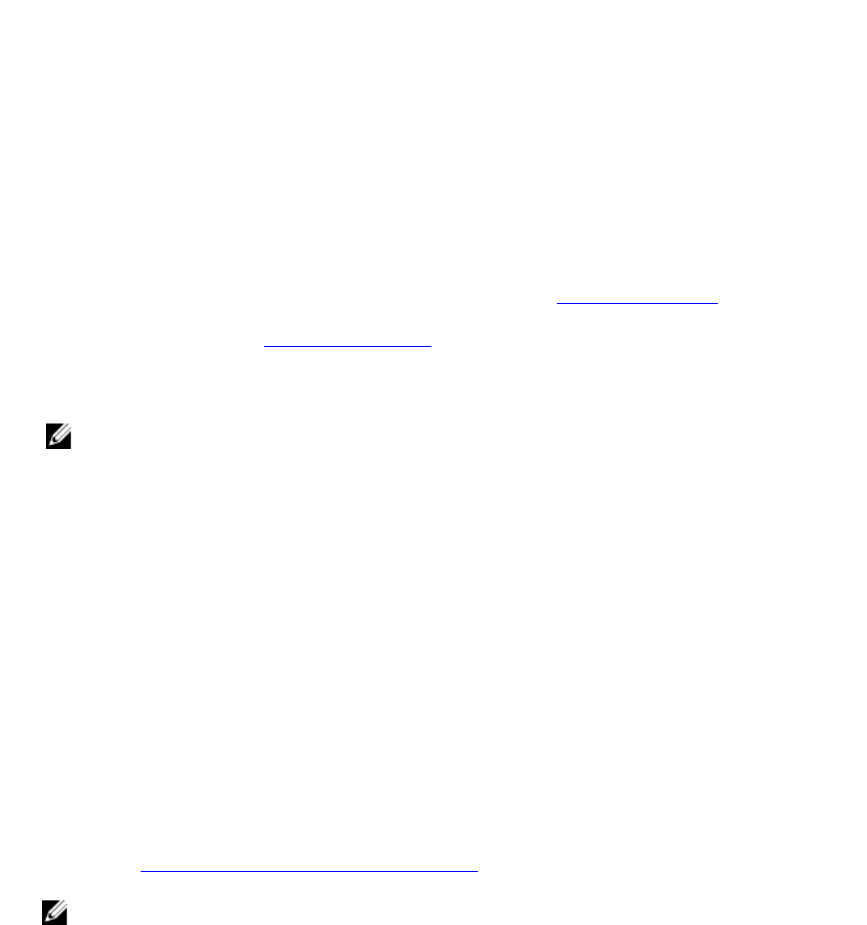
In the case of a primary VLT switch failure, the secondary switch starts sending BPDUs with its own bridge
ID and inherits all the port states from the last synchronization with the primary switch. An access device
never detects the change in primary/secondary roles and does not see it as a topology change.
The following examples show the RSTP configuration that you must perform on each peer switch to
prevent forwarding loops.
Configure RSTP on VLT Peers to Prevent Forwarding Loops (VLT Peer 1)
Dell_VLTpeer1(conf)#protocol spanning-tree rstp
Dell_VLTpeer1(conf-rstp)#no disable
Dell_VLTpeer1(conf-rstp)#bridge-priority 4096
Configure RSTP on VLT Peers to Prevent Forwarding Loops (VLT Peer 2)
Dell_VLTpeer2(conf)#protocol spanning-tree rstp
Dell_VLTpeer2(conf-rstp)#no disable
Dell_VLTpeer2(conf-rstp)#bridge-priority 0
Configuring VLT
To configure VLT, use the following procedure.
Prerequisites: Before you begin, make sure that both VLT peer switches are running the same Dell
Networking OS version and are configured for RSTP as described in
RSTP Configuration. For VRRP
operation, ensure that you configure VRRP groups and L3 routing on each VLT peer as described in
VLT
and VRRP interoperability in the Configuration Notes section.
1. Configure the VLT interconnect for the VLT domain. The primary and secondary switch roles in the
VLT domain are automatically assigned after you configure both sides of the VLTi.
NOTE: If you use a third-party ToR unit, to avoid potential problems if you reboot the VLT
peers, Dell recommends using static LAGs on the VLTi between VLT peers.
2. Enable VLT and create a VLT domain ID. VLT automatically selects a system MAC address.
3. Configure a backup link for the VLT domain.
4. (Optional) Manually reconfigure the default VLT settings, such as the MAC address and VLT primary/
secondary roles.
5. Connect the peer switches in a VLT domain to an attached access device (switch or server).
Configuring a VLT Interconnect
To configure a VLT interconnect, follow these steps.
1. Configure the port channel for the VLT interconnect on a VLT switch and enter interface
configuration mode.
CONFIGURATION mode
interface port-channel id-number
Enter the same port-channel number configured with the peer-link port-channel command as
described in Enabling VLT and Creating a VLT Domain.
NOTE: To be included in the VLTi, the port channel must be in Default mode (no switchport
or VLAN assigned).
2. Remove an IP address from the interface.
INTERFACE PORT-CHANNEL mode
Virtual Link Trunking (VLT)
957