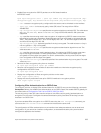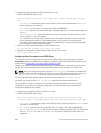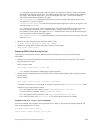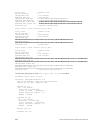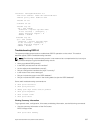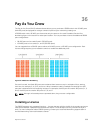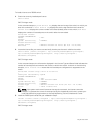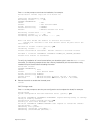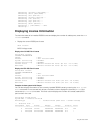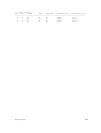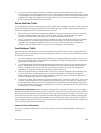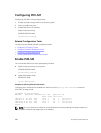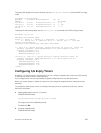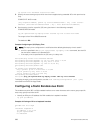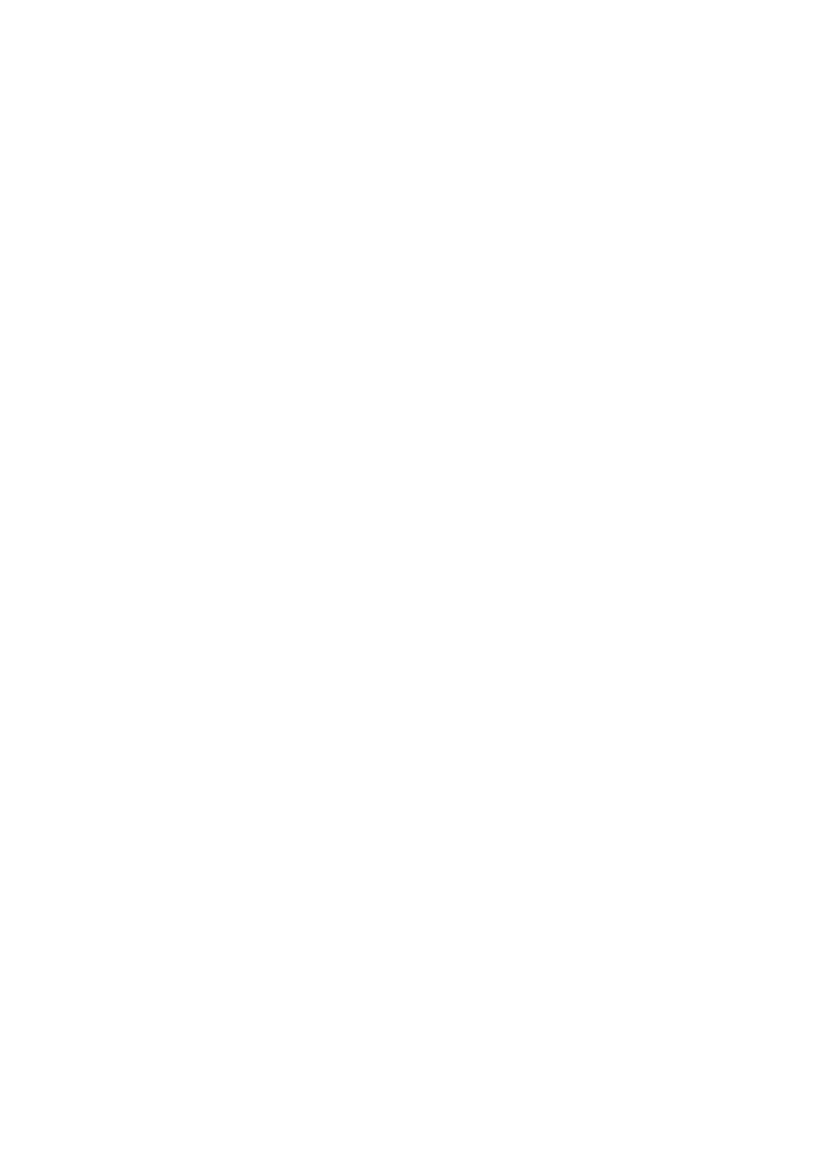
Enter Yes at the prompt to continue the installation; for example:
Dell# install license tftp://10.11.8.12/132.lic
!
3594 bytes successfully copied
Retrieving license ....... (OK)
LICENSE INFORMATION
Vendor : Dell
Product : Dell Force10 Z9500
System Service Tag : RtHvKsJ
License Service Tag : RTHVKSJ
Feature : HW-Port-License 132 Ports
Retrieving license data ....... (OK)
Validating license ....... (OK)
Validating Service Tag in license ....... (OK)
Note: You must reload the chassis to activate the license.
System will continue to run with current active 84 ports until the
next reload !
Continue to install license [yes/no]: yes
Installing license ....... (ok)
License installation successful. Restart chassis to activate license
Dell#Jul 1 11:00:58: %SYSTEM:CP %LICMGR-5-LICMGR_LIC_INSTALL_SUCCESS:
License file install is successful
To verify the installation of a new license before you reload the switch, enter the show license
command. The following example shows the currently installed 36-port license and the newly
installed 132-port license before reloading the switch.
Dell# show license
LICENSE INFORMATION
Vendor : Dell
Product : Dell Force10 Z9500
System Service Tag: RtHvKsJ
License Service Tag: RTHVKSJ
Current State : HW-Port-License 36 Ports (Fo 0/0 - Fo 0/140)
Next Boot : HW-Port-License
132 Ports (Fo 0/0 - Fo 2/188)
4. Reboot the switch to enable the licensed ports.
reload
EXEC Privilege mode
Enter Yes at the prompts to save the port configuration and complete the reload; for example:
Dell# reload
System configuration has been modified. Save? [yes/no]: yes
!
00:14:28: %SYSTEM:CP %FILEMGR-5-FILESAVED: Copied running-config to startup-
config in flash by default
Proceed with reload [confirm yes/no]:
yes
Starting to save trace messages...done.
00:14:39: %SYSTEM:CP %CHMGR-5-RELOAD: User request to reload the chassis
syncing disks... done
unmounting file systems...
unmounting /f10/flash (/dev/wd0e)...
unmounting /f10/ConfD/db (mfs:509)...
Pay As You Grow
661