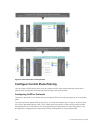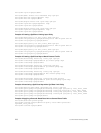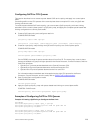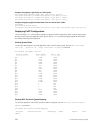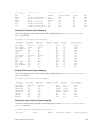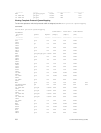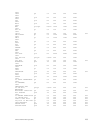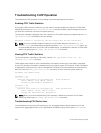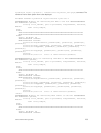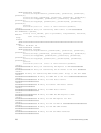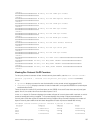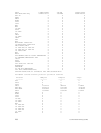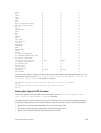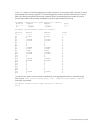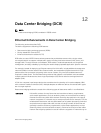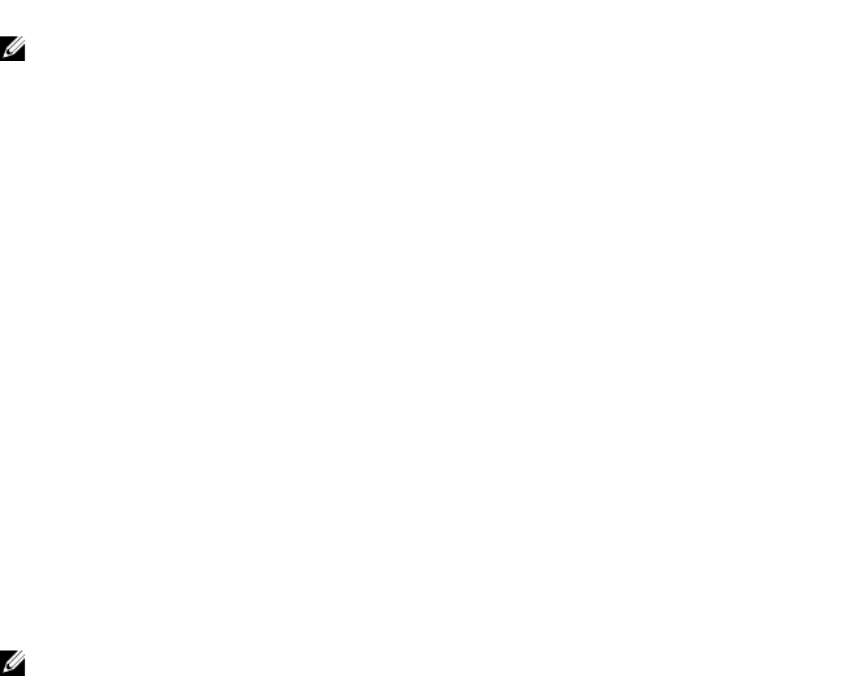
Troubleshooting CoPP Operation
To troubleshoot CoPP operation, use the debug commands described in this section.
Enabling CPU Traffic Statistics
During high-traffic network conditions, you may want to manually enable the collection of CPU traffic
statistics by entering the debug cpu-traffic-stats command. Statistic collection begins as soon as
you enter the command, not when the system boots up.
The following message is displayed when the collection of CPU traffic statistics is enabled. Use the show
cpu-traffic-stats command to view the statistics.
Excessive traffic is received by CPU and traffic will be rate controlled.
NOTE: You must manually enable the collection of CPU traffic statistics with the debug cpu-
traffic-stats
command before the statistics display in show cpu-traffic-stats output. It is
recommended that when you finish CoPP troubleshooting, you disable the collection of CPU traffic
statistics by entering the no debug cpu-traffic-stats command.
Viewing CPU Traffic Statistics
To view the statistics collected on CPU traffic, use the show cpu-traffic-stats [cp | rp |
linecard {0–2} |all]
command.
Traffic statistics are sorted on a per-interface basis; the interface receiving the most traffic is displayed
first. All CPU and port information is displayed unless you specify a port or CPU queue. Traffic information
is displayed for router ports only, not for management interfaces. CPU traffic statistics are collected only
after you enter the debug cpu-traffic-stats command, not from when the system boots up.
Dell#show cpu-traffic-stats
Processor : CP
--------------
Received 100% traffic on fortyGigE 2/12 Total packets:8
LLC:0, SNAP:0, IP:5, ARP:0, other:3
Unicast:5, Multicast:3, Broadcast:0
Processor : RP
---------------
Received 100% traffic on fortyGigE 2/12 Total packets:168
LLC:0, SNAP:0, IP:165, ARP:0, other:3
Unicast:42, Multicast:126, Broadcast:0
NOTE: When you finish troubleshooting CoPP operation, disable the collection of CPU traffic
statistics by entering the no debug cpu-traffic-stats command.
Troubleshooting CPU Packet Loss
To troubleshoot the reason for CPU packet loss, you can display statistics about system flows on the
central switch (aggregated CoPP) or on a specified set of Z9500 ports by entering the show hardware
234
Control Plane Policing (CoPP)