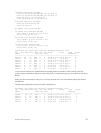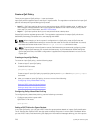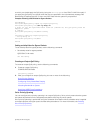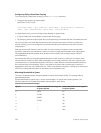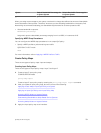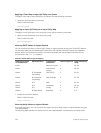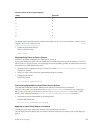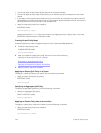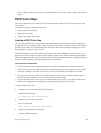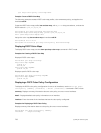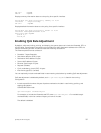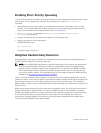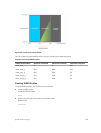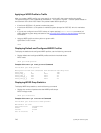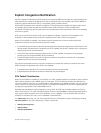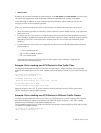You can apply the same policy map to multiple interfaces, and you can modify a policy map after you
apply it.
DSCP Color Maps
This section describes how to configure color maps and how to display the color map and color map
configuration.
This sections consists of the following topics:
• Creating a DSCP Color Map
• Displaying Color Maps
• Display Color Map Configuration
Creating a DSCP Color Map
You can create a DSCP color map to outline the differentiated services codepoint (DSCP) mappings to
the appropriate color mapping (green, yellow, red) for the input traffic. The system uses this information
to classify input traffic on an interface based on the DSCP value of each packet and assigns it an initial
drop precedence of green, yellow, or red
The default setting for each DSCP value (0-63) is green (low drop precedence). The DSCP color map
allows you to set the number of specific DSCP values to yellow or red. Traffic marked as yellow delivers
traffic to the egress interface, which will either transmit or drop the packet based on configured queuing
behavior. Traffic marked as red (high drop precedence) is dropped.
Important Points to Remember
• All DSCP values that are not specified as yellow or red are colored green (low drop precedence).
• A DSCP value cannot be in both the yellow and red lists. Setting the red or yellow list with any DSCP
value that is already in the other list results in an error and no update to that DSCP list is made.
• Each color map can only have one list of DSCP values for each color; any DSCP values previously
listed for that color that are not in the new DSCP list are colored green.
• If you configured a DSCP color map on an interface that does not exist or you delete a DSCP color
map that is configured on an interface, that interface uses an all green color policy.
To create a DSCP color map:
1. Create the color-aware map QoS DSCP color map.
CONFIGURATION mode
qos dscp-color-map color-map-name
2. Create the color aware map profile.
DSCP-COLOR-MAP
dscp {yellow | red} {list-dscp-values}
3. Apply the map profile to the interface.
CONFIG-INTERFACE mode
Quality of Service (QoS)
735