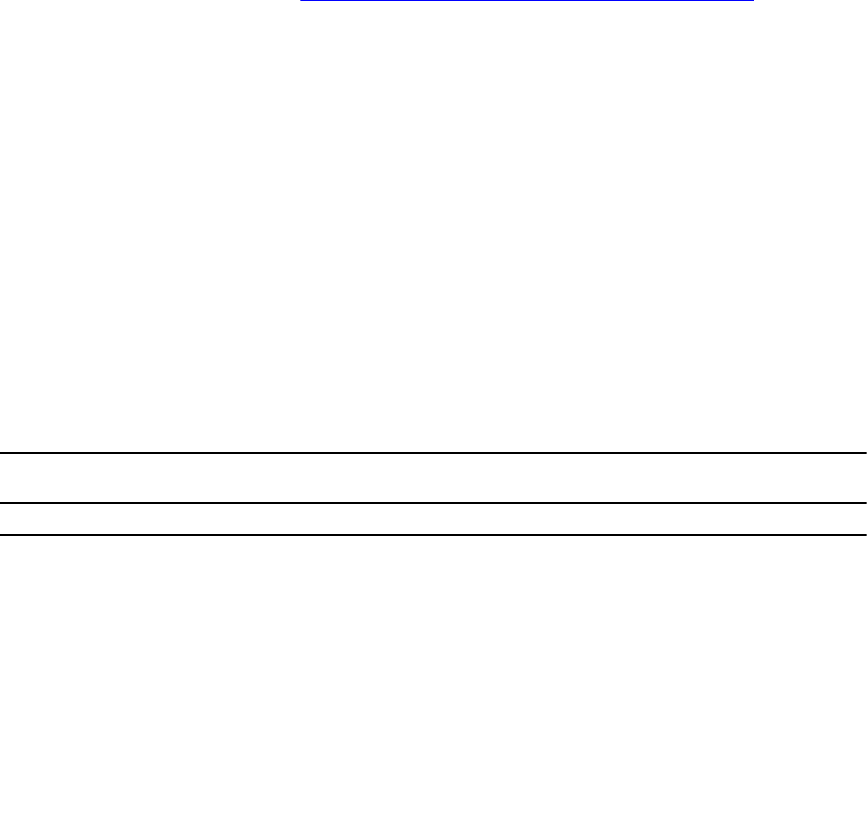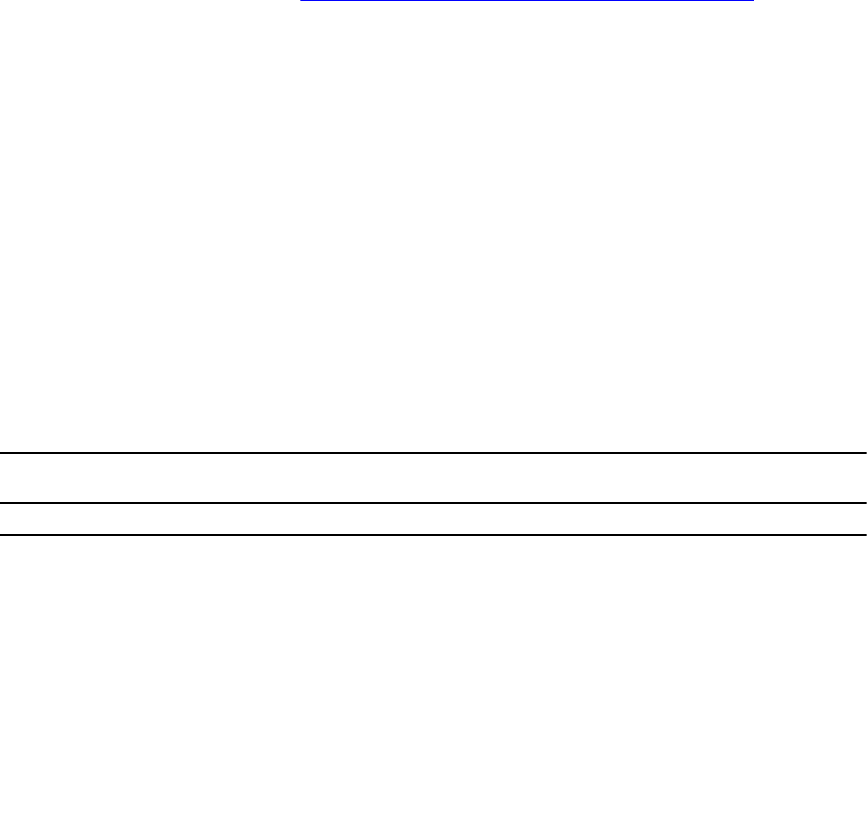
Accessing the Console Port
To access the console port, follow these steps:
For the console port pinout, refer to Accessing the RJ-45 Console Port with a DB-9 Adapter.
1. Install an RJ-45 copper cable into the console port. Use a rollover (crossover) cable to connect the
Z9500 console port to a terminal server.
2. Connect the other end of the cable to the DTE terminal server.
3. Terminal settings on the console port cannot be changed in the software and are set as follows:
• 9600 baud rate
• No parity
• 8 data bits
• 1 stop bit
• No flow control
Pin Assignments
You can connect to the console using a RJ-45 to RJ-45 rollover cable and a RJ-45 to DB-9 female DTE
adapter to a terminal server (for example, a PC).
The pin assignments between the console and a DTE terminal server are as follows:
Table 2. Pin Assignments Between the Console and a DTE Terminal Server
Console Port RJ-45 to RJ-45
Rollover Cable
RJ-45 to RJ-45
Rollover Cable
RJ-45 to DB-9
Adapter
Terminal Server
Device
Signal RJ-45 Pinout RJ-45 Pinout DB-9 Pin Signal
RTS 1 8 8 CTS
NC 2 7 6 DSR
TxD 3 6 2 RxD
GND 4 5 5 GND
GND 5 4 5 GND
RxD 6 3 3 TxD
NC 7 2 4 DTR
CTS 8 1 7 RTS
Default Configuration
Although a version of the Dell Networking OS is pre-loaded on the switch, the system is not configured
when you power up the first time (except for the default hostname, which is Dell). You must configure
the system using the CLI.
Configuring a Host Name
The host name appears in the prompt. The default host name is Dell.
• Host names must start with a letter and end with a letter or digit.
Getting Started
45