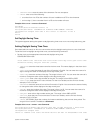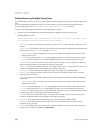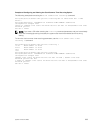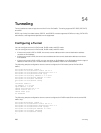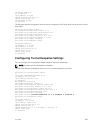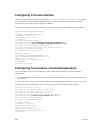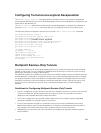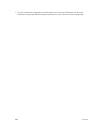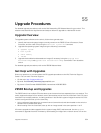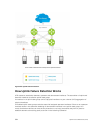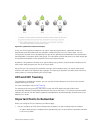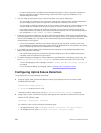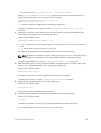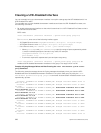55
Upgrade Procedures
For detailed upgrade procedures, refer to the Dell Networking OS Release Notes for your switch. The
release notes describe the requirements and steps to follow to upgrade to a desired OS version.
Upgrade Overview
To upgrade system software on the switch, follow these general steps:
1. Identify the boot and system images currently stored on the Z9500 (Control Processor, Route
Processor, and line-card CPUs) using the show boot system all command.
2. Upgrade the operating system image using the following commands:
• upgrade system
• boot system
• write memory
• reload
3. Upgrade the bootflash and bootselector images (if necessary) using the upgrade boot
bootflash-image and upgrade boot bootselector-image commands. Then reload the
switch.
For detailed upgrade procedures, refer to the Z9500 Release Notes.
Get Help with Upgrades
Direct any questions or concerns about the OS upgrade procedures to the Dell Technical Support
Center. You can reach Technical Support:
• On the web: http://support.dell.com/
• By email: Dell-Force10_Technical_Support@Dell.com
• By phone: US and Canada: 866.965.5800, International: 408.965.5800.
Z9500 Bootup and Upgrades
The Z9500 switch has multiple CPUs that boot up at the same time but separately from one another. The
switch supports bootups from a network-server download as well as from the local flash. Each CPU has a
local flash with multiple partitions, including partitions A and B where system images are stored. All CPUs
must be configured to boot up in the same way:
• Using a software image stored on a network server (network boot) and downloaded on the switch or
stored in the local flash (flash boot)
• When booting from the local flash, boot up with an image stored in the same partition: A or B.
A firmware upgrade includes upgrades for the system image, BIOS, and bootcode. Use the upgrade
command to upgrade the switch firmware by downloading an image from a network server or from the
Upgrade Procedures
901