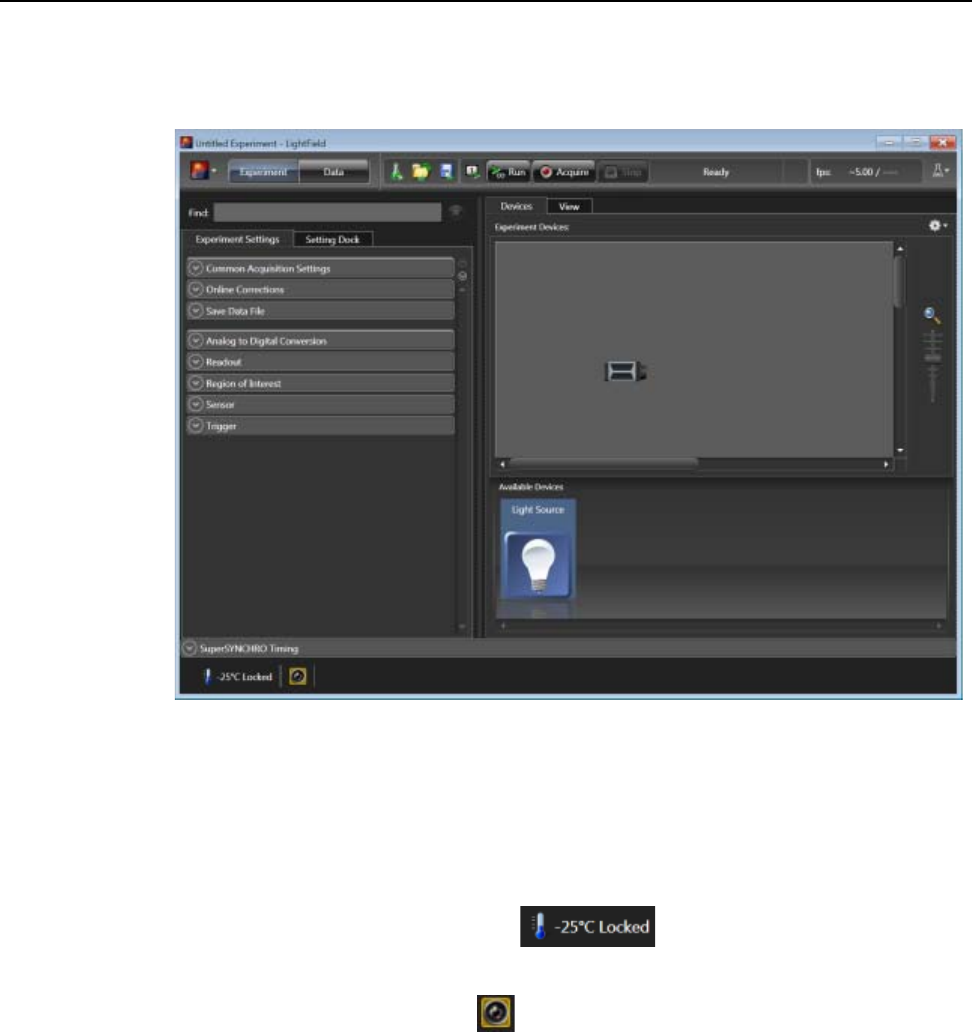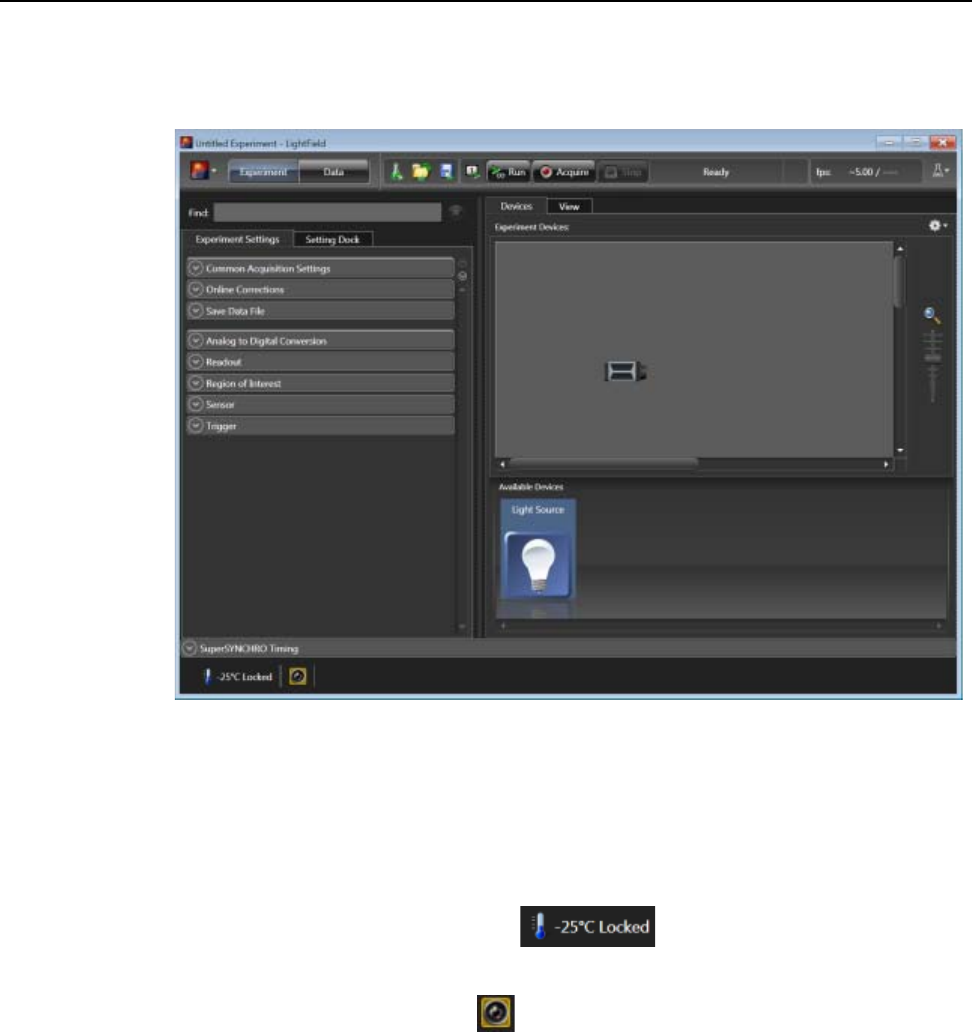
Chapter 4 First Light 51
2. Drag the desired camera icon into the Experiment Devices area of the desktop. See
Figure 4-2.
Figure 4-2: Camera Icon in Experiment Devices Area
Once a camera has been placed in the Experiment Devices area, the Experiment Settings
stack on the left displays several expanders, including the
SuperSYNCHRO Timing
expander just above the
Status bar along the bottom of the application window. Since this is
a new experiment, default settings for the camera are provided.
Within the
Status bar are two icons which provide real-time temperature and intensifier
status information.
• The Temperature status section reports the current temperature for
the system, and whether the set temperature has been reached.
• The Intensifier status icon indicates if the I.I.T. Power switch located on the
rear of the camera is turned on and if the
Enable Intensifier check box is checked.
Clicking on either of these icons opens a separate panel in which additional status
information is provided. In addition, hyperlinks are provided to gain access to relevant
expanders where configuration changes can be made.