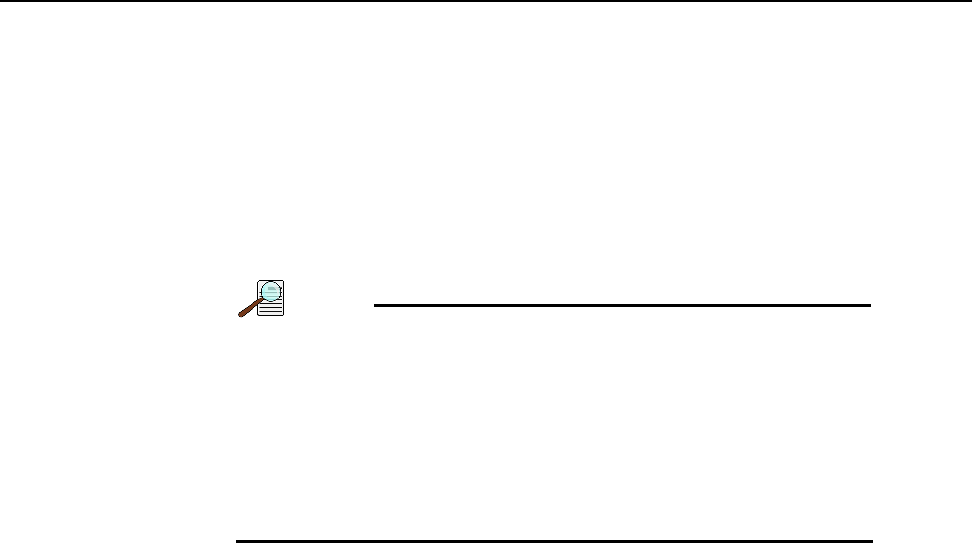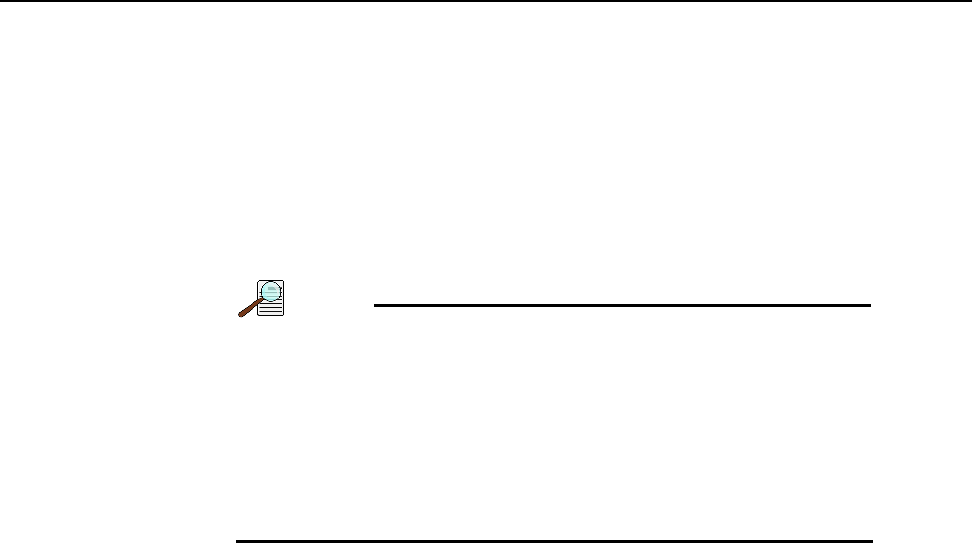
Appendix F Spectrograph Mount Information 291
8. Turn on Focus mode (WinX) or select Align Spectrometer from the Experiment
menu (LightField.) If you are using LightField, review the changes the software will
make before clicking on
Begin.
9. Using a 9/64” hex wrench, loosen the four screws at the corners of the camera mounting
plate.
10. While continuously acquiring data, click on the peak being monitoring for the
alignment. This will display the data cursor which can be positioned at the top of the
peak. When using LightField, the data cursor spans the ROIs (graphs) and the data
cursor can be used as the vertical reference.
In WinSpec, you can set up three ROIs (one at the top, middle,
and bottom of the array) with 10 rows binned for each via the
Experiment Setup —> ROIs tab. Then change the data display
via the
Display Layout dialog so that 3d Graph is selected
(
General tab,) the Z Axis Endpoints (3D Layout tab) are
%X = 0 and %Y = 40, and the
Save as Default check box is
checked. After clicking on
OK, you should see three stacked
graphs.
11. Slowly rotate the camera until you achieve narrowest achievable peak or if you have
stacked ROIs, the selected peak aligns horizontally in all of the ROIs.
12. After completing the rotational alignment, tighten the four mounting plate screws.
13. Using a 9/64” hex wrench, remove the cover from the Micrometer Compartment.
14. Using a 3/32” hex wrench, loosen the micrometer locking set screw.
15. Since you are still continuously acquiring data, adjust the micrometer until you
maximize the intensity level and minimize the FWHM of a selected peak or peaks. Note
that in LightField the
Peak Find function (for the graph selected by the cursor) is
automatically turned on to help you identify peaks and view FWHM widths.
16. Tighten down the locking set screw.
17. Place the Micrometer Cover on the spectrograph. Replace and tighten all of the cover
screws.
18. Stop continuous data acquisition.